Searching the Help
To search for information in the Help, type a word or phrase in the Search box. When you enter a group of words, OR is inferred. You can use Boolean operators to refine your search.
Results returned are case insensitive. However, results ranking takes case into account and assigns higher scores to case matches. Therefore, a search for "cats" followed by a search for "Cats" would return the same number of Help topics, but the order in which the topics are listed would be different.
| Search for | Example | Results |
|---|---|---|
| A single word | cat
|
Topics that contain the word "cat". You will also find its grammatical variations, such as "cats". |
|
A phrase. You can specify that the search results contain a specific phrase. |
"cat food" (quotation marks) |
Topics that contain the literal phrase "cat food" and all its grammatical variations. Without the quotation marks, the query is equivalent to specifying an OR operator, which finds topics with one of the individual words instead of the phrase. |
| Search for | Operator | Example |
|---|---|---|
|
Two or more words in the same topic |
|
|
| Either word in a topic |
|
|
| Topics that do not contain a specific word or phrase |
|
|
| Topics that contain one string and do not contain another | ^ (caret) |
cat ^ mouse
|
| A combination of search types | ( ) parentheses |
|
- Reports User Interface
- Agent Status Report
- Application Breakdown Report
- Application License Report
- Asset Report
- Auditing Report
- Changed Application Report
- Changed Views Report
- CI Change Report
- CMDB Utilization Report
- Compare Archives Report
- Compare CIs Report
- Compare Snapshots Report
- Configuration Manager Policy Report
- Database Breakdown Report
- Delete Candidates Report
- Dependency Report
- Discovery Errors Report
- Generic Breakdown Report
- Gold Master Report
- Hardware Component Summary Report
- Impact Analysis Report
- Job List Dialog Box
- Migration Progress Report
- Network Device Breakdown Report
- Node OS Breakdown Report
- Node Summary Report
- Node Summary by VLAN Report
- Number of Changes Report
- Recognized Applications Report
- Report Properties Dialog Box
- Reports Page
- Rulebase Support Report
- Scan File Status Report
- Scanner Execution Details Report
- Schedule Report/Snapshot Dialog Box
- Service Discovery Errors Report
- Software Utilization Report
- Solaris Zone Report
- Topology Report
- UD Agent Status Reports
- View Change Report
- VMware Host Report
- VMware Virtual Center Report
- Zone-Based Discovery Errors Report
- Report Toolbar Options
CI Change Report
The CI Change report enables you to view and analyze the actual changes made to a specific CI and its children. This can help with possible troubleshooting issues related to this CI. For example, you may be able to trace the cause of the problem to changes in the CI. Alternatively, the source of the troubleshooting issue could be related to expected changes which failed to occur. This report enables you to view CI attribute changes, as well as CIs that were added to or removed from a CI and its children.
| Report Example | Click thumbnail to view full size image. |
| To access |
Select Managers > Modeling > Reports. In the Custom Reports pane, do one of the following:
|
| Important information |
Only those CIs whose CIs whose properties are marked as either Managed or Comparable appear in the report. For details, see Add/Edit Attribute Dialog Box. CI Change reports display:
Note In a multi-tenancy environment, the CI Change report only displays changes that are relevant to the tenants associated with your View CIs permission. However, Remove CI/relationship events that occurred before an upgrade to UCMDB version 10.01 are displayed independent of the tenants associated with the View CIs permission. |
| Relevant tasks | How to Generate a Custom Report |
User interface elements are described below:
| UI Element (A-Z) | Description |
|---|---|
| Date from | Configure a start date and time for the report. |
| Date until | Configure an end date and time for the report. |
| Include information based on |
Select one of the following:
|
| Selected CIs |
Select the required CIs. Opens the Select CI/View dialog box. For details, see Working with the CI Selector. You can choose to display only CI changes, only Relationship changes, or both in the results. |
| Time range |
Select a time frame over which to display the changes. The system automatically provides the starting and ending dates in the Date from and Date until boxes. Note If you select Custom, you can manually configure a starting and ending date in the Date from and Date until boxes. |
| Important Information | To view the change history of a CI, right-click anywhere in the row of the required CI and select CI History. |
User interface elements are described below (unlabeled elements are shown in angle brackets):
| UI Element (A-Z) | Description |
|---|---|
| <Toolbar> | For details, see Report Toolbar Options. |
| <Shortcut menu> | For details, see IT Universe Manager Shortcut Menu. |
| Attribute Name | The name of the CI attribute that was changed. |
| Change Date | The date at which the change occurred. |
| Changer | The name of the user that manually modified the CI's property, or the name of the Data Flow Probe that automatically discovered a change made to the CI's property. |
| Class Name | The CI type of the changed CI. |
| Display Label |
The label of the path from the root to the CI. A backslash (\) in a CI name indicates a parent-child relationship with the format: <parent_CI>\<child_CI>. For example, the entry |
| New Value | The new value of the CI attribute. |
| Old Value | The previous value of the CI attribute (before the change). |
| Important Information | To view the change history of a CI, right-click anywhere in the row of the required CI and select CI History. |
User interface elements are described below (unlabeled elements are shown in angle brackets):
| UI Element (A-Z) | Description |
|---|---|
| <Shortcut menu> | For details, IT Universe Manager Shortcut Menu. |
| <Toolbar> | For details, see Report Toolbar Options. |
| Change Date | The date at which the update was performed. |
| Changer | The name of the user that manually modified the CI's property, or the name of the Data Flow Probe that automatically discovered a change made to the CI's property. |
| Container Label |
The label of the path from the root to the container CI. A backslash (\) in a CI name indicates a parent-child relationship with the format: <parent_CI>\<child_CI>. For example, the entry |
| Event Type |
You can have one of the following values:
|
| Link Type | The type of the relationship. |
| New Value | The new value of the relationship attribute. |
| Old Value | The previous value of the relationship attribute (before the change). |
| Related Label | The label of the path from the root to the contained CI. |
| Relationship Attribute | The name of the relationship attribute that was changed. |
We welcome your comments!
To open the configured email client on this computer, open an email window.
Otherwise, copy the information below to a web mail client, and send this email to cms-doc@microfocus.com.
Help Topic ID:
Product:
Topic Title:
Feedback:






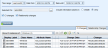
 button
and select CI Change Report.
button
and select CI Change Report.