Searching the Help
To search for information in the Help, type a word or phrase in the Search box. When you enter a group of words, OR is inferred. You can use Boolean operators to refine your search.
Results returned are case insensitive. However, results ranking takes case into account and assigns higher scores to case matches. Therefore, a search for "cats" followed by a search for "Cats" would return the same number of Help topics, but the order in which the topics are listed would be different.
| Search for | Example | Results |
|---|---|---|
| A single word | cat
|
Topics that contain the word "cat". You will also find its grammatical variations, such as "cats". |
|
A phrase. You can specify that the search results contain a specific phrase. |
"cat food" (quotation marks) |
Topics that contain the literal phrase "cat food" and all its grammatical variations. Without the quotation marks, the query is equivalent to specifying an OR operator, which finds topics with one of the individual words instead of the phrase. |
| Search for | Operator | Example |
|---|---|---|
|
Two or more words in the same topic |
|
|
| Either word in a topic |
|
|
| Topics that do not contain a specific word or phrase |
|
|
| Topics that contain one string and do not contain another | ^ (caret) |
cat ^ mouse
|
| A combination of search types | ( ) parentheses |
|
- Content Administrator
- Business Analytics components
- Data Management - Best Practices
- Data Management - Install Content Pack
- Customize an Existing Content Pack
- Data Management - Connect Data Source
- Data Management - Configure Consolidation - Management
- Data Management - Add New Configuration
- Data Management - Configure Consolidations - Edit
- Data Management - Run ETL - Content Flow Management
- Data Management - Activate CAPs
- Semantic Layer - Context Management
- Semantic Layer - Data Loader Scheduler
- Semantic Layer - Excel or .CSV File Loader
- SAP BusinessObjects Enterprise Contexts (Universes)
- Import or Export Contexts, Data, KPIs, Metrics, Trees, Pages, or Components
The components of Business Analytics are as follows:
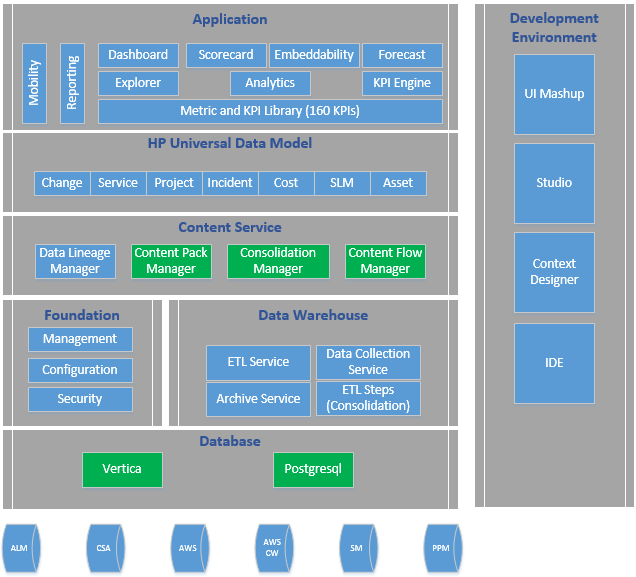
The installation process creates the KPI Library. The KPI Library is a collection of out-of-the-box KPIs and Metrics.
The steps to follow are:
-
Activate the data sources using Connect Data Source. For details, see Data Management - Connect the Data Sources.
In the Data Warehouse, the Data Collection Service (DCS) extracts data from source systems to a local file on the Data Warehouse server.
-
Run the ETL using Content Flow Management. Content Flow Management is responsible for managing all ETL steps as parallel streams. For details, see Data Management - Run ETL - Content Flow Management.
-
If needed, you can upload and activate a Content Acceleration Pack (CAP). CAPs include out-of-the-box KPIs and Metrics, Contexts, and Dashboard pages that are build to analyze a specific aspect of the business (PPM, CSA, ALM, and SM). A demo version of the CAP provides data from a .CSV file and can be used for demos or Proof-of-Concepts (POCs). A regular version of the CAP works with data from the relevant data source. You can also create your own CAP. For details, see Data Management - Activate CAPs.
The Content Pack Manager is a utility for the deployment, re-deployment, activation, and deactivation of content.
The Consolidated Entities page enables you to consolidate an entity that appears in different data sources, to prioritize the data sources, to select the relevant entity dimensions (columns), and to select when to use the consolidation. For details, see Data Management - Configure Consolidation.
We welcome your comments!
To open the configured email client on this computer, open an email window.
Otherwise, copy the information below to a web mail client, and send this email to SW-Doc@hpe.com.
Help Topic ID:
Product:
Topic Title:
Feedback:





