Searching the Help
To search for information in the Help, type a word or phrase in the Search box. When you enter a group of words, OR is inferred. You can use Boolean operators to refine your search.
Results returned are case insensitive. However, results ranking takes case into account and assigns higher scores to case matches. Therefore, a search for "cats" followed by a search for "Cats" would return the same number of Help topics, but the order in which the topics are listed would be different.
| Search for | Example | Results |
|---|---|---|
| A single word | cat
|
Topics that contain the word "cat". You will also find its grammatical variations, such as "cats". |
|
A phrase. You can specify that the search results contain a specific phrase. |
"cat food" (quotation marks) |
Topics that contain the literal phrase "cat food" and all its grammatical variations. Without the quotation marks, the query is equivalent to specifying an OR operator, which finds topics with one of the individual words instead of the phrase. |
| Search for | Operator | Example |
|---|---|---|
|
Two or more words in the same topic |
|
|
| Either word in a topic |
|
|
| Topics that do not contain a specific word or phrase |
|
|
| Topics that contain one string and do not contain another | ^ (caret) |
cat ^ mouse
|
| A combination of search types | ( ) parentheses |
|
- Content Administrator
- Business Analytics components
- Data Management - Best Practices
- Data Management - Install Content Pack
- Customize an Existing Content Pack
- Data Management - Connect Data Source
- Data Management - Configure Consolidation - Management
- Data Management - Add New Configuration
- Data Management - Configure Consolidations - Edit
- Data Management - Run ETL - Content Flow Management
- Data Management - Activate CAPs
- Semantic Layer - Context Management
- Semantic Layer - Data Loader Scheduler
- Semantic Layer - Excel or .CSV File Loader
- SAP BusinessObjects Enterprise Contexts (Universes)
- Import or Export Contexts, Data, KPIs, Metrics, Trees, Pages, or Components
The Context Management feature enables you to view the Contexts that have being created in your application or the Contexts that have been loaded in your application, to delete Contexts, and to launch Context Designer where you can create a new Context, view the design of an existing Context, or upload a .CSV file.
In ITBA, click ADMIN > Semantic Layer > Semantic Layer. The Context Management page opens.
 View existing out-of-the-box Contexts (universes)
View existing out-of-the-box Contexts (universes)
- In ITBA, click ADMIN > Semantic Layer > Semantic Layer. The Context Management page opens.
-
The list of out-of-the-box Contexts is displayed.
-
You can now:
- Click Launch Context Designer to open the Context Designer. For details, see Semantic Layer - Context Designer
- Double-click the relevant Context in the list to open the Context Designer in context. For details, see Semantic Layer - Context Designer
- Click
 to refresh the display.
to refresh the display. - Select the relevant context and click
to delete the context.
 Export contexts using Content Acceleration Packs (CAPs)
Export contexts using Content Acceleration Packs (CAPs)
To export contexts, proceed as follows:
- Create a CAP that only includes the contexts you want to export. For details, see Create a CAP with the ITBA application data
- Export the CAP you created. For details, see Download a CAP to the user's local system.
 Import contexts using Content Acceleration Packs (CAPs)
Import contexts using Content Acceleration Packs (CAPs)
To import contexts, proceed as follows:
- Copy the CAP that includes the relevant contexts to the relevant local system.
- Upload the CAP. For details, see Upload a CAP to the Business Analytics application .
- Activate the CAP in ADMIN > Data management > Activate CAP. For details, see Activate a CAP .
- Verify the upload by accessing the contexts in ADMIN > Semantic Layer > Semantic Layer. For details, see Semantic Layer - Context Designer
Note
- If the context you import already exists, it is deleted and replaced by the context imported using the CAP.
 Context Management Page
Context Management Page
The Context Management page enables you to manage the Contexts.
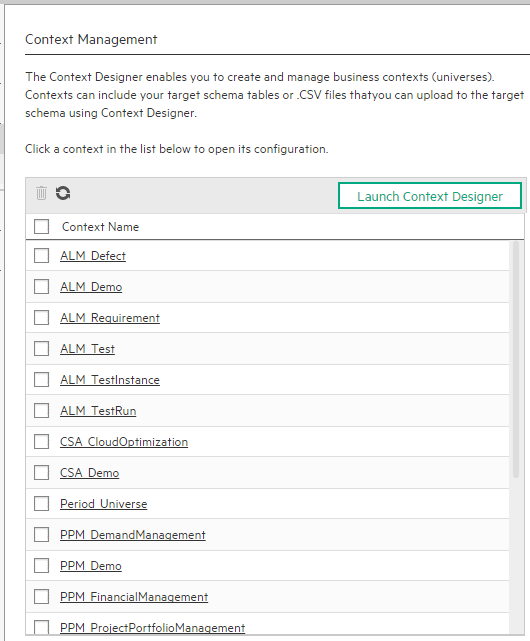
User interface elements are described below (when relevant, unlabeled elements are shown in angle brackets):
|
UI Element |
Description |
|---|---|
|
|
Select the relevant context and click You can select more than one context and click the icon to delete all the selected contexts from the list. |

|
Refreshes the display. |
| Launch Context Designer | Click to open the Context Designer. For details, see Semantic Layer - Context Designer |
| <Context name> | Double-click the Context name to open its detail in the Context Designer. For details, see Semantic Layer - Context Designer |
We welcome your comments!
To open the configured email client on this computer, open an email window.
Otherwise, copy the information below to a web mail client, and send this email to SW-Doc@hpe.com.
Help Topic ID:
Product:
Topic Title:
Feedback:







