Searching the Help
To search for information in the Help, type a word or phrase in the Search box. When you enter a group of words, OR is inferred. You can use Boolean operators to refine your search.
Results returned are case insensitive. However, results ranking takes case into account and assigns higher scores to case matches. Therefore, a search for "cats" followed by a search for "Cats" would return the same number of Help topics, but the order in which the topics are listed would be different.
| Search for | Example | Results |
|---|---|---|
| A single word | cat
|
Topics that contain the word "cat". You will also find its grammatical variations, such as "cats". |
|
A phrase. You can specify that the search results contain a specific phrase. |
"cat food" (quotation marks) |
Topics that contain the literal phrase "cat food" and all its grammatical variations. Without the quotation marks, the query is equivalent to specifying an OR operator, which finds topics with one of the individual words instead of the phrase. |
| Search for | Operator | Example |
|---|---|---|
|
Two or more words in the same topic |
|
|
| Either word in a topic |
|
|
| Topics that do not contain a specific word or phrase |
|
|
| Topics that contain one string and do not contain another | ^ (caret) |
cat ^ mouse
|
| A combination of search types | ( ) parentheses |
|
- Content Administrator
- Business Analytics components
- Data Management - Best Practices
- Data Management - Install Content Pack
- Customize an Existing Content Pack
- Data Management - Connect Data Source
- Data Management - Configure Consolidation - Management
- Data Management - Add New Configuration
- Data Management - Configure Consolidations - Edit
- Data Management - Run ETL - Content Flow Management
- Data Management - Activate CAPs
- Semantic Layer - Context Management
- Semantic Layer - Data Loader Scheduler
- Semantic Layer - Excel or .CSV File Loader
- SAP BusinessObjects Enterprise Contexts (Universes)
- Import or Export Contexts, Data, KPIs, Metrics, Trees, Pages, or Components
SAP BusinessObjects Enterprise Contexts (Universes)
A KPI or Metric Context (universe) represents a global business facet related to the aspect of business the KPI or Metric represents. For example, the % of Assets in Maintenance KPI represents one aspect of the AssetManagement universe.
You can add a Context to the Studio and the BA engine and attach KPIs or Metrics to the new Context in the Studio.
 Add a Context to Studio using Context Designer
Add a Context to Studio using Context Designer
You can create new Contexts, using Context Designer. For details, see Semantic Layer - Context Designer
If you have SAP BusinessObjects Enterprise installed, you can also create Contexts (Universes) using BOE. Once you are done you must add these Contexts to the Studio.
 Add a Context to Studio using BO
Add a Context to Studio using BO
- Make sure you have modeled the data structure in your database.
- Add the universe using the BO Designer according to the Universe Creation Guidelines. For details, see Universe Creation Guidelines.
- Export the universe to the BA directory in your BO CMS (Central Management Server) using the BO Designer .
- To load the universe to the Studio library you can do one of the following:
- Run the JMX reload metadata.
- Make sure you have JDK installed.
- Run jconsole in the Start menu.
- In the window that opens, select the Remote Process option, enter <host_name>:<port_number> and click Connect.
- After the application completes its loading, click the MBeans tab.
- Click com.hp.btoa.studio.jmx.
- Click loadMetaData.
- Note that if you do not click loadMetaData, the change will be performed by an automatic update after 24 hours or 7 days depending on your configuration. You can modify the configuration using the Meta Data reload rate (Days) parameter in the BA Settings section of the ADMIN Tab. For details, see Settings - BA Settings.
- You can now design active or template entities, create the formulas and filters for the KPIs or Metrics, and more.
 Universe Creation Guidelines
Universe Creation Guidelines
This section explains how you can create Universes that can be used by the IT Business Analytics Studio and the BA Engine.
- Folders represent the name of the entity that is presented.
- Classes in the directory represent the attributes of that entity.
- Classes should be of type Date, String, or Numeric.
- Entities (represented by directories) in the same universe must have a relationship between them.
- Hierarchical relationships should be flattened to attributes (Level1, Level2, …). These relationships can be defined in a joined table.
- No current support for directories within directories or other hierarchies.
- Ensure that there aren’t multiple joins between entities represented in the Universe (This is a Universe limitation). Use aliases to copy.
- Folder names should be unique.
- Count, in a formula, can only be performed on Numeric and String fields.
- Conditions on objects not supported.
- Details on objects not supported.
- Do not put mappings in the universe – where fields are translated from the value in the database to the value that the universe returns.
- Dimensions
- Fields that can be broken down per KPIs or Metrics should be marked as Dimensions – see the top mark in the figure below.
- If the field can only have a limited set of values, then turn on the List of Values field below – see the second mark in the figure below. The studio will only show the first 100 values.
-
Warning - this should only be turned on for fields that have a small set of values – all the values will be loaded into memory in the studio.
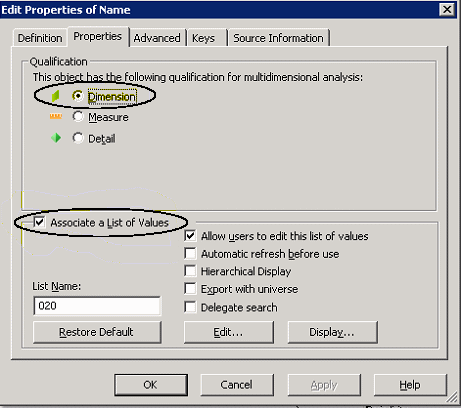
- Measures
-
Fields that are only used as measures in KPI or Metric formulas should be marked as Measures. Make sure to configure as in figure below.
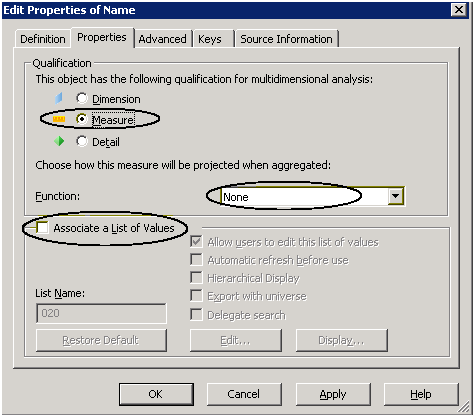
-
We welcome your comments!
To open the configured email client on this computer, open an email window.
Otherwise, copy the information below to a web mail client, and send this email to SW-Doc@hpe.com.
Help Topic ID:
Product:
Topic Title:
Feedback:







