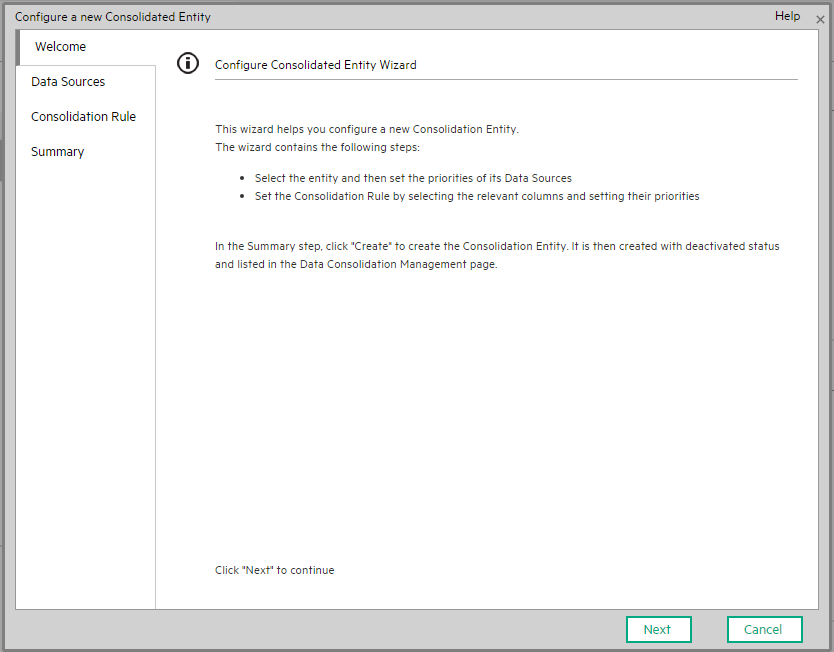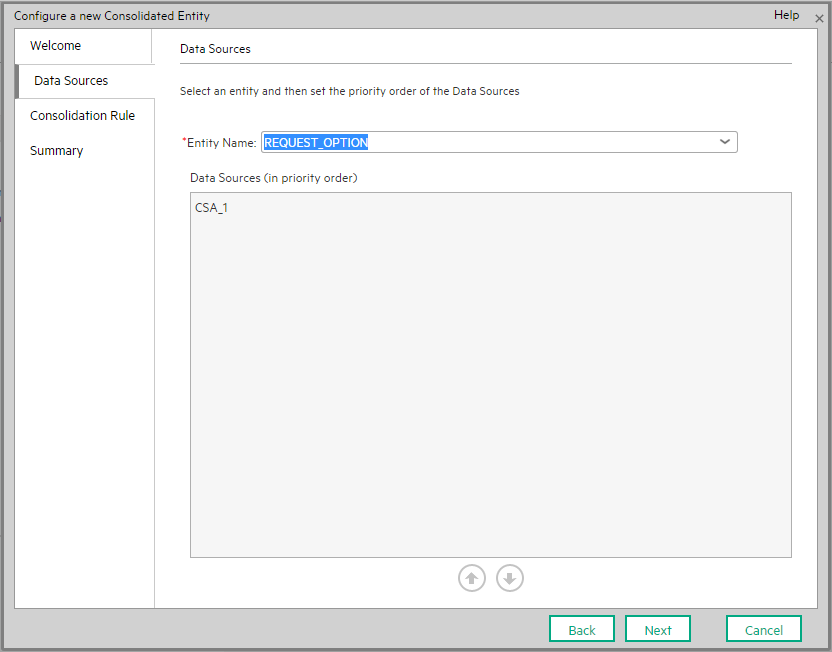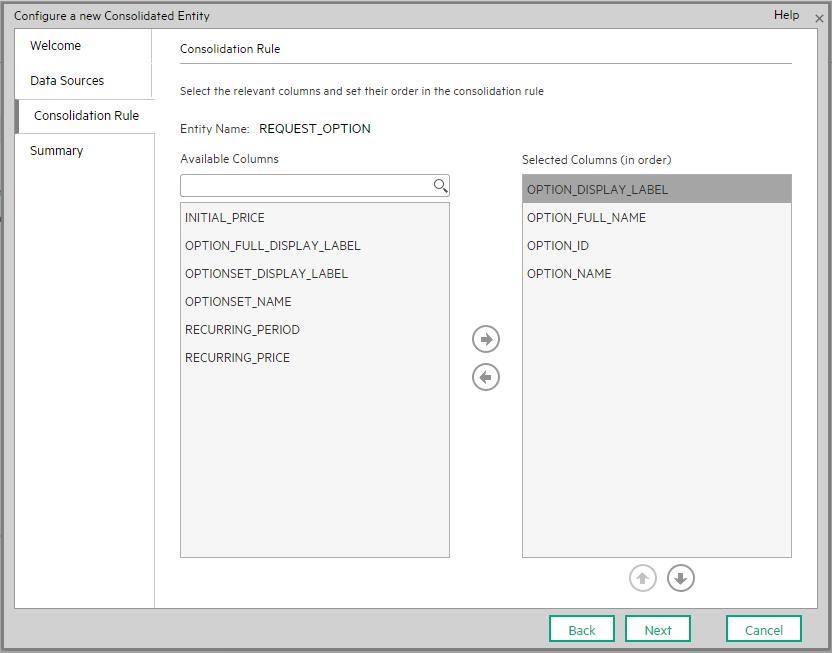Searching the Help
To search for information in the Help, type a word or phrase in the Search box. When you enter a group of words, OR is inferred. You can use Boolean operators to refine your search.
Results returned are case insensitive. However, results ranking takes case into account and assigns higher scores to case matches. Therefore, a search for "cats" followed by a search for "Cats" would return the same number of Help topics, but the order in which the topics are listed would be different.
| Search for | Example | Results |
|---|---|---|
| A single word | cat
|
Topics that contain the word "cat". You will also find its grammatical variations, such as "cats". |
|
A phrase. You can specify that the search results contain a specific phrase. |
"cat food" (quotation marks) |
Topics that contain the literal phrase "cat food" and all its grammatical variations. Without the quotation marks, the query is equivalent to specifying an OR operator, which finds topics with one of the individual words instead of the phrase. |
| Search for | Operator | Example |
|---|---|---|
|
Two or more words in the same topic |
|
|
| Either word in a topic |
|
|
| Topics that do not contain a specific word or phrase |
|
|
| Topics that contain one string and do not contain another | ^ (caret) |
cat ^ mouse
|
| A combination of search types | ( ) parentheses |
|
- Content Administrator
- Business Analytics components
- Data Management - Best Practices
- Data Management - Install Content Pack
- Customize an Existing Content Pack
- Data Management - Connect Data Source
- Data Management - Configure Consolidation - Management
- Data Management - Add New Configuration
- Data Management - Configure Consolidations - Edit
- Data Management - Run ETL - Content Flow Management
- Data Management - Activate CAPs
- Semantic Layer - Context Management
- Semantic Layer - Data Loader Scheduler
- Semantic Layer - Excel or .CSV File Loader
- SAP BusinessObjects Enterprise Contexts (Universes)
- Import or Export Contexts, Data, KPIs, Metrics, Trees, Pages, or Components
The Consolidated Entities page enables you to consolidate an entity that appears in different data sources, to prioritize the data sources, to select the relevant entity dimensions (columns), and to select when to use the consolidation.
Note Do not modify the consolidation entity configuration when ETL is running or when the KPI engine is running.
Click Admin > Data Management > Configure Consolidation and click  (Add new configuration entity).
(Add new configuration entity).
 About consolidation
About consolidation
When ITBA integrates with several data sources, overlapping information might appear, for the same entity (for example: Customer,) in different data sources (S1, S2, and S3). If the information is not consolidated, this might cause the import of additional and confusing data for the entity. For example you might get for the same Customer: the Customer Name, Customer ID, Address, ZIP code, and Country provided by S1, the Customer Name, Customer ID, and Domain provided by S2, and the Customer Name, Customer ID, and the Billing information from S3.
To consolidate the information, you first select the entity that you want to consolidate (for example Customer) and you then select the priority order of the data sources (S1, S3, and then S2) in the Entity and Priorities page of the Consolidation wizard. This means that ITBA checks if the entity (Customer) in the first data source (S1) includes data. If there is data, it is imported into ITBA. If there is no data, ITBA checks the entity for data in the second data source (S3). If there is data, it is imported into ITBA. If not, the procedure continues until data is found in one of the data sources in the priority order list or no data has been found at all.
Each entity has dimensions (table columns). To construct a unique key for the consolidation you select the dimensions that will be used as keys (for example Customer ID), in the Consolidation Rule page in the Consolidation wizard.
 Add an entity as a consolidated entity
Add an entity as a consolidated entity
- Click Admin > Data Management > Configure Consolidation and click
 (Add new configuration entity).
(Add new configuration entity). -
In the Configure a new Consolidation Entity wizard:
- In the Entity Name list, select the entity you want to consolidate.
- In the Data Sources page, prioritize the data sources.
- In the Consolidation Rules page, select the relevant dimensions (columns) and prioritize them.
-
In the Summary page, check that the consolidation is configured properly and click Create.
The consolidated entity is created, added to the list in the Consolidation Management page, and its status is set to Deactivate. You can now activate the consolidated entity.
See also Configure the Consolidation .
 Configure a new Consolidated Entity
Configure a new Consolidated Entity
The wizard pages are as follows:
-
-
User interface elements are described below (when relevant, unlabeled elements are shown in angle brackets):
UI Element Description
Entity Name Click V to select the entity that you want to consolidate and select the relevant entity in the list that opens. Data Sources
(in priority order)Move the data sources in the relevant priority order using the
arrows.
You can also drag and drop the data sources to set their priority order.
-
User interface elements are described below (when relevant, unlabeled elements are shown in angle brackets):
UI Element Description
Entity Name The name of the entity you are currently consolidating. Available Columns The list of columns of the entity you are currently consolidating. <Search> Enter a string and click the icon to search for entities with names that include the string.
Selected Columns (in order) The list of columns you have selected to be included in the consolidation.
Use the
arrows to order the columns.
You can also drag and drop the columns to set their order in the consolidation rule.
-
User interface elements are described below (when relevant, unlabeled elements are shown in angle brackets):
UI Element Description
Entity Name The name of the entity you are currently consolidating. Data Sources (in priority order) The list of data sources in the relevant priority order. Columns (in order) The list of columns in their order in the consolidation rule.
Create Click to create the entity consolidation. The consolidated entity is then placed in the list of entities in the Configuration Management page and the entity status is set to Deactivated.
We welcome your comments!
To open the configured email client on this computer, open an email window.
Otherwise, copy the information below to a web mail client, and send this email to SW-Doc@hpe.com.
Help Topic ID:
Product:
Topic Title:
Feedback: