Searching the Help
To search for information in the Help, type a word or phrase in the Search box. When you enter a group of words, OR is inferred. You can use Boolean operators to refine your search.
Results returned are case insensitive. However, results ranking takes case into account and assigns higher scores to case matches. Therefore, a search for "cats" followed by a search for "Cats" would return the same number of Help topics, but the order in which the topics are listed would be different.
| Search for | Example | Results |
|---|---|---|
| A single word | cat
|
Topics that contain the word "cat". You will also find its grammatical variations, such as "cats". |
|
A phrase. You can specify that the search results contain a specific phrase. |
"cat food" (quotation marks) |
Topics that contain the literal phrase "cat food" and all its grammatical variations. Without the quotation marks, the query is equivalent to specifying an OR operator, which finds topics with one of the individual words instead of the phrase. |
| Search for | Operator | Example |
|---|---|---|
|
Two or more words in the same topic |
|
|
| Either word in a topic |
|
|
| Topics that do not contain a specific word or phrase |
|
|
| Topics that contain one string and do not contain another | ^ (caret) |
cat ^ mouse
|
| A combination of search types | ( ) parentheses |
|
- Content Administrator
- Business Analytics components
- Data Management - Best Practices
- Data Management - Install Content Pack
- Customize an Existing Content Pack
- Data Management - Connect Data Source
- Data Management - Configure Consolidation - Management
- Data Management - Add New Configuration
- Data Management - Configure Consolidations - Edit
- Data Management - Run ETL - Content Flow Management
- Data Management - Activate CAPs
- Semantic Layer - Context Management
- Semantic Layer - Data Loader Scheduler
- Semantic Layer - Excel or .CSV File Loader
- SAP BusinessObjects Enterprise Contexts (Universes)
- Import or Export Contexts, Data, KPIs, Metrics, Trees, Pages, or Components
A Content Pack is a set a files that defines the execution of an ETL along with all its parameters.
The Content Pack Manager page enables you to install or upgrade Content Packs.
Select ADMIN > Data Management > Install Content Pack.
 Content Packs
Content Packs
Content packs include:
-
The definition of the data model used for the connection.
-
The type of data gathered from the data source.
-
The ETL definitions.
-
The definition files.
-
The configuration files.
-
The scripts that help build and define the Data Warehouse.
The Data Warehouse can connect to other products (data sources) and gather data about these products. An integration is available for each product (data source).
The connection from the data source to the DWH is called an integration content pack (iCP). A Content Pack is a set a files which defines the execution of an ETL along with all its parameters. Each content pack uses an extractor in order to extract the data from the specific data source and contains all the artifacts needed to connect to the relevant data source and to gather data from that data source.
The mapping between the raw data from the data source and the target database in the Data Warehouse is included in the ETL. Business Analytics runs the KPI engine that reads the data from the target database, creates the relevant KPIs from that data, calculates the value, and status of the KPI and displays the relevant information in the Dashboard.
The structure is as follows:
| ├──CORE | Includes ETL artifacts for data consolidation and data model for integration and target layer. |
| │ ├──cp_manifest.properties | Includes CP name, CP type, CP version, dependency version (platform version, Core version, data source types, extractor class name, extractor library paths). |
| │ ├──dw_app.properties | includes the name of the relevant Content Pack. |
| │ ├──dw_app.xml | legacy file. |
| │ ├──INBUILT | Includes all out of box content artifacts. |
| ├──<iCP> | Out of the box content packs for the integration with CSA, PPM, or SM |
| │ ├──CONF | |
| │ ├──cp_manifest.properties | Includes CP name, CP type, CP version, dependency version (platform version, Core version, data source types, extractor class name, extractor library paths). |
| │ ├──dw_app.properties | |
| │ ├──dw_app.xml | |
| │ ├──EXTERNAL | Includes External file (optional). Not for SM. |
| │ ├──EXTRACTOR | Includes the CP Extractor (optional). |
| │ ├──INBUILT | Includes all out of box content artifacts. |
| ├──DEMO_CONTENT | |
| │ ├──cp_manifest.properties | Includes CP name, CP type, CP version, dependency version (platform version, Core version, data source types, extractor class name, extractor library paths). |
| │ ├──dw_app.properties | |
| │ ├──dw_app.xml | |
| │ ├──INBUILT | Includes all out of box content artifacts. |
| ├──KPILIB | |
| │ ├──cp_manifest.properties | Includes CP name, CP type, CP version, dependency version (platform version, Core version, data source types, extractor class name, extractor library paths). |
| │ ├──dw_app.properties | |
| │ ├──dw_app.xml | |
| │ ├──INBUILT | Includes all out of box content artifacts. |
| │ ├──README.md |
You must run the Connect Data Source wizard to configure and activate the content packs, depending on the products you want to integrate with.
If you have created a Content Pack using IDE, make sure to add it to the $HPBA_HOME/ContentPacks directory. Content Packs located in the directory appear in the Content Pack Management page where you can install or upgrade them. For details on IDE, see Content Extension
The out-of-the-box content packs are:
-
CORE content pack. This is the central content pack that is automatically installed during the post-installation process. It takes consolidated data to the target schema. It includes all the dimensions, and entities of the Data Warehouse. It also provides the organization of definitions and hierarchies. All the other integrations depend on the CORE content pack.
- Specific Content Packs. Each integration with a data source has its dedicated Content Pack. For details, see KPIs, Metrics, Contexts, and Data Source Integrations.
Context
A context is the result of a semantic layer of metadata that creates a business oriented view of the data. The context contains a schema of the tables that make up the dimension and measurement objects. The context is an interface between the data warehouse and the analytics that display the data. It then corresponds to the business contexts used in ITBA.
 Extractors
Extractors
The supported extractors for the OOTB Content Packs are as follows:
| Content Pack | Extractor Type |
|---|---|
| PPM(Oracle) | DB |
| SM(MSSQL, Oracle, DB2) | DB |
| ALM | REST API |
| CSA | REST API |
| AWS | SDK |
| AWSCW | SDK |
| AM | DB |
| SA | DB |
| VPV | "REST API" |
| AZURE | "REST API" |
 Multiple Integration Content Pack Instances
Multiple Integration Content Pack Instances
Multiple Integration Content Packs (M-iCP) provide multiple instances of the same data source or product type. This allows for data source configuration per instance, as opposed to a single activation for the data source. Each instance has its own version and product type. The M-iCP source extraction is based on the DCS extractor technology, and consolidation is enabled between instances.
You can add an instance using the Connect Data Source page. For details, see Data Management - Connect the Data Sources.
 Install a Content Pack
Install a Content Pack
To install a Content Pack:
-
Select ADMIN> Data Management > Install Content Pack.
-
Click Install for the relevant Content Pack.
The status is changed to Upgrade and the date of the installation is set in the Update Date column.
 Upgrade an installed Content Pack
Upgrade an installed Content Pack
To upgrade a Content Pack:
-
Select ADMIN > Data Management > Install Content Pack.
-
Click Upgrade for the relevant Content Pack.
The status is changed to Upgrade and the date of the installation is set in the Update Date column.
 Uninstall a Content Pack
Uninstall a Content Pack
To uninstall a Content Pack, use the ETL Toolkit. For details, see Uninstall a Content Pack.
 Content Pack Manager Page
Content Pack Manager Page
This page enables you to install or upgrade Content Packs.
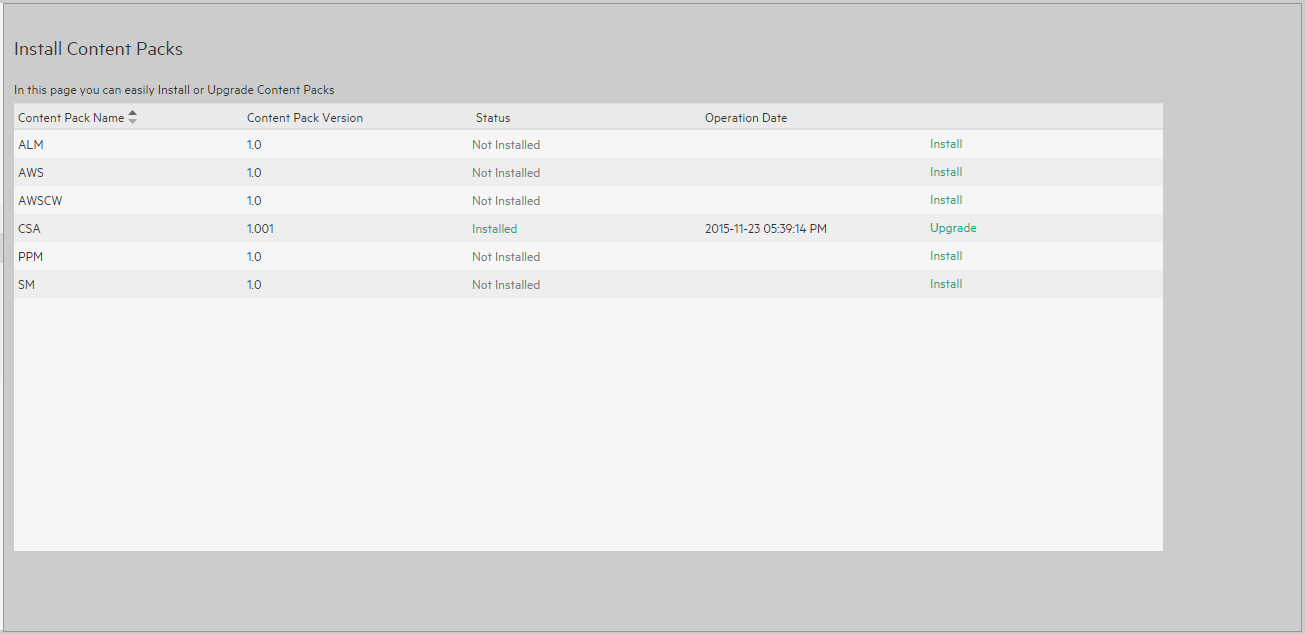
User interface elements are described below (when relevant, unlabeled elements are shown in angle brackets):
|
UI Element |
Description |
|---|---|
| Content Pack Name |
The name of the Content Pack that corresponds to a specific data source.
If you have created a Content Pack using IDE, make sure to add it to the $HPBA_HOME/ContentPacks directory. Content Packs located in the directory appear in the Content Pack Management page where you can install or upgrade them. For details on IDE, see . |
| Status |
|
| Content Pack Version |
The version of the Content Pack. |
| Operation Date |
The date when the Content Pack was last installed. |
| <Action> |
Install. Click to install. Upgrade. Click to upgrade. |
We welcome your comments!
To open the configured email client on this computer, open an email window.
Otherwise, copy the information below to a web mail client, and send this email to SW-Doc@hpe.com.
Help Topic ID:
Product:
Topic Title:
Feedback:








