Searching the Help
To search for information in the Help, type a word or phrase in the Search box. When you enter a group of words, OR is inferred. You can use Boolean operators to refine your search.
Results returned are case insensitive. However, results ranking takes case into account and assigns higher scores to case matches. Therefore, a search for "cats" followed by a search for "Cats" would return the same number of Help topics, but the order in which the topics are listed would be different.
| Search for | Example | Results |
|---|---|---|
| A single word | cat
|
Topics that contain the word "cat". You will also find its grammatical variations, such as "cats". |
|
A phrase. You can specify that the search results contain a specific phrase. |
"cat food" (quotation marks) |
Topics that contain the literal phrase "cat food" and all its grammatical variations. Without the quotation marks, the query is equivalent to specifying an OR operator, which finds topics with one of the individual words instead of the phrase. |
| Search for | Operator | Example |
|---|---|---|
|
Two or more words in the same topic |
|
|
| Either word in a topic |
|
|
| Topics that do not contain a specific word or phrase |
|
|
| Topics that contain one string and do not contain another | ^ (caret) |
cat ^ mouse
|
| A combination of search types | ( ) parentheses |
|
Smart Email Overview
The Smart Email solution provides the ability for users to interact with Service Manager through email messages. The supported features are as follows:
-
Automatic record creation based on an inbound email
- Automatic reply with links to solutions suggested by virtual agent Sage
- Email-based approval for service catalog items
- Email-based commenting
- Integrating with Smart Ticket
- Supporting Hot Topic Analytics for interactions or incidents created from email
The following diagram provides an overview of the Smart Email solution.
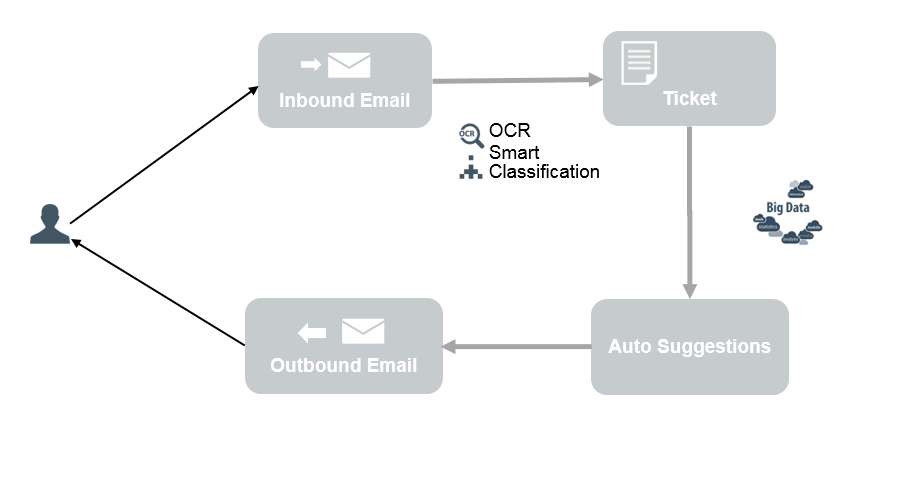
As shown in the diagram, users can interact with Service Management by using emails. The process is as follows:
- An administrator configures and enables a SmartEmail integration instance in Integration Manager to specify an external mail server ("inbound mail server") and email address for automatic email retrieval. For details, see Configure email and Set up inbound email.
- An administrator sets up outbound email in Service Management by using an external mail server ("outbound mail server"). For details, see Configure email.
- A user sends an email to the specified email address on the inbound mail server.
-
Service Management polls the inbound mail server periodically to retrieve emails from the specified email address. Each email retrieved from the mail server is regarded as an inbound email to the system. Based on the inbound email, Service Management either creates or updates a record.
Note If Smart Analytics is enabled, the system automatically categorizes and assigns the record, and then the virtual agent replies to the user with the suggested solutions. For more information, seeAutomatic record creation.
- When the record is created or updated, Service Manager automatically sends an email to the user. This email is regarded as an outbound email from the system. In the outbound email, suggested solutions and action buttons are embedded for the user to perform any appropriate task by replying to the email. For more information, see Automatic record update.
The following diagram is an example about how the Smart Email solution works.
Important This diagram is based on a non-containerized Service Manager system. In the containerized Service Management, you must configure the SMTP outbound mail server parameters in the Suite Configuration user interface, instead of configuring them in the emailout parameter in the server configuration file.
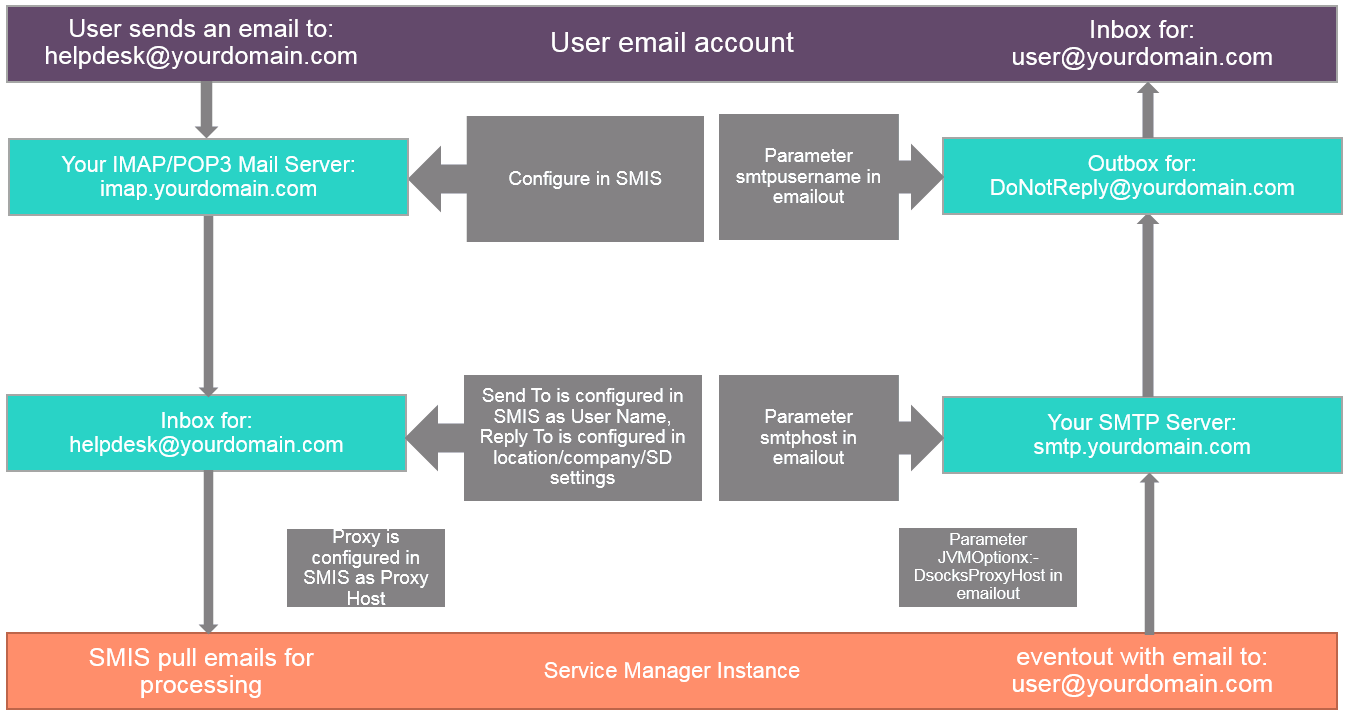
We welcome your comments!
To open the configured email client on this computer, open an email window.
Otherwise, copy the information below to a web mail client, and send this email to docs.feedback@hpe.com.
Help Topic ID:
Product:
Topic Title:
Feedback:





