Searching the Help
To search for information in the Help, type a word or phrase in the Search box. When you enter a group of words, OR is inferred. You can use Boolean operators to refine your search.
Results returned are case insensitive. However, results ranking takes case into account and assigns higher scores to case matches. Therefore, a search for "cats" followed by a search for "Cats" would return the same number of Help topics, but the order in which the topics are listed would be different.
| Search for | Example | Results |
|---|---|---|
| A single word | cat
|
Topics that contain the word "cat". You will also find its grammatical variations, such as "cats". |
|
A phrase. You can specify that the search results contain a specific phrase. |
"cat food" (quotation marks) |
Topics that contain the literal phrase "cat food" and all its grammatical variations. Without the quotation marks, the query is equivalent to specifying an OR operator, which finds topics with one of the individual words instead of the phrase. |
| Search for | Operator | Example |
|---|---|---|
|
Two or more words in the same topic |
|
|
| Either word in a topic |
|
|
| Topics that do not contain a specific word or phrase |
|
|
| Topics that contain one string and do not contain another | ^ (caret) |
cat ^ mouse
|
| A combination of search types | ( ) parentheses |
|
- Work order example overview
- Create a table
- Add key fields to a table
- Create a form
- Create a copy of a form
- Create a link for the WorkOrder form
- Create a sequential number file
- Create an Object definition
- Create an Initialization Process definition
- Create display application screen definition
- Create display application option definitions
- Create a State definition
- Add a Close button
- Create a wizard for the work order
- Add a Process definition record
- Create an input form for the wizard
- Modify the close and update incident forms
- Create alias in probsummary table for link
- Modify im.set.close Process definition
- Test the work order example
Create an input form for the wizard
This form is the first form to display in the work order wizard. The user enters the information the user needs to provide for the wizard to create the work order record. Use Forms Designer to create this form. For this example, the form name is createWO.assigneeAndCIs.
To create an input form for the wizard, follow these steps:
- From the System Navigator, click Tailoring > Forms Designer to open Forms Designer.
- Type createWO.assigneeAndCIs in the Form for the form name.
- Click New. You do not need to use the Forms Designer wizard for this form.
-
Create the following input fields on the form:
- Description (Please enter a description of the work to be done)
- Due date (Please enter the due date for this work order)
- Assignee (Please enter the assignee for this work order)
- CIs (Please enter the CIs this work order is for)
-
The Properties for this form should include:
- Input: RelatedCIs
- Value List: $relatedCIs
- Sortable: checked
- Click Save.
The following figure shows a sample createWO.assigneeAndCIs form for the EXWorkorder wizard input form.
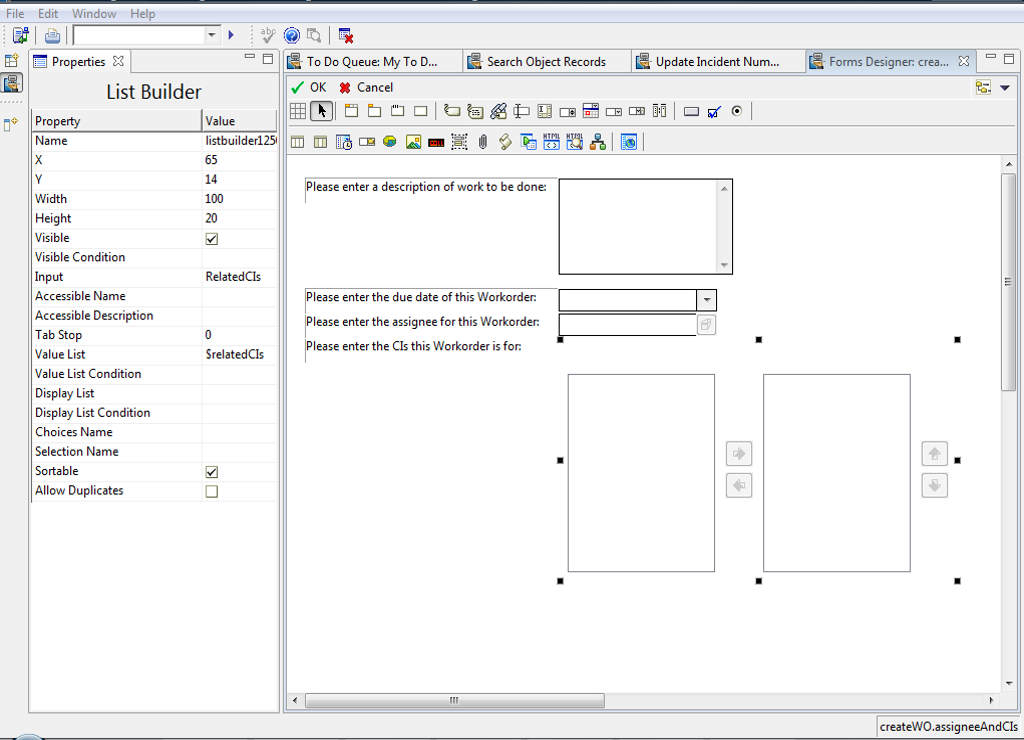
We welcome your comments!
To open the configured email client on this computer, open an email window.
Otherwise, copy the information below to a web mail client, and send this email to ovdoc-ITSM@hpe.com.
Help Topic ID:
Product:
Topic Title:
Feedback:





