Searching the Help
To search for information in the Help, type a word or phrase in the Search box. When you enter a group of words, OR is inferred. You can use Boolean operators to refine your search.
Results returned are case insensitive. However, results ranking takes case into account and assigns higher scores to case matches. Therefore, a search for "cats" followed by a search for "Cats" would return the same number of Help topics, but the order in which the topics are listed would be different.
| Search for | Example | Results |
|---|---|---|
| A single word | cat
|
Topics that contain the word "cat". You will also find its grammatical variations, such as "cats". |
|
A phrase. You can specify that the search results contain a specific phrase. |
"cat food" (quotation marks) |
Topics that contain the literal phrase "cat food" and all its grammatical variations. Without the quotation marks, the query is equivalent to specifying an OR operator, which finds topics with one of the individual words instead of the phrase. |
| Search for | Operator | Example |
|---|---|---|
|
Two or more words in the same topic |
|
|
| Either word in a topic |
|
|
| Topics that do not contain a specific word or phrase |
|
|
| Topics that contain one string and do not contain another | ^ (caret) |
cat ^ mouse
|
| A combination of search types | ( ) parentheses |
|
- Work order example overview
- Create a table
- Add key fields to a table
- Create a form
- Create a copy of a form
- Create a link for the WorkOrder form
- Create a sequential number file
- Create an Object definition
- Create an Initialization Process definition
- Create display application screen definition
- Create display application option definitions
- Create a State definition
- Add a Close button
- Create a wizard for the work order
- Add a Process definition record
- Create an input form for the wizard
- Modify the close and update incident forms
- Create alias in probsummary table for link
- Modify im.set.close Process definition
- Test the work order example
Modify the close and update incident forms
For the work order example, you need to modify the close incident and update incident form so that you can view the work orders assigned to the incident and then double click and read or edit the work order from the incident. Use Forms Designer to update the IM.update.incident and IM.close.incident form. To do this you must add a tab and then a form on the tab on both the IM.update.incident and IM.close.incident forms.
To modify update incident form ,follow these steps:
Note Use these same general procedures to update the close incident form.
- From the System Navigator, click Tailoring > Forms Designer to open the Forms Designer search form.
- Type IM.update.incident in the Form for the form name.
- Click Search.
- Click Design.
- Add a new tab to the existing notebook.
- Set the caption of the tab to WorkOrder.
-
Add a subformat with the following properties:
- Visible: checked
- Format: WorkOrder.vj
- Virtual Join: checked
- Display Blank: checked
- Display Using Table: checked
- Input: number.WO.vj
- Click Save.
-
Use the Forms Designer tool to create the WorkOrder.vj form:
- WorkOrderID: ID
- WorkOrder Deadline: deadline
- WorkOrder Status: status
- WorkOrder Assignee: assign.name
- WorkOrder Description: description
-
Continue to follow steps 1 through step 8 for IM.close.incident.
Note You can use the WorkOrder.vj form created in step 9 for the virtual join.
The following figures show samples of the tabs to add.
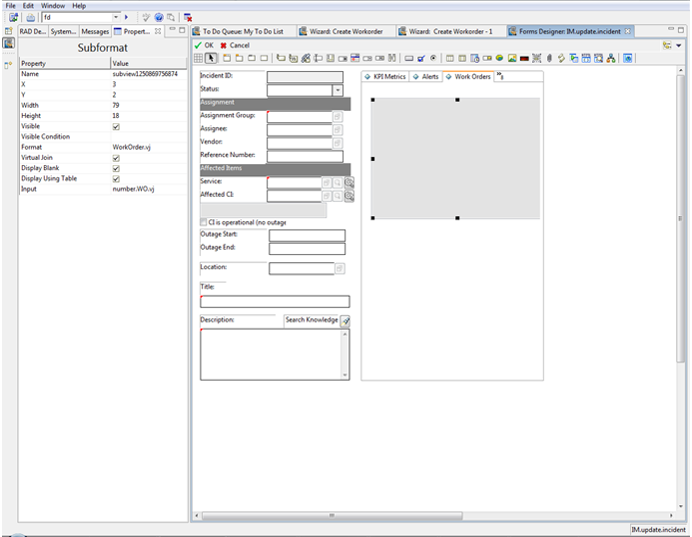
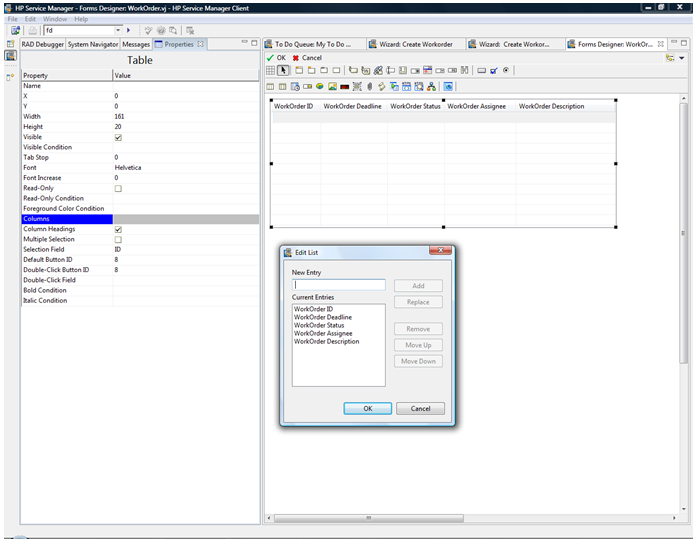
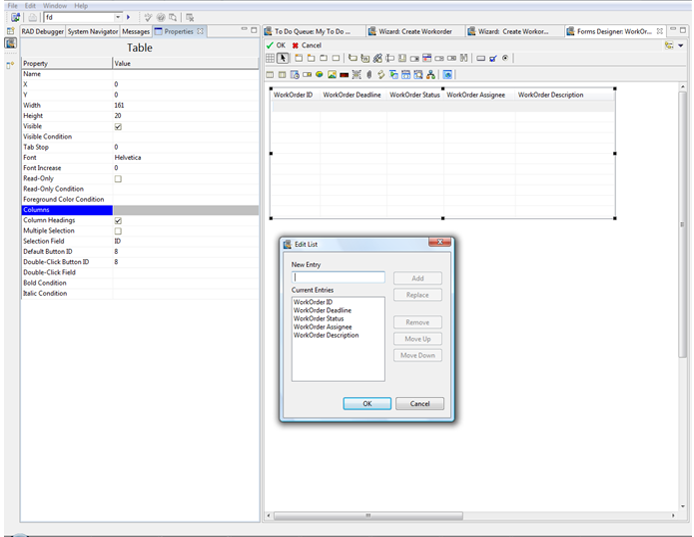
We welcome your comments!
To open the configured email client on this computer, open an email window.
Otherwise, copy the information below to a web mail client, and send this email to ovdoc-ITSM@hpe.com.
Help Topic ID:
Product:
Topic Title:
Feedback:





