Searching the Help
To search for information in the Help, type a word or phrase in the Search box. When you enter a group of words, OR is inferred. You can use Boolean operators to refine your search.
Results returned are case insensitive. However, results ranking takes case into account and assigns higher scores to case matches. Therefore, a search for "cats" followed by a search for "Cats" would return the same number of Help topics, but the order in which the topics are listed would be different.
| Search for | Example | Results |
|---|---|---|
| A single word | cat
|
Topics that contain the word "cat". You will also find its grammatical variations, such as "cats". |
|
A phrase. You can specify that the search results contain a specific phrase. |
"cat food" (quotation marks) |
Topics that contain the literal phrase "cat food" and all its grammatical variations. Without the quotation marks, the query is equivalent to specifying an OR operator, which finds topics with one of the individual words instead of the phrase. |
| Search for | Operator | Example |
|---|---|---|
|
Two or more words in the same topic |
|
|
| Either word in a topic |
|
|
| Topics that do not contain a specific word or phrase |
|
|
| Topics that contain one string and do not contain another | ^ (caret) |
cat ^ mouse
|
| A combination of search types | ( ) parentheses |
|
Service Request Approval (SO 3.2)
A service request initiated by the Requester has the request and user information automatically included in the service request. After a service request is logged, the Service Request Approver reviews the Service Request details. If more information is needed, the Service Request Approver will contact the Requester to complete the information, and then approve or reject the request. Once all approvals have been received, the Service Request Analyst updates the Service Request and make sure all Service Request information is up-to-date.
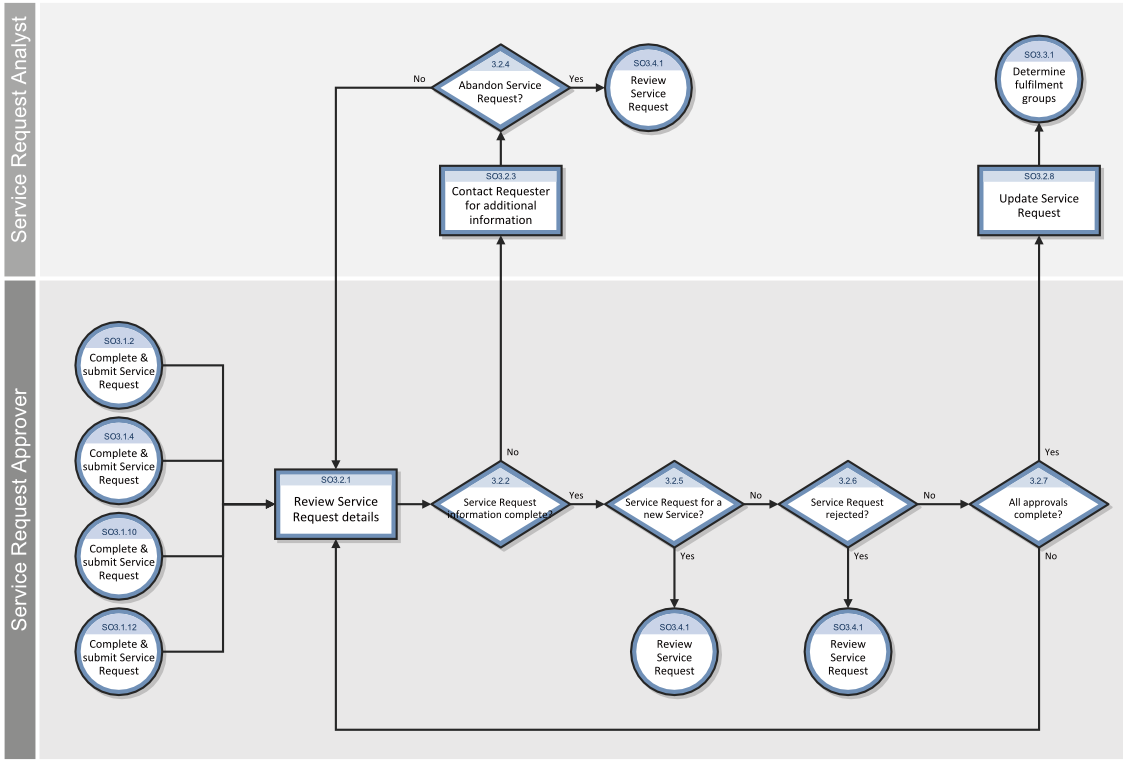
For more information on this process, refer to Service Manager Processes and Best Practices.
Access approvals from the search screens
Applies to User roles: Request Approver, Coordinator, Request Administrator, System Administrator
Approvals can either be approved, retracted, or denied. Pending approvals await one of these actions.
To access approvals from a search screen:
- Click one of the following:
- Request Management > Quotes > Search Quotes
- Request Management > Orders > Search Orders
-
Add optional search criteria, and then click Search.
A record list of quotes or orders opens.
Note If you have quotes authority in only one group, the list of current requests for that group opens.
If you have approval authority for multiple groups, the Approval Group Select dialog box appears. Select the groups that you want to search.
Request Management places a check mark beside the flagged group boxes and searches for requests currently awaiting approvals for that group. If all groups are checked, all groups are queried.
- Select the target quote or order record.
-
Open the Approvals section, and go to the Current Approvals subsection.
For the approvals in this quote or order, you see the approval type, approval status, and number of approved.
- In the Current Approvals subsection, click an approval type.
- Click More or the More Actions icon, and choose one of the following:
- Approve
- Deny
- Retract
The descriptions of these approval actions are as follows:
Action Description Approve Gives authority to proceed with all items listed in the request. Deny Denies authority to proceed with all items listed in the request. Retract Removes previous approval actions. - If you made edits to approvals, click Save to save your changes.
View approval type group options
Applies to User Roles: All roles except Self-Service User
To view Approval Type group options:
- Click Request Management > Quotes > Search Quotes or Quote Queue and then click Search to open an existing quote record.
-
Open the Approvals section.
- In the Current Approvals subsection, double-click an Approval Type group whose group options you want to view. The Approval form opens.
- Do one of the following:
- If the approval type has a status of pending, go to the Currently Pending Approvals area, and click a group listed in the Group/Operator Name field.
- If the approval type has a status of approved or denied, go to the
- Click More or the More Actions icon, and then select Override to view the options.
Related topics
Request Management overview
Request Management workflows and user tasks
Processes and Best Practices











