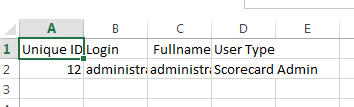Searching the Help
To search for information in the Help, type a word or phrase in the Search box. When you enter a group of words, OR is inferred. You can use Boolean operators to refine your search.
Results returned are case insensitive. However, results ranking takes case into account and assigns higher scores to case matches. Therefore, a search for "cats" followed by a search for "Cats" would return the same number of Help topics, but the order in which the topics are listed would be different.
| Search for | Example | Results |
|---|---|---|
| A single word | cat
|
Topics that contain the word "cat". You will also find its grammatical variations, such as "cats". |
|
A phrase. You can specify that the search results contain a specific phrase. |
"cat food" (quotation marks) |
Topics that contain the literal phrase "cat food" and all its grammatical variations. Without the quotation marks, the query is equivalent to specifying an OR operator, which finds topics with one of the individual words instead of the phrase. |
| Search for | Operator | Example |
|---|---|---|
|
Two or more words in the same topic |
|
|
| Either word in a topic |
|
|
| Topics that do not contain a specific word or phrase |
|
|
| Topics that contain one string and do not contain another | ^ (caret) |
cat ^ mouse
|
| A combination of search types | ( ) parentheses |
|
- System Administrator
- Logon
- Splash Screen
- Launch or Stop the Business Analytics Application
- Configure CAC
- Licenses
- About Users, Roles, Resources, Permissions, LDAP, and Dimension Permissions
- Users and Roles - User Management
- Users and Roles - Role Management
- Users and Roles - Resource Management
- Users and Roles - LDAP Management
- LDAP in BusinessObjects
- Users and Roles - Dimension Permissions
- Settings
- Settings - Data Warehouse
- Settings - Foundation
- Settings - Single Sign On
- Settings - Pages
- Settings - Website
- Settings - Dashboard Settings
- Settings - Engine Settings
- Settings - Score Thresholds
- Settings - BA Settings
- Apache Web Server
- Security Recommendations
- LW-SSO
- Cryptography
- Set Up Java
- Localization and Globalization
- Xcelsius Reports
- Browsers and BOE Reports
- Notifications - Entity Report
- External Tools
- Migrate from a Development or Test Environment to Production
- Vertica Back Up
- Business Analytics Back Up
- Disaster and Recovery
Licenses
This section explains about the types of licenses, how to renew a license, and how to check if all your user licenses are valid.
Click Help > About in the upper right corner of the application.
 License Types
License Types
Two types of licenses are available:
- Power Named User License. This license is for every type of user with no limitation on the permissions.
- Casual Named User/Viewer License. This license is for users with a very limited set of permissions.
You cannot purchase a standalone Casual Named User/Viewer License. With the Casual Named User/Viewer License you must also purchase at least one Power Named User License (you must apply 2 License Keys).
Example
- If you want 50 Viewer users, you must purchase at least 1 Power Named User License (Advanced user) and 50 Casual Named User/Viewer Licenses (for the Viewer users). All ITBA licenses are named and NOT concurrent.
- If you want 10 Advanced users and 15 Viewer users, you must purchase 10 Power Named User Licenses (for the Advanced users) and 15 Casual Named User/Viewer Licenses (for the Viewer users).
 Who is Counted as Power Named Registered Users
Who is Counted as Power Named Registered Users
In addition to Advanced users (assigned the Power Named User License), users with a set of permissions that is larger than and includes the following permissions: View Page, Cascade Scorecard, Explorer Access, Forecast, View Scorecards, Manage Annotation, and Data Set are also considered Advanced users and are counted accordingly. For details, see Users and Roles - Role Management.
 Install your Licenses
Install your Licenses
Silent Installation:
You install your license by configuring the ba-answer.xml file.
-
Go to the field installation:install.LICENSE_IS_EVALUATION and set it to:
- true when you want a temporary license. The 60 days Instant-on license is installed automatically. It corresponds to a Power Named User License.
- false when you want to load a Power Named User License.
-
Go to the field install.LICENSE_POWERUSER_FILE_PATH and enter the path to the Power Named User License.
This field is valid only if the installation:install.LICENSE_IS_EVALUATION field is set to false.
-
Go to the field install.LICENSE_VIEWER_FILE_PATH to provide the path to the Casual Named User/Viewer License.
This field is valid only if the path to install.LICENSE_POWERUSER_FILE_PATH is valid.
Examples:
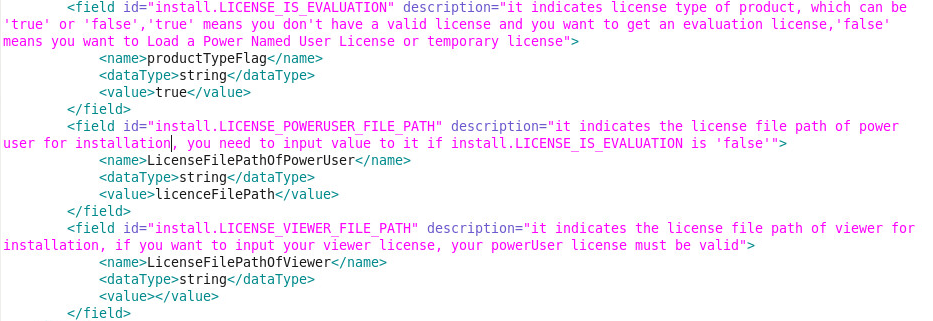
Installation via the UI:
The installation procedure performed via the UI requires your license information during the installation. For details, see ..
 Check or Renew your licenses using the Maintenance Tool
Check or Renew your licenses using the Maintenance Tool
To check or renew your licenses, use the Maintenance Tool. For details, see Update ITBA Licenses.
 Check users licenses
Check users licenses
You can check if all the users of the application have valid licenses.
-
Prerequisites:
If you are working with LDAP users, make sure you have performed the appropriate procedures. For details, see Users and Roles - LDAP Management.
-
Get the user license information:
-
Use an authorized HP user to log on to the ITBA application.
-
Click Help > About in the top right-hand corner of the application display.
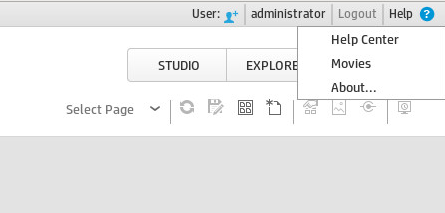
The type of license (temporary or permanent), the number of registered users and the number of licensed seats (the number of purchased licenses) are displayed.
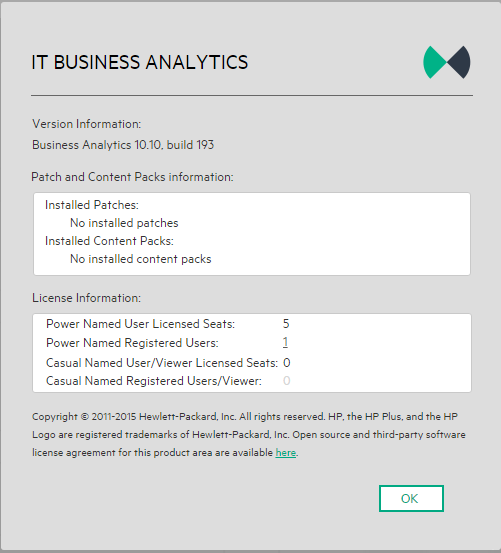
-
Click the number of users to view the details of the users. A list of the users is displayed.
When users do not have a valid license, a red icon
 is added to the left of the Registered users indication.
is added to the left of the Registered users indication.For details about who is counted as Power Named Registered Users, see Who is Counted as Power Named Registered Users
Note An error image to the left of Registered Users and a tooltip indicate if there has been a breach of contract. User that are not part of the Viewer Users Group are considered Advanced Users and are counted accordingly.
-
 Renew a License
Renew a License
To renew a license, see Update ITBA Licenses .
We welcome your comments!
To open the configured email client on this computer, open an email window.
Otherwise, copy the information below to a web mail client, and send this email to SW-Doc@hpe.com.
Help Topic ID:
Product:
Topic Title:
Feedback: