Searching the Help
To search for information in the Help, type a word or phrase in the Search box. When you enter a group of words, OR is inferred. You can use Boolean operators to refine your search.
Results returned are case insensitive. However, results ranking takes case into account and assigns higher scores to case matches. Therefore, a search for "cats" followed by a search for "Cats" would return the same number of Help topics, but the order in which the topics are listed would be different.
| Search for | Example | Results |
|---|---|---|
| A single word | cat
|
Topics that contain the word "cat". You will also find its grammatical variations, such as "cats". |
|
A phrase. You can specify that the search results contain a specific phrase. |
"cat food" (quotation marks) |
Topics that contain the literal phrase "cat food" and all its grammatical variations. Without the quotation marks, the query is equivalent to specifying an OR operator, which finds topics with one of the individual words instead of the phrase. |
| Search for | Operator | Example |
|---|---|---|
|
Two or more words in the same topic |
|
|
| Either word in a topic |
|
|
| Topics that do not contain a specific word or phrase |
|
|
| Topics that contain one string and do not contain another | ^ (caret) |
cat ^ mouse
|
| A combination of search types | ( ) parentheses |
|
- System Administrator
- Logon
- Splash Screen
- Launch or Stop the Business Analytics Application
- Configure CAC
- Licenses
- About Users, Roles, Resources, Permissions, LDAP, and Dimension Permissions
- Users and Roles - User Management
- Users and Roles - Role Management
- Users and Roles - Resource Management
- Users and Roles - LDAP Management
- LDAP in BusinessObjects
- Users and Roles - Dimension Permissions
- Settings
- Settings - Data Warehouse
- Settings - Foundation
- Settings - Single Sign On
- Settings - Pages
- Settings - Website
- Settings - Dashboard Settings
- Settings - Engine Settings
- Settings - Score Thresholds
- Settings - BA Settings
- Apache Web Server
- Security Recommendations
- LW-SSO
- Cryptography
- Set Up Java
- Localization and Globalization
- Xcelsius Reports
- Browsers and BOE Reports
- Notifications - Entity Report
- External Tools
- Migrate from a Development or Test Environment to Production
- Vertica Back Up
- Business Analytics Back Up
- Disaster and Recovery
Settings - Score Thresholds
Enables you to set the score thresholds for the KPIs in the IT Business Analytics.
Select Admin > Settings > Score Thresholds.
For more score threshold information, see Activate Scorecards, Perspectives, Objectives, Metrics, or KPIs Using Templates .
 Configure the Score Thresholds
Configure the Score Thresholds
- Select Admin > Settings > Score Thresholds.
- Click the row of the relevant score threshold and enter the value.
- Click Save to save your settings.
 Score Thresholds Page
Score Thresholds Page
This page enables you to configure the score threshold settings for the KPIs in IT Business Analytics.
Click  to refresh the page.
to refresh the page.
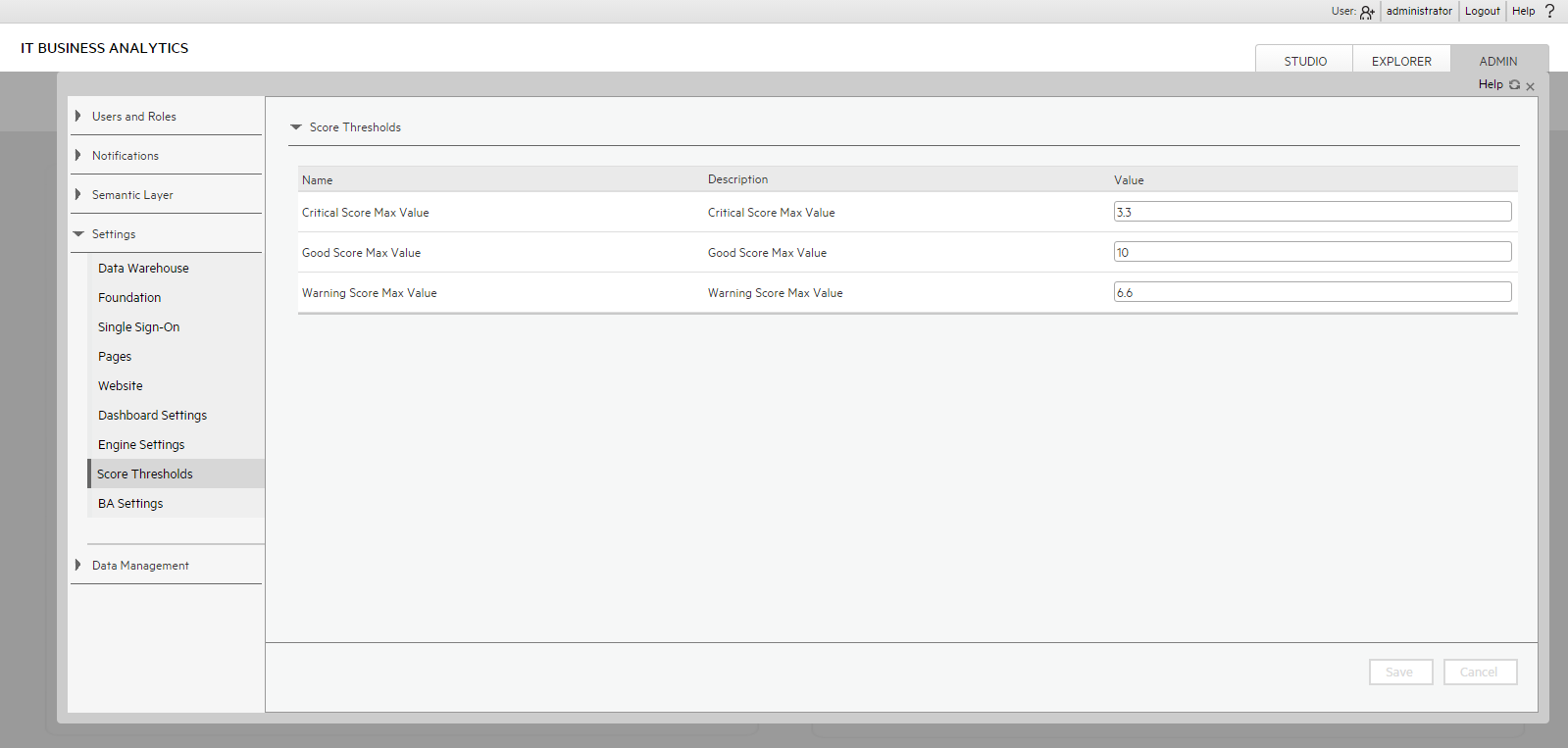
User interface elements are described below (when relevant, unlabeled elements are shown in angle brackets):
Note Each Score Max Value must be greater than 0 and less than the next one ( Error Score Max Value < Warning Score Max Value < Good Score Max Value)
|
UI Element |
Description |
|---|---|
| Critical Score Max Value |
The maximum value on the KPI scale, below which the value is scored as an error. KPIs that score values equal to or below this value, receive an error score. Example If the maximum error score is 3.3, then a score on the scale from 0 - 3.3 is an error. Default: 3.3 |
| Good Score Max Value |
The maximum value on the KPI scale, below which the value is scored as good. KPIs that score values equal to or below this value, receive a good score. Example If the maximum good score is 10, then a score on the scale from 6.6 - 10, is good. Default: 10 |
| Warning Score Max Value | The maximum value on the KPI scale, below which the value is scored as a warning. KPIs that score values equal to or below this value, receive a warning score. Example If the maximum warning score is 6.6, then a score on the scale from 3.3 - 6.6, is a warning. Default: 6.6 |
We welcome your comments!
To open the configured email client on this computer, open an email window.
Otherwise, copy the information below to a web mail client, and send this email to SW-Doc@hpe.com.
Help Topic ID:
Product:
Topic Title:
Feedback:








