Searching the Help
To search for information in the Help, type a word or phrase in the Search box. When you enter a group of words, OR is inferred. You can use Boolean operators to refine your search.
Results returned are case insensitive. However, results ranking takes case into account and assigns higher scores to case matches. Therefore, a search for "cats" followed by a search for "Cats" would return the same number of Help topics, but the order in which the topics are listed would be different.
| Search for | Example | Results |
|---|---|---|
| A single word | cat
|
Topics that contain the word "cat". You will also find its grammatical variations, such as "cats". |
|
A phrase. You can specify that the search results contain a specific phrase. |
"cat food" (quotation marks) |
Topics that contain the literal phrase "cat food" and all its grammatical variations. Without the quotation marks, the query is equivalent to specifying an OR operator, which finds topics with one of the individual words instead of the phrase. |
| Search for | Operator | Example |
|---|---|---|
|
Two or more words in the same topic |
|
|
| Either word in a topic |
|
|
| Topics that do not contain a specific word or phrase |
|
|
| Topics that contain one string and do not contain another | ^ (caret) |
cat ^ mouse
|
| A combination of search types | ( ) parentheses |
|
- System Administrator
- Logon
- Splash Screen
- Launch or Stop the Business Analytics Application
- Configure CAC
- Licenses
- About Users, Roles, Resources, Permissions, LDAP, and Dimension Permissions
- Users and Roles - User Management
- Users and Roles - Role Management
- Users and Roles - Resource Management
- Users and Roles - LDAP Management
- LDAP in BusinessObjects
- Users and Roles - Dimension Permissions
- Settings
- Settings - Data Warehouse
- Settings - Foundation
- Settings - Single Sign On
- Settings - Pages
- Settings - Website
- Settings - Dashboard Settings
- Settings - Engine Settings
- Settings - Score Thresholds
- Settings - BA Settings
- Apache Web Server
- Security Recommendations
- LW-SSO
- Cryptography
- Set Up Java
- Localization and Globalization
- Xcelsius Reports
- Browsers and BOE Reports
- Notifications - Entity Report
- External Tools
- Migrate from a Development or Test Environment to Production
- Vertica Back Up
- Business Analytics Back Up
- Disaster and Recovery
Enables you to configure foundation settings in Business Analytics.
Select Admin >Settings > Foundation.
 Configure the Foundation settings
Configure the Foundation settings
- Select Admin > Settings > Foundation.
- Click the relevant row and enter the required setting.
- Click Save to save your settings.
 Foundation
Foundation
This page enables you to configure the Pages settings.
Click  to refresh the page.
to refresh the page.
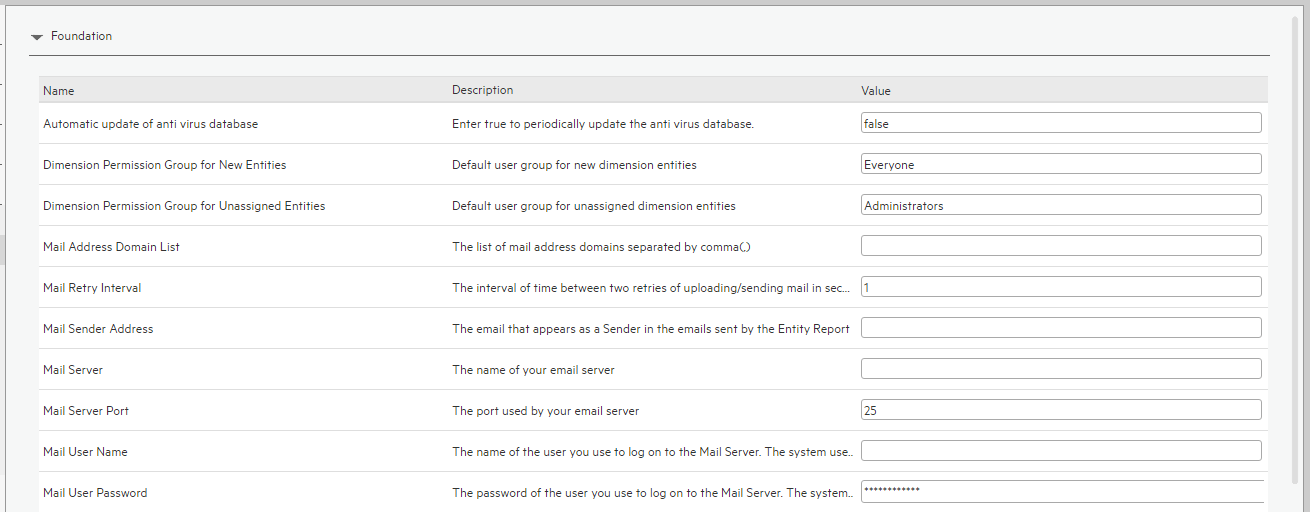

User interface elements are described below (when relevant, unlabeled elements are shown in angle brackets):
|
UI Element |
Description |
|---|---|
| Automatic update of anti virus database |
Set to true to periodically update the anti virus database. The update occurs every Sunday at 12:00 am (midnight). Default: false |
| Dimension Permission Group for New Entities |
The name of the default user group for new dimension entities. Default: Everyone. For details, see Users and Roles - Dimension Permissions. During the activation of LDAP, the default user group you selected in LDAP is automatically entered in this setting. Before deactivating LDAP, optionally, modify this value as the deactivation of LDAP does not automatically affect the Foundation setting. For details, see Users and Roles - LDAP Management. |
| Dimension Permission Group for Unassigned Entities |
The name of the default user group for unassigned dimension entities after they have been unassigned. Default: Administrators. For details, see Users and Roles - Dimension Permissions. During the activation of LDAP, the default user group you selected in LDAP is automatically entered in this setting. Before deactivating LDAP, optionally, modify this value as the deactivation of LDAP does not automatically affect the Foundation setting. For details, see Users and Roles - LDAP Management. |
| Mail Address Domain List | The list of mail address domains separated by semi-colons (;). |
| Mail Retry Interval | The interval of time between two retries of uploading/sending mail in seconds. Default: 10 seconds. |
| Mail Sender Address | The email that appears as a Sender in the emails sent by the Entity Report. For details, see Notifications - Entity Report. |
| Mail Server | The name of your email server. |
| Mail Server Port | The port used by your email server. |
| Mail User Name |
The name of the user you use to log on to the Mail Server. The system uses this user to send the notification emails. |
| Mail User Password | The password of the user you use to log on to the Mail Server. The system uses this user to send the notification emails. |
| Query Engine Expired Execution Time |
If the SQL executing time exceeds the value of the setting, the allocation of ITFM returns an error. You may need to increase the value if your allocations have many stages or if your database includes many cost data. The unit is seconds. Default: 600. |
|
Splash Screen Switch |
true. To display the splash screen when a logon is performed. false. Not to display the splash screen when a logon is performed. For details, see Splash Screen. |
| Virtual Server URL | The URL of the virtual server. |
We welcome your comments!
To open the configured email client on this computer, open an email window.
Otherwise, copy the information below to a web mail client, and send this email to SW-Doc@hpe.com.
Help Topic ID:
Product:
Topic Title:
Feedback:







