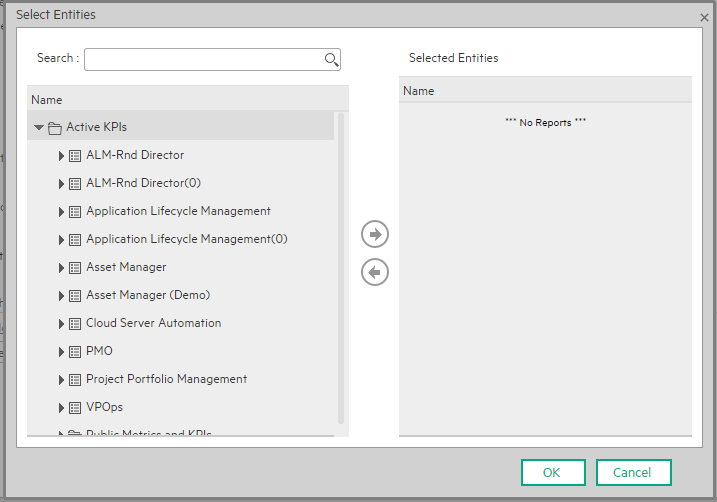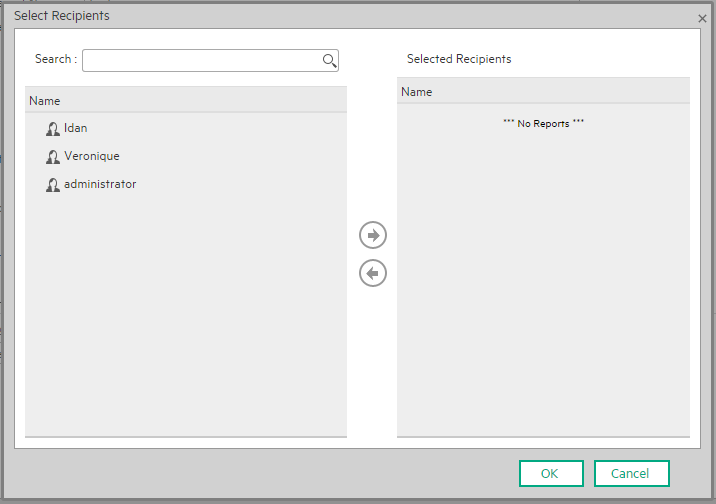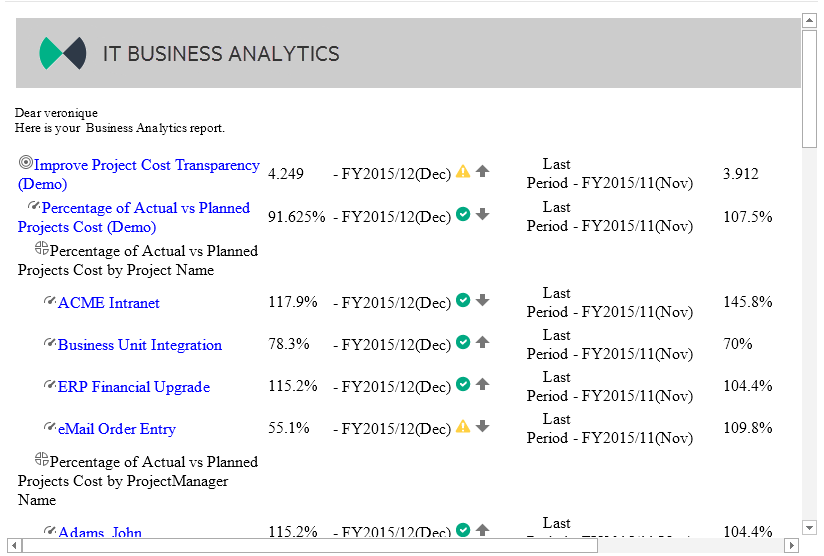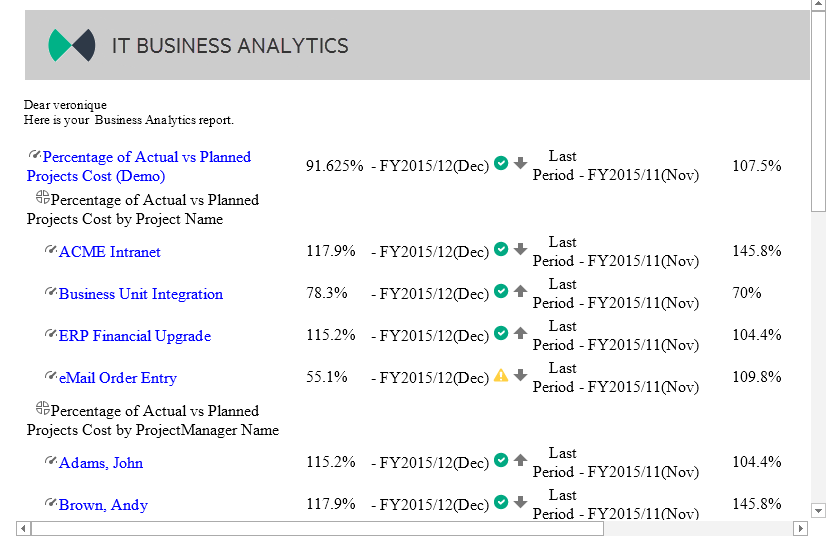Searching the Help
To search for information in the Help, type a word or phrase in the Search box. When you enter a group of words, OR is inferred. You can use Boolean operators to refine your search.
Results returned are case insensitive. However, results ranking takes case into account and assigns higher scores to case matches. Therefore, a search for "cats" followed by a search for "Cats" would return the same number of Help topics, but the order in which the topics are listed would be different.
| Search for | Example | Results |
|---|---|---|
| A single word | cat
|
Topics that contain the word "cat". You will also find its grammatical variations, such as "cats". |
|
A phrase. You can specify that the search results contain a specific phrase. |
"cat food" (quotation marks) |
Topics that contain the literal phrase "cat food" and all its grammatical variations. Without the quotation marks, the query is equivalent to specifying an OR operator, which finds topics with one of the individual words instead of the phrase. |
| Search for | Operator | Example |
|---|---|---|
|
Two or more words in the same topic |
|
|
| Either word in a topic |
|
|
| Topics that do not contain a specific word or phrase |
|
|
| Topics that contain one string and do not contain another | ^ (caret) |
cat ^ mouse
|
| A combination of search types | ( ) parentheses |
|
- System Administrator
- Logon
- Splash Screen
- Launch or Stop the Business Analytics Application
- Configure CAC
- Licenses
- About Users, Roles, Resources, Permissions, LDAP, and Dimension Permissions
- Users and Roles - User Management
- Users and Roles - Role Management
- Users and Roles - Resource Management
- Users and Roles - LDAP Management
- LDAP in BusinessObjects
- Users and Roles - Dimension Permissions
- Settings
- Settings - Data Warehouse
- Settings - Foundation
- Settings - Single Sign On
- Settings - Pages
- Settings - Website
- Settings - Dashboard Settings
- Settings - Engine Settings
- Settings - Score Thresholds
- Settings - BA Settings
- Apache Web Server
- Security Recommendations
- LW-SSO
- Cryptography
- Set Up Java
- Localization and Globalization
- Xcelsius Reports
- Browsers and BOE Reports
- Notifications - Entity Report
- External Tools
- Migrate from a Development or Test Environment to Production
- Vertica Back Up
- Business Analytics Back Up
- Disaster and Recovery
Notifications - Entity Report
You use the Entity Report to view the changes to the values or states of the ITBA entities.
You can schedule to automatically generate the Entity Report for selected Scorecards, Perspectives, Objectives, KPIs, Metrics, KPI Breakdowns, and Metric Breakdowns and to send selected users email notification that include the Entity Report.
Click ADMIN > Notifications > Entity Reports.
 The Entity report
The Entity report
You can configure a single report for more than one entity.
If you select to display the Scorecards, Perspectives, or Objectives entities in the report, all the children entities under the selected entities are also displayed in the report. If you select KPIs or Metrics, their Breakdowns are also displayed in the report.
The report displays both the current status and the change in status for the last closed period (not since the last time the report was scheduled). For example, you create a daily scheduled report for a monthly KPI. The report shows the KPI current value, the trend that compares the current value and the value for the last closed period (previous month), the status, the last calculation time, and the KPI threshold.
You can schedule to send the report every day, week, or month at a specific time.
The report displays the following information:
| Entity Type |
Name of Entity |
Current Status of Entity |
Current Value of Entity |
Current Score of Entity |
Trend | Last Calculation Date |
Entity Children Data |
|---|---|---|---|---|---|---|---|
| Scorecard | V | - | - | - | - | - | V |
| Perspective | V | - | - | - | - | - | V |
| Objective | V | V | - | V | V | V | V |
| KPI | V | V | V | - | V | V | By choice |
| KPI Breakdown | V | V | V | - | V | V | By choice |
| Metric | V | - | V | - | V | V | By choice |
| Metric Breakdown | V | - | V | - | V | V | By choice |
 Configure the Notification settings
Configure the Notification settings
Before you can create and schedule Entity Reports, you must configure the email settings in ADMIN > Settings > Foundation. For details, see Settings - Foundation.
 Create an Entity Report
Create an Entity Report
You want to get a scheduled report on the current status (value, status, trend ) of specific entities. Depending on your permissions:
- Log into ITBA.
- Click ADMIN > Notifications > Entity Reports.
- Click New to create a new notification.
- In the New Notification dialog that appears, select Entity Report, and enter the notification name, description, select the relevant entities from the entities list, set the scheduling time when the report is to run, select the relevant recipients, select the Active notification status, and test the report or save.
 Add recipients to an Entity Report
Add recipients to an Entity Report
You have scheduled an entity report and the report is sent according to schedule to a list of specific emails. You want to schedule the same report to be sent to other emails:
- Click ADMIN > Notifications > Entity Reports.
- Select the relevant entity report, and click Edit.
- In the Edit Notification dialog that appears, select the Recipients, test the report, or save.
 Entity Reports page
Entity Reports page
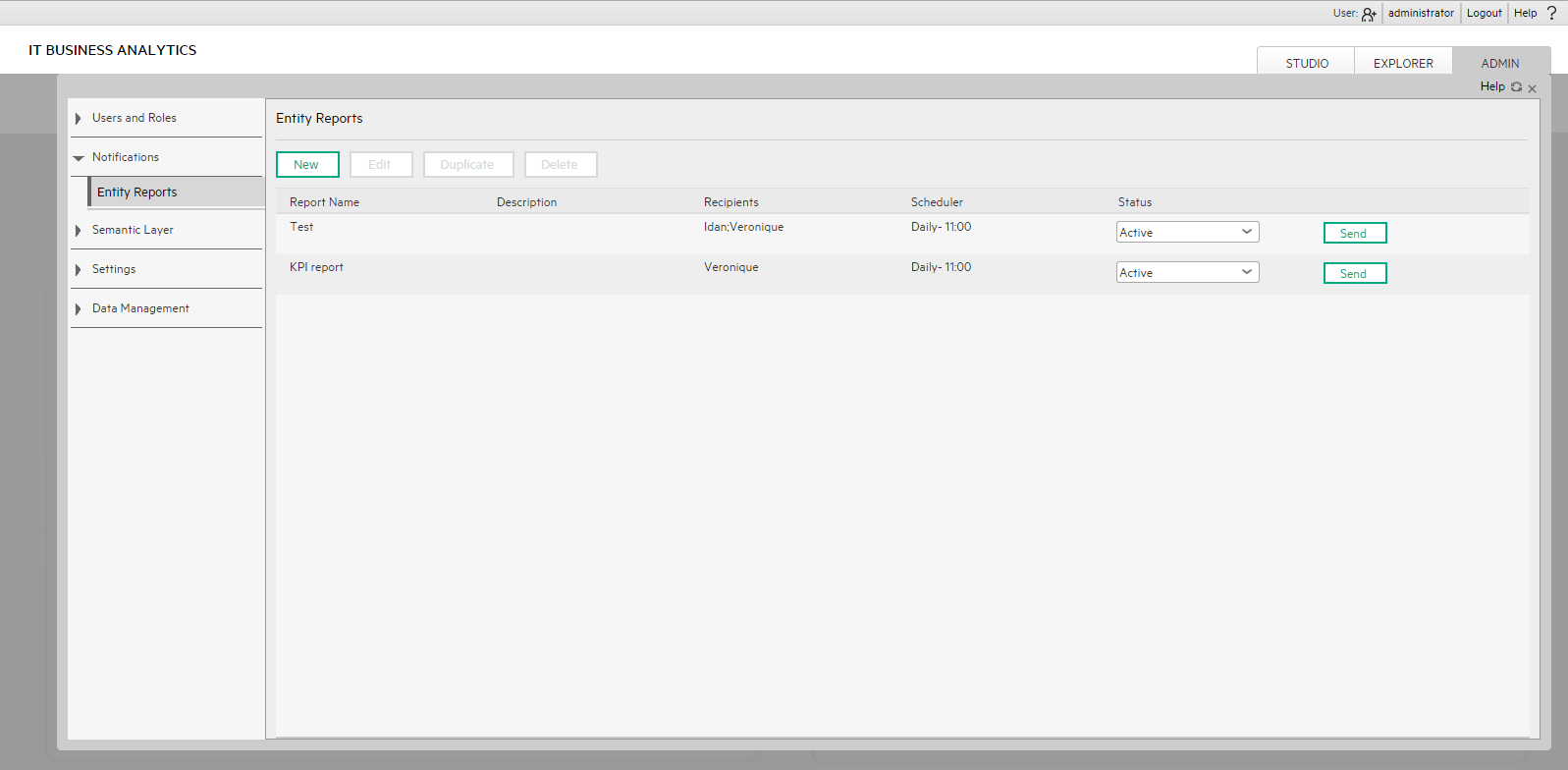
User interface elements are described below (when relevant, unlabeled elements are shown in angle brackets):
| UI Element |
Description |
|---|---|
| New | Click to create a new report. The New Entity Report dialog box opens. For details, see New/Edit Entity Report dialog box. |
| Edit | Click to edit the selected report. The Edit Entity Report dialog box opens. For details, see New/Edit Entity Report dialog box. |
| Duplicate | Click to duplicate the selected report. The select report opens in the Edit Entity Report dialog box. Modify the report and save. |
| Delete | Click to delete the selected report. |
| Report Name | The name of the report. |
| Description | The description of the report. |
| Recipients |
The recipients of the scheduled report. |
|
Scheduler |
The date and time when the report is scheduled to run. |
| Status | Active if the notification is activated or Inactive if the notification is deactivated. |
| Test report | Click to test the report. |
 New/Edit Entity Report dialog box
New/Edit Entity Report dialog box
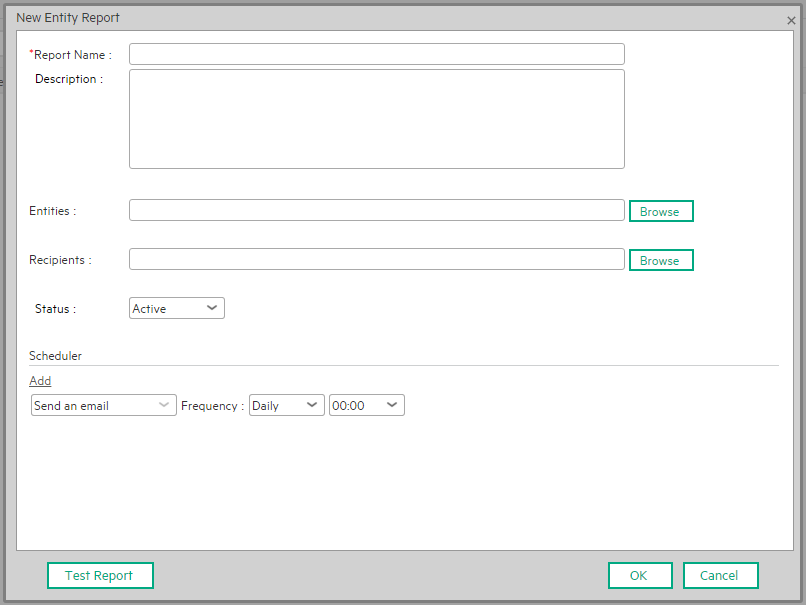
User interface elements are described below (when relevant, unlabeled elements are shown in angle brackets):
| UI Element |
Description |
|---|---|
|
Report Name |
The name of the report. |
| Description | The description of the report. |
| Entities |
The list of selected entities. Click Browse to select the relevant entities.
Select the relevant entities in the tree in the left side and use the arrows to move the entities to the Selected Entities area. Note If you select an Objective, and all its KPIs are moved to the selected panel, you can then remove some of these KPIs by selecting them in the Selected Entities area and using the back arrow. |
| Recipients |
Select the recipients of the scheduled email. You can enter additional emails separated by commas (,) or click Browse to select more recipients.
Select the relevant recipients in the left side area and use the arrows to move the recipients to the Selected Recipients area. You can also use the search feature. You can also deselect recipients by removing them from the Selected Recipients area using the back arrow. |
| Schedule |
Select to send an email to the selected recipients once a Daily, Weekly, or Monthly, at a specific time (24 hours format). Click Add to add more schedules. |
| Notification status | Select Active to activate the notification or Inactive to deactivate the notification. |
| Test report |
Click to test the report.
|
We welcome your comments!
To open the configured email client on this computer, open an email window.
Otherwise, copy the information below to a web mail client, and send this email to SW-Doc@hpe.com.
Help Topic ID:
Product:
Topic Title:
Feedback: