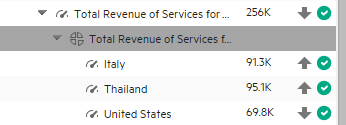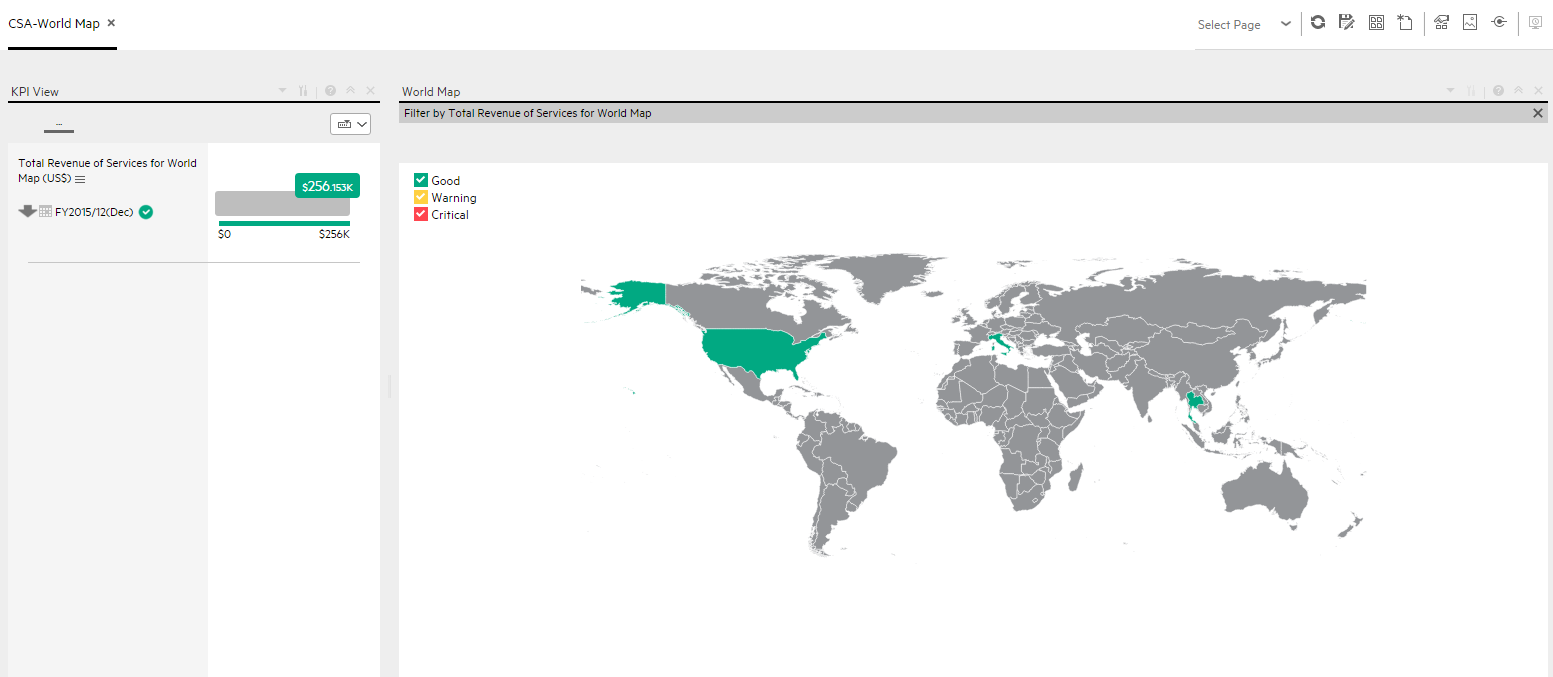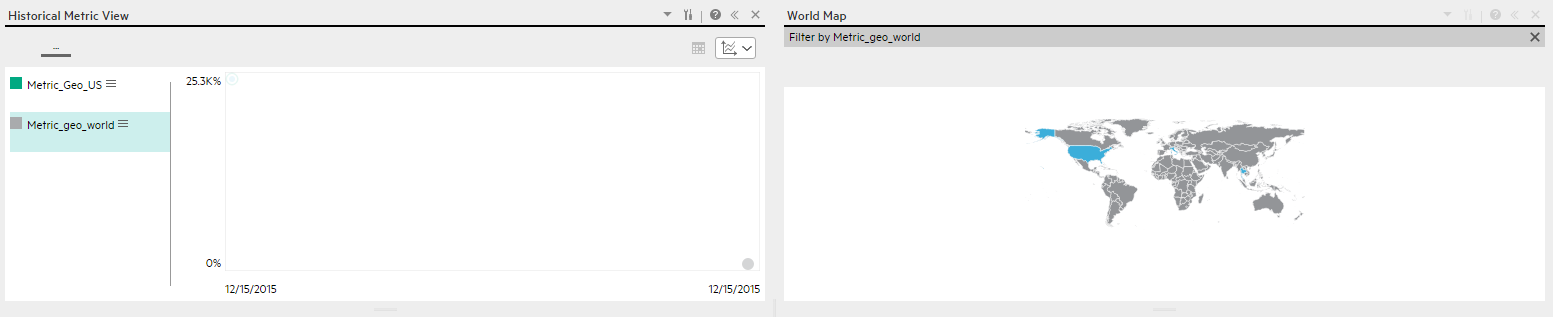Searching the Help
To search for information in the Help, type a word or phrase in the Search box. When you enter a group of words, OR is inferred. You can use Boolean operators to refine your search.
Results returned are case insensitive. However, results ranking takes case into account and assigns higher scores to case matches. Therefore, a search for "cats" followed by a search for "Cats" would return the same number of Help topics, but the order in which the topics are listed would be different.
| Search for | Example | Results |
|---|---|---|
| A single word | cat
|
Topics that contain the word "cat". You will also find its grammatical variations, such as "cats". |
|
A phrase. You can specify that the search results contain a specific phrase. |
"cat food" (quotation marks) |
Topics that contain the literal phrase "cat food" and all its grammatical variations. Without the quotation marks, the query is equivalent to specifying an OR operator, which finds topics with one of the individual words instead of the phrase. |
| Search for | Operator | Example |
|---|---|---|
|
Two or more words in the same topic |
|
|
| Either word in a topic |
|
|
| Topics that do not contain a specific word or phrase |
|
|
| Topics that contain one string and do not contain another | ^ (caret) |
cat ^ mouse
|
| A combination of search types | ( ) parentheses |
|
- Prepare the Dashboard Display
- Dashboard Page
- Page Layout and Components
- Page Gallery and Page Categories
- Component Gallery and Component Categories
- The Breakdown View Component
- The Bubble Chart View Component
- The Cluster Bar Chart View Component
- The Forecast Component
- The Historical Metric View Component
- The Historical View Component
- The KPI List Component
- The KPI Rolodex Component
- The KPI View Component
- The Line and Bar Combination Chart View Component
- The Page Filter Component
- The Pie Chart Component
- The Scorecard Component
- The Stacked Bar Chart View Component
- The SWF Report Viewer Component
- The US Map Component
- The Web Intelligence Report Viewer Component
- The Web Intelligence Static Report Viewer Component
- Webi Report Categories
- The World Map Component
- The Xcelsius Reports Viewer (Flash) Component
- Customized Static or Dynamic URL Component
- Wiring Between Components
- Personalize the Dashboard
The World Map component displays the status, value, and trend of a KPI or the value of a Metric on a world map. The KPI or Metric must have a Breakdown by country.
You can view the component in the relevant page in the Dashboard.
- All the time periods used in the component are periods of the fiscal year (For example, the end of the fiscal year depends on the fiscal year you have set at the system level).
-
Permissions. In the Dashboard components and in their configuration dialog boxes, you can only see the Scorecards, Perspectives, Objectives, KPIs, or KPI Breakdowns for which you have permission. If you do not have permission, you do not see that element. If you do not have permission to see all the elements in a component, the error message Data is not displayed because it does not exist or you do not have the correct viewing permissions. Contact your administrator is displayed.
- The World Map component is automatically wired to the KPI View component. For details, see The KPI View Component.
 Prerequisites
Prerequisites
To enjoy the capabilities of the World Map component:
- The KPI or Metric must have only one breakdown, by Country. If the KPI or Metric has more than one breakdown, for example, by Organization, the World Map component does not display data.
- You must add a KPI View component to the page. The World Map component is automatically wired to the KPI View. This means that when you click a KPI in the KPI View, its breakdowns values are displayed in the World Map component.
- The names of the countries you are using for the KPI or Metric Breakdown per country must have standard names corresponding to the country names used in the maps.
 Add a Component to a Dashboard Page
Add a Component to a Dashboard Page
In a Dashboard page, add the KPI View component and the relevant World Map component. For details on how to add a component to a page, see the procedure below.
To add a component to a page that is already formatted:
- In the Dashboard, select the relevant page (click the Page Gallery
 button if the page you want does not already appear in the Dashboard).
button if the page you want does not already appear in the Dashboard). - Click the Components
 button.
button. -
In the Component Gallery page that opens, click or double-click the component to place it in the layout area, or select the component and drag it to an area on the page.
Note that double-click only works if you open the Component Gallery from the layout itself and not from the toolbar.
- If the target area is hidden by the Component Gallery dialog box, click the Component Gallery dialog box title bar and drag it to another location on your screen.
- If you are dragging a new component to a target area that already has a component defined, drag the new component to the title bar of the target area, and not to the part of the component that is colored white.
-
Close the Component Gallery page. For user interface details, see Component Gallery and Component Categories.
-
In the component, click the Configure Component
 button or click here in Click Here to configure in the center of the component.
button or click here in Click Here to configure in the center of the component. -
In the component Filter dialog box that opens, select the information you want to display and click OK.
The component displays the required information.
For more information, see Page Layout and Components.
 Display the data in map format
Display the data in map format
In the Dashboard page you created:
-
In the KPI View component, click
 and select the relevant KPI or Metric and save. The KPI or Metric must have breakdown per country. For example:
and select the relevant KPI or Metric and save. The KPI or Metric must have breakdown per country. For example: -
In the Dashboard page, in the KPI View component, click the relevant KPI or Metric.
If the KPI has a Breakdown by country, the World Map component displays the color corresponding to the value of the KPI or Metric for the country.
If the Metric has a Breakdown by country, the World Map component displays the country with a blue background when the Metric has a value for the country or gray when there is no data for the country.
Note that when you click the KPI or Metric in the KPI View, the corresponding list of KPI Breakdowns per country is displayed in the KPI View component.
-
In the World Map component, hover above the relevant country to display a tooltip that provides details about the KPI or Metric.
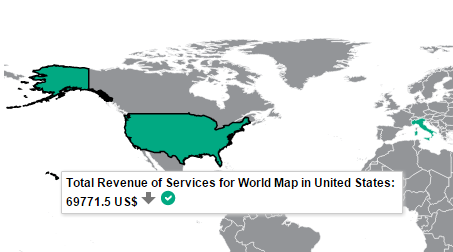
The World Map component legend provides details about the meaning of the colors:
- Click the relevant country to open the KPI/Metric Breakdown for the relevant country in Explorer.
 Supported Country Names
Supported Country Names
Only the English names of the countries are supported. They must correspond to the list below:
| Afghanistan |
| Akrotiri |
| Albania |
| Algeria |
| American Samoa |
| Andorra |
| Angola |
| Anguilla |
| Antarctica |
| Antigua and Barbuda |
| Argentina |
| Armenia |
| Aruba |
| Ashmore and Cartier Islands |
| Australia |
| Austria |
| Azerbaijan |
| Bahamas |
| Bahrain |
| Bangladesh |
| Barbados |
| Bassas da India |
| Belarus |
| Belgium |
| Belize |
| Benin |
| Bermuda |
| Bhutan |
| Bolivia |
| Bosnia and Herzegovina |
| Botswana |
| Bouvet Island |
| Brazil |
| British Indian Ocean Territory |
| British Virgin Islands |
| Brunei |
| Bulgaria |
| Burkina Faso |
| Burma |
| Burundi |
| Cambodia |
| Cameroon |
| Canada |
| Cape Verde |
| Cayman Islands |
| Central African Republic |
| Chad |
| Chile |
| China |
| Christmas Island |
| Clipperton Island |
| Cocos (Keeling) Islands |
| Colombia |
| Comoros |
| Cook Islands |
| Coral Sea Islands |
| Costa Rica |
| Cote d'Ivoire |
| Croatia |
| Cuba |
| Cyprus |
| Czech Republic |
| Democratic Republic of the Congo |
| Denmark |
| Dhekelia |
| Djibouti |
| Dominica |
| Dominican Republic |
| East Timor |
| Ecuador |
| Egypt |
| El Salvador |
| Equatorial Guinea |
| Eritrea |
| Estonia |
| Ethiopia |
| Europa Island |
| Falkland Islands |
| Faroe Islands |
| Federated States of Micronesia |
| Fiji |
| Finland |
| France |
| French Guiana |
| French Polynesia |
| French Southern Territories |
| Gabon |
| Gambia |
| Gaza Strip |
| Georgia |
| Germany |
| Ghana |
| Gibraltar |
| Glorioso Islands |
| Greece |
| Greenland |
| Grenada |
| Guadeloupe |
| Guam |
| Guatemala |
| Guernsey |
| Guinea |
| Guinea-Bissau |
| Guyana |
| Haiti |
| Heard Island and McDonald Islands |
| Holy See (Vatican City) |
| Honduras |
| Hong Kong |
| Hungary |
| Iceland |
| India |
| Indonesia |
| Iran |
| Iraq |
| Ireland |
| Isle of Man |
| Israel |
| Italy |
| Ivory Coast |
| Jamaica |
| Jan Mayen |
| Japan |
| Jersey |
| Jordan |
| Juan de Nova Island |
| Kazakhstan |
| Kenya |
| Kiribati |
| Kosovo |
| Kuwait |
| Kyrgyzstan |
| Laos |
| Latvia |
| Lebanon |
| Lesotho |
| Liberia |
| Libya |
| Liechtenstein |
| Lithuania |
| Luxembourg |
| Macau |
| Macedonia |
| Madagascar |
| Malawi |
| Malaysia |
| Maldives |
| Mali |
| Malta |
| Marshall Islands |
| Martinique |
| Mauritania |
| Mauritius |
| Mayotte |
| Mexico |
| Moldova |
| Monaco |
| Mongolia |
| Montenegro |
| Montserrat |
| Morocco |
| Mozambique |
| Myanmar |
| Namibia |
| Nauru |
| Navassa Island |
| Nepal |
| Netherlands |
| Netherlands Antilles |
| New Caledonia |
| New Zealand |
| Nicaragua |
| Niger |
| Nigeria |
| Niue |
| Norfolk Island |
| North Korea |
| Northern Mariana Islands |
| Norway |
| Oman |
| Pakistan |
| Palau |
| Panama |
| Papua New Guinea |
| Paracel Islands |
| Paraguay |
| Peru |
| Philippines |
| Pitcairn Islands |
| Poland |
| Portugal |
| Puerto Rico |
| Qatar |
| Republic of Serbia |
| Republic of the Congo |
| Reunion |
| Romania |
| Russia |
| Rwanda |
| Saint Helena |
| Saint Kitts and Nevis |
| Saint Lucia |
| Saint Pierre and Miquelon |
| Saint Vincent and the Grenadines |
| Samoa |
| San Marino |
| Sao Tome and Principe |
| Saudi Arabia |
| Senegal |
| Serbia and Montenegro |
| Seychelles |
| Sierra Leone |
| Singapore |
| Slovakia |
| Slovenia |
| Solomon Islands |
| Somalia |
| Somaliland |
| South Africa |
| South Georgia and the South Sandwich Islands |
| South Korea |
| South Sudan |
| Spain |
| Spratly Islands |
| Sri Lanka |
| Sudan |
| Suriname |
| Svalbard |
| Swaziland |
| Sweden |
| Switzerland |
| Syria |
| Taiwan |
| Tajikistan |
| Thailand |
| Togo |
| Tokelau |
| Tonga |
| Trinidad and Tobago |
| Tromelin Island |
| Tunisia |
| Turkey |
| Turkmenistan |
| Turks and Caicos Islands |
| Tuvalu |
| Uganda |
| Ukraine |
| United Arab Emirates |
| United Kingdom |
| United Republic of Tanzania |
| United States |
| Uruguay |
| Uzbekistan |
| Vanuatu |
| Venezuela |
| Vietnam |
| Virgin Islands |
| Wake Island |
| Wallis and Futuna |
| West Bank |
| Western Sahara |
| Yemen |
| Zambia |
| Zimbabwe |
We welcome your comments!
To open the configured email client on this computer, open an email window.
Otherwise, copy the information below to a web mail client, and send this email to SW-Doc@hpe.com.
Help Topic ID:
Product:
Topic Title:
Feedback: