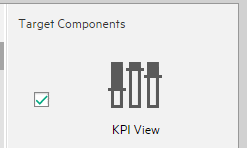Searching the Help
To search for information in the Help, type a word or phrase in the Search box. When you enter a group of words, OR is inferred. You can use Boolean operators to refine your search.
Results returned are case insensitive. However, results ranking takes case into account and assigns higher scores to case matches. Therefore, a search for "cats" followed by a search for "Cats" would return the same number of Help topics, but the order in which the topics are listed would be different.
| Search for | Example | Results |
|---|---|---|
| A single word | cat
|
Topics that contain the word "cat". You will also find its grammatical variations, such as "cats". |
|
A phrase. You can specify that the search results contain a specific phrase. |
"cat food" (quotation marks) |
Topics that contain the literal phrase "cat food" and all its grammatical variations. Without the quotation marks, the query is equivalent to specifying an OR operator, which finds topics with one of the individual words instead of the phrase. |
| Search for | Operator | Example |
|---|---|---|
|
Two or more words in the same topic |
|
|
| Either word in a topic |
|
|
| Topics that do not contain a specific word or phrase |
|
|
| Topics that contain one string and do not contain another | ^ (caret) |
cat ^ mouse
|
| A combination of search types | ( ) parentheses |
|
- Prepare the Dashboard Display
- Dashboard Page
- Page Layout and Components
- Page Gallery and Page Categories
- Component Gallery and Component Categories
- The Breakdown View Component
- The Bubble Chart View Component
- The Cluster Bar Chart View Component
- The Forecast Component
- The Historical Metric View Component
- The Historical View Component
- The KPI List Component
- The KPI Rolodex Component
- The KPI View Component
- The Line and Bar Combination Chart View Component
- The Page Filter Component
- The Pie Chart Component
- The Scorecard Component
- The Stacked Bar Chart View Component
- The SWF Report Viewer Component
- The US Map Component
- The Web Intelligence Report Viewer Component
- The Web Intelligence Static Report Viewer Component
- Webi Report Categories
- The World Map Component
- The Xcelsius Reports Viewer (Flash) Component
- Customized Static or Dynamic URL Component
- Wiring Between Components
- Personalize the Dashboard
Dashboard is provided with default components. The default components are located in the Component Gallery.
You can also add external components. The external components are also located in the Component Gallery. For details, see Customized Static or Dynamic URL Component.
You can define the wiring between components to determine how components on a Dashboard page interact with one another. Wiring components consists in defining the source components that control the display in the target components. When the end-user clicks a KPI or Metric in a source component, all the target components that are wired to the source component display the data relevant to the clicked KPI or Metric using the format of the target component.
Click the Wiring  button located in the Dashboard toolbar.
button located in the Dashboard toolbar.
 Wiring
Wiring
Wiring is between components. It does not depend on the component internal format.
If you drill down (to Breakdowns) in a specific component that is wired to another component on the same page, and you click the triggering component, the component with the Breakdowns is restored to its top level and filtered according to the triggering component.
The wiring between components is set up as follows:
| Source Components | Contexts | Target Components |
|---|---|---|
|
KPI/Metric Selection | |
| Breakdown Selection | ||
| Metric Breakdown Selection | ||
| KPI List Selection | ||
| Scorecard | Objective Selection | The KPI View Component |
For details, see Wiring Dialog Box.
 Set Up Wiring Between Components
Set Up Wiring Between Components
Component wiring defines how the components on the same Dashboard page can interact with each other. When two components are wired and the first component sends a wiring context indicating what has changed in the first component, then the second component responds to this change.
Example The selection of one KPI in the KPI View component causes the display of the details of the same KPI in the Historical View component on the same page, if the two components are wired and the KPI View component is the source.
Note that if you select an Objective in the Scorecard component, the details of all the Objective's KPIs are displayed in the components that are wired to the Scorecard component on the same page.
Out-of-the-box pages have predefined wiring; you can also modify their default wiring definitions.
To configure the wiring between components on a page:
- In Dashboard, open the relevant page, and click the Wiring
 button in the Dashboard toolbar. The Wiring dialog box appears. For user interface details, see below. The Wiring button is usually disabled for out-of-the-box pages that are read-only.
button in the Dashboard toolbar. The Wiring dialog box appears. For user interface details, see below. The Wiring button is usually disabled for out-of-the-box pages that are read-only. - The Source Components on the left side of the Wiring dialog box lists the components whose wiring context is to be sent to one or more target components. Select the relevant source component. For example, select Scorecard.
-
The Contexts box lists the contexts that can be sent from the selected source component. Select the relevant context. For example, select Objective Selection. For a list of the contexts and their description, see below.
- In the list of Target Components on the right side of the Wiring dialog box, select one or more component that will receive contexts from the source component. For example, select KPI View.
-
Click OK.
The Summary of Page Wiring area displays all of the wiring defined for the page.
-
In the Dashboard page, move the cursor over the
 icon of the relevant objective in the Scorecard component. The tooltip displays the KPIs of the Objective, for example: Costs by dimensions.
icon of the relevant objective in the Scorecard component. The tooltip displays the KPIs of the Objective, for example: Costs by dimensions.
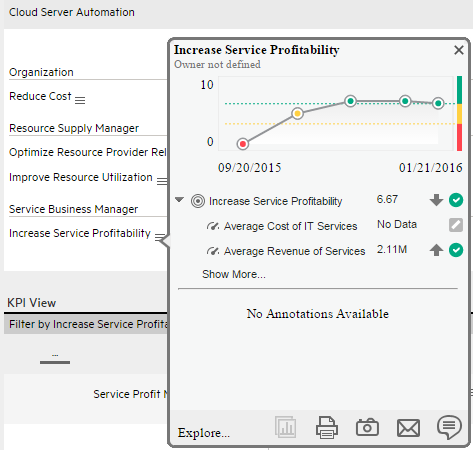
-
In the Scorecard component, click the relevant Objective. The KPI View component that is wired to the Scorecard component immediately refreshes to display the KPI View for the Objective's KPIs, for example: Costs by dimensions. In addition, the time period of the KPI View component is reset to the Scorecard time period. A message indicates that the display of the KPI View is wired to the Scorecard component.
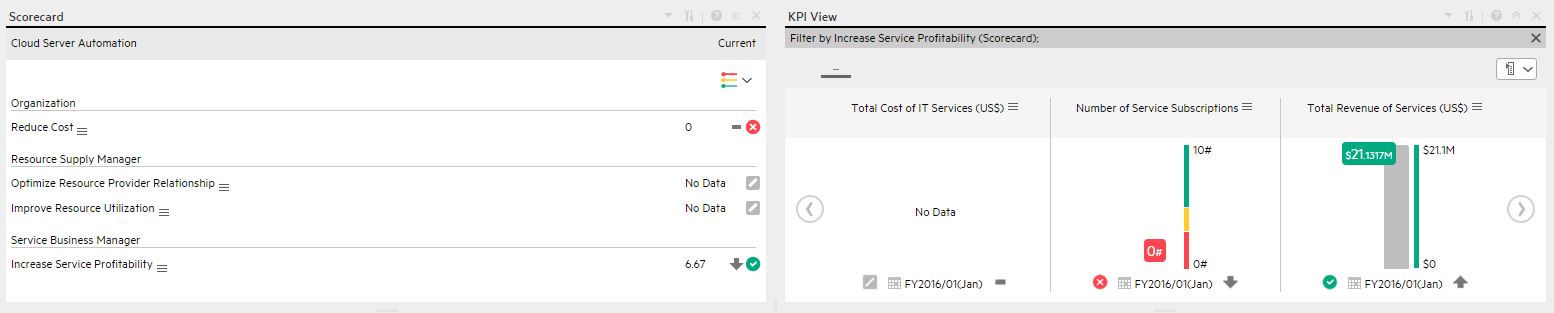
- To restore the original display of the KPI View component, click X on the yellow message.
 Wiring Dialog Box
Wiring Dialog Box
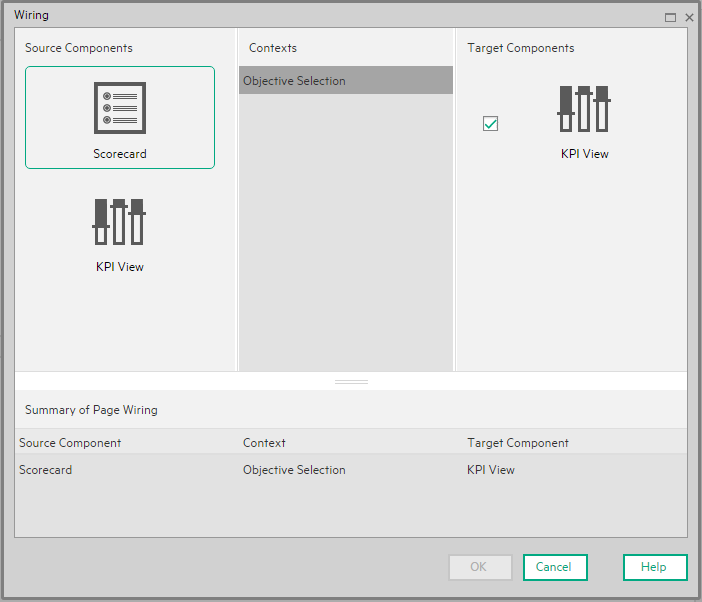
User interface elements are described below (when relevant, unlabeled elements are shown in angle brackets):
| UI Element |
Description |
|---|---|
| Source components |
This column displays all of the page components that have the ability to send contexts to other components. Select a source component, then select the context and the target components. |
| Contexts |
After you select a source component in the left column, the context box contains a list of the contexts that can be sent from this source to the target components. Select the context you want to send to one or more targets, and then select the target component. The contexts are:
|
| Target components |
This column displays all the page components that have the ability to receive contexts from other components on the page. After you select a source component and context, this displays all of the page components with the ability to receive this context from the specified source. Select one or more target components that can receive contexts from the source component by clicking the check box.
|
| Summary of page wiring |
This displays a summary of the wiring that has been defined for the page. Each line shows a source, the context it sends, and the target component receiving this context from this source.
|
We welcome your comments!
To open the configured email client on this computer, open an email window.
Otherwise, copy the information below to a web mail client, and send this email to SW-Doc@hpe.com.
Help Topic ID:
Product:
Topic Title:
Feedback: