Searching the Help
To search for information in the Help, type a word or phrase in the Search box. When you enter a group of words, OR is inferred. You can use Boolean operators to refine your search.
Results returned are case insensitive. However, results ranking takes case into account and assigns higher scores to case matches. Therefore, a search for "cats" followed by a search for "Cats" would return the same number of Help topics, but the order in which the topics are listed would be different.
| Search for | Example | Results |
|---|---|---|
| A single word | cat
|
Topics that contain the word "cat". You will also find its grammatical variations, such as "cats". |
|
A phrase. You can specify that the search results contain a specific phrase. |
"cat food" (quotation marks) |
Topics that contain the literal phrase "cat food" and all its grammatical variations. Without the quotation marks, the query is equivalent to specifying an OR operator, which finds topics with one of the individual words instead of the phrase. |
| Search for | Operator | Example |
|---|---|---|
|
Two or more words in the same topic |
|
|
| Either word in a topic |
|
|
| Topics that do not contain a specific word or phrase |
|
|
| Topics that contain one string and do not contain another | ^ (caret) |
cat ^ mouse
|
| A combination of search types | ( ) parentheses |
|
- Prepare the Dashboard Display
- Dashboard Page
- Page Layout and Components
- Page Gallery and Page Categories
- Component Gallery and Component Categories
- The Breakdown View Component
- The Bubble Chart View Component
- The Cluster Bar Chart View Component
- The Forecast Component
- The Historical Metric View Component
- The Historical View Component
- The KPI List Component
- The KPI Rolodex Component
- The KPI View Component
- The Line and Bar Combination Chart View Component
- The Page Filter Component
- The Pie Chart Component
- The Scorecard Component
- The Stacked Bar Chart View Component
- The SWF Report Viewer Component
- The US Map Component
- The Web Intelligence Report Viewer Component
- The Web Intelligence Static Report Viewer Component
- Webi Report Categories
- The World Map Component
- The Xcelsius Reports Viewer (Flash) Component
- Customized Static or Dynamic URL Component
- Wiring Between Components
- Personalize the Dashboard
In the Central Management Console (CMC) application you can manage Categories. A Category flag provides the option to assign each metric to the relevant categories. The categories are useful to classify the different Webi reports in the list of reports to be added to a component in Dashboard. For example, you can add a category per business context, ALM, Asset, and more.
Access the Central Management Console console.
 Create categories
Create categories
- Access the Central Management Console console.
-
Create the categories:

-
You can now associated metrics (reports) and categories. You can assign more than one category to a report.
-
Right-click the relevant Webi report.
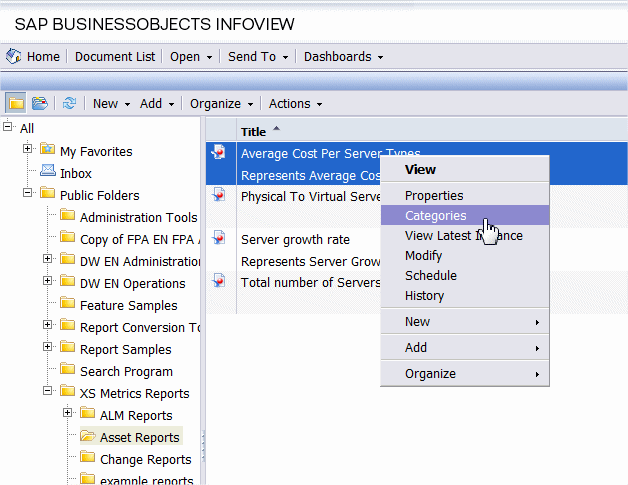
-
Select the relevant categories for the selected report, and click OK
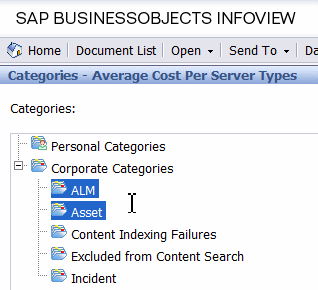
-
Launch the Web Intelligence Rich Client, then click File> Import from CMS.
-
When you open the “Web Intelligence Rich Client” you can see all the Webi reports that are relevant to the specific category.
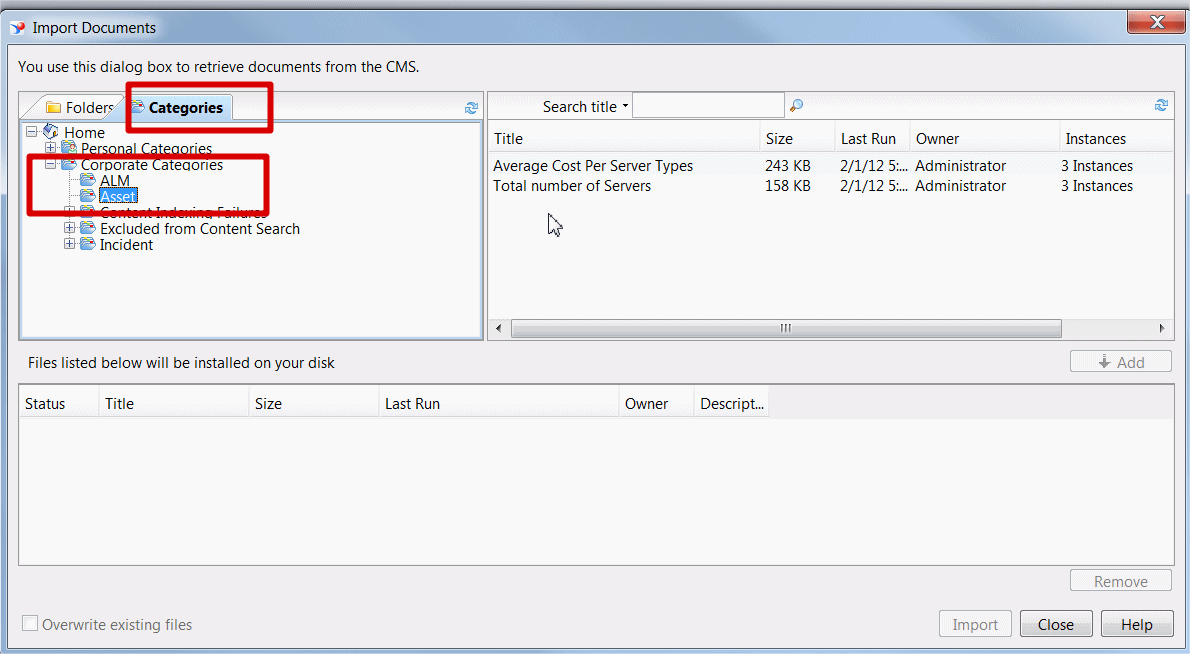
-
We welcome your comments!
To open the configured email client on this computer, open an email window.
Otherwise, copy the information below to a web mail client, and send this email to SW-Doc@hpe.com.
Help Topic ID:
Product:
Topic Title:
Feedback:






