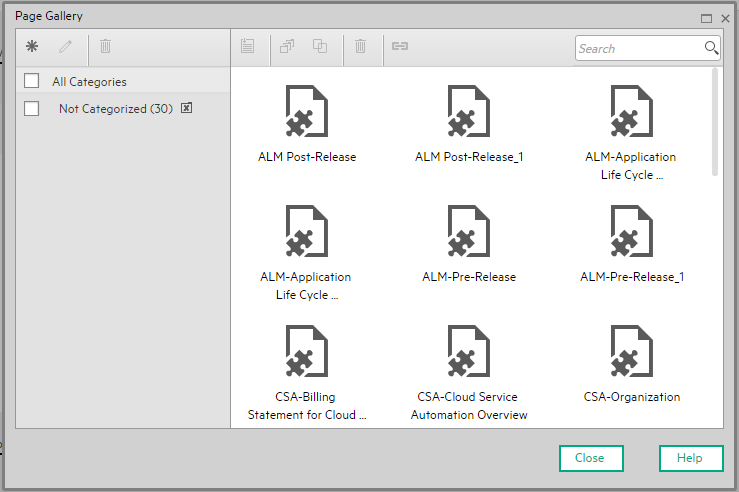Searching the Help
To search for information in the Help, type a word or phrase in the Search box. When you enter a group of words, OR is inferred. You can use Boolean operators to refine your search.
Results returned are case insensitive. However, results ranking takes case into account and assigns higher scores to case matches. Therefore, a search for "cats" followed by a search for "Cats" would return the same number of Help topics, but the order in which the topics are listed would be different.
| Search for | Example | Results |
|---|---|---|
| A single word | cat
|
Topics that contain the word "cat". You will also find its grammatical variations, such as "cats". |
|
A phrase. You can specify that the search results contain a specific phrase. |
"cat food" (quotation marks) |
Topics that contain the literal phrase "cat food" and all its grammatical variations. Without the quotation marks, the query is equivalent to specifying an OR operator, which finds topics with one of the individual words instead of the phrase. |
| Search for | Operator | Example |
|---|---|---|
|
Two or more words in the same topic |
|
|
| Either word in a topic |
|
|
| Topics that do not contain a specific word or phrase |
|
|
| Topics that contain one string and do not contain another | ^ (caret) |
cat ^ mouse
|
| A combination of search types | ( ) parentheses |
|
- Customize KPIs, Metrics, Pages, and More
- Getting Started with the Studio and Dashboard
- Create the Dashboard Contents in the Studio
- Enrich the Dashboard Contents in the Studio
- Prepare the Dashboard Display
- Dashboard Page
- Page Layout and Components
- Page Gallery and Page Categories
- Component Gallery and Component Categories
- The Breakdown View Component
- The Bubble Chart View Component
- The Cluster Bar Chart View Component
- The Forecast Component
- The Historical Metric View Component
- The Historical View Component
- The KPI List Component
- The KPI Rolodex Component
- The KPI View Component
- The Line and Bar Combination Chart View Component
- The Page Filter Component
- The Pie Chart Component
- The Scorecard Component
- The Stacked Bar Chart View Component
- The SWF Report Viewer Component
- The US Map Component
- The Web Intelligence Report Viewer Component
- The Web Intelligence Static Report Viewer Component
- Webi Report Categories
- The World Map Component
- The Xcelsius Reports Viewer (Flash) Component
- Customized Static or Dynamic URL Component
- Wiring Between Components
- Personalize the Dashboard
- End User - View and Analyze the Business Objectives
Dashboard administrators can create role-based workspaces for different types of senior management users.
The Dashboard administrator sets up pages that include components that are of interest to specific users or groups of users. For each page, the administrator defines the layout of components on the page, and the interaction of the page components with one another.
Note When configuring the layout of a page, you can repeatedly split the layout up to 4 times (to produce up to 16 boxes).
Close all tabs.
 Display the Out-of-the-Box Pages
Display the Out-of-the-Box Pages
ITBA provides out-of-the-box pages that you can display in Dashboard.
-
In Dashboard, click the Page Gallery
 button in the Dashboard toolbar. The Page Gallery dialog box opens and displays the list of the out-of-the-box pages.
button in the Dashboard toolbar. The Page Gallery dialog box opens and displays the list of the out-of-the-box pages. - Double-click the relevant page or drag it to the Dashboard and close the Page Gallery dialog box. Out-of-the-box pages and user-defined pages are displayed. For details about the out-of-the-box pages, see Out-of-the-box Dashboard Pages Reference.
 Create Pages
Create Pages
Pages are collections of components that are displayed together and interact with one another. You can open existing pages from the Page Gallery. The Page Gallery displays existing pages grouped by categories.
You can add new pages to the Dashboard. For details, see Dashboard Page.
Note The administrator configures the Max number of open pages and the Maximum number of active pages, so if the user opens 5 pages and the maximum number of open pages is set at 3, Dashboard deactivates the 2 least viewed pages to save on browser memory. The pages are reactivated as soon as they are selected by the viewer. The default is unlimited and the administrator configures these settings in Admin > Settings > Pages. For details, see Settings - Dashboard Settings
 Configure a Page Layout
Configure a Page Layout
The layout refers to how components are arranged on a page; components can be arranged horizontally, vertically, and in tabs. For details, see Page Layout and Components.
Note When configuring the layout of a page, you can repeatedly split the layout up to 4 times (to produce up to 16 boxes).
 Customize Pages by Adding or Removing Components
Customize Pages by Adding or Removing Components
These are areas on a page that display information relevant to Dashboard users’ business tasks. The Component Gallery contains application components that can be used within the Dashboard, grouped by their source applications.
You can:
-
Add components to a page from the Component Gallery.
-
Customize pages by adding or removing out-of-the-box components:
- The Breakdown View Component
- The Bubble Chart View Component
- The Cluster Bar Chart View Component
- The Forecast Component
- The Historical Metric View Component
- The Historical View Component
- The KPI List Component
- The KPI Rolodex Component
- The KPI View Component
- The Line and Bar Chart View Component
- The Page Filter Component
- The Pie Chart Component
- The Scorecard Component
- The Stacked Bar Chart View Component
- The SWF Report Viewer Component
- The US Map Component
- The Web Intelligence Report Viewer Component
- The Web Intelligence Static Report Viewer Component
- The World Map Component
- The Xcelsius Reports Viewer (Flash) Component
-
Create components and adding them to pages. For details, see Customized Static or Dynamic URL Component.
Note You can add to a page, as many components as you want. The weight of the component may impact the browser performance.
 Set Up Wiring Between Components on a Page
Set Up Wiring Between Components on a Page
Within a page, components can pass information to one another, so that one component can react to a change in another.
Example You can set up a page so that if you select a KPI in one component, the other components on the page focus on that KPI as well. Default pages have predefined wiring.
You can define wiring for non-out-of-the-box pages. For details, see Wiring Between Components.
 Personalize the Dashboard
Personalize the Dashboard
You can personalize the Dashboard by adding a picture of the owner. For details, see Personalize a Dashboard Page.
We welcome your comments!
To open the configured email client on this computer, open an email window.
Otherwise, copy the information below to a web mail client, and send this email to SW-Doc@hpe.com.
Help Topic ID:
Product:
Topic Title:
Feedback: