Searching the Help
To search for information in the Help, type a word or phrase in the Search box. When you enter a group of words, OR is inferred. You can use Boolean operators to refine your search.
Results returned are case insensitive. However, results ranking takes case into account and assigns higher scores to case matches. Therefore, a search for "cats" followed by a search for "Cats" would return the same number of Help topics, but the order in which the topics are listed would be different.
| Search for | Example | Results |
|---|---|---|
| A single word | cat
|
Topics that contain the word "cat". You will also find its grammatical variations, such as "cats". |
|
A phrase. You can specify that the search results contain a specific phrase. |
"cat food" (quotation marks) |
Topics that contain the literal phrase "cat food" and all its grammatical variations. Without the quotation marks, the query is equivalent to specifying an OR operator, which finds topics with one of the individual words instead of the phrase. |
| Search for | Operator | Example |
|---|---|---|
|
Two or more words in the same topic |
|
|
| Either word in a topic |
|
|
| Topics that do not contain a specific word or phrase |
|
|
| Topics that contain one string and do not contain another | ^ (caret) |
cat ^ mouse
|
| A combination of search types | ( ) parentheses |
|
The Integrated Development Environment (IDE) allows you to develop content and DWH models, as well as develop new entities and extend existing content using the Designers. Once the entities are defined and mapped, they are run through the ETL Generator to produce the metadata and workflows. You can then package the data into Content Packs for use in the Data Warehouse.
Note The IDE only supports the usage of UTF-8 (Latin) characters.
IDE Set up
-
Prerequisite: When creating or extending content make sure that you have set up ITBA. For IT Business Analytics installation and administration details, see the .
-
Install IDE. The IDE can be downloaded from HP Live Network (HPLN) (https://hpln.hp.com/)
(https://hpln.hp.com/group/it-business-analytics), click Content and click the relevant content. The package is downloaded.It contains:-
IDE: Unzip the file. Three folders are displayed: docs, eclipse, and workspace. In the eclipse folder, double-click eclipse.exe to run the IDE Eclipse application. The IDE Content folder is part of the workplace folder.
-
IDE Content: Contains the out-of-the-box (OOTB) Content Packs (CPs). These OOTB CPs are provided with the product.
-
Content Extension Process
The development of new content comprises the following steps:
- Understand IDE. For details, see IDE Terms, IDE Audience, IDE Main Page, and DWH Content Development - Content Packs and Data Modeling.
-
Design and analyze the purposes of the extension. For details, see Design and Analysis Phase.
The content development process includes several stages:
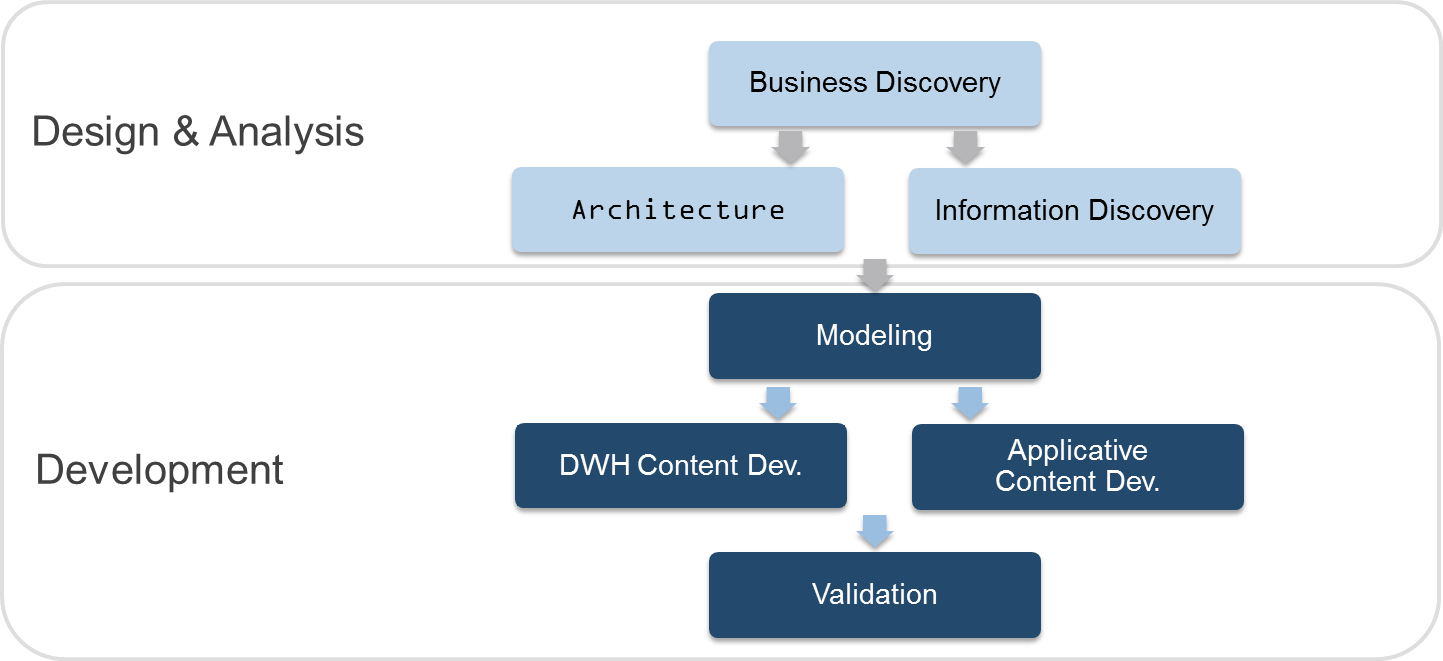
-
Data Evidence: Understanding and analyzing what data needs to be included, based on your information needs and objectives. For details, see Design and Analysis - Discover Data Evidence.
-
Import existing content for extension or new Content Pack directories if required. For details, see Import Existing Content
-
If needed, define new Content Pack projects. For details, see Define New Content Pack Project.
-
Modeling: The architect creates the Target model. For details, see Define the Target Model and Diagram Editor - Architect Target Designer Tasks.
-
Data Source Integration: The engineer maps the data from the Source to Target. For details, see Diagram Editor - Engineer Stream Designer Tasks, Delete an Entity Permanently, and Manage Validations.
-
ETL development and generation. For details, see Generate Content Package.
-
ETL orchestration and management. For details, see Package and Deployment.
- Activate new content. For details, see Activate a new CP
-
Consolidation
-
Context (universe) building and adjustments.
-
KPIs additions and modifications.
- Advanced development. For details, see Advanced Development.
-
Next steps. For details, see Next Steps.
We welcome your comments!
To open the configured email client on this computer, open an email window.
Otherwise, copy the information below to a web mail client, and send this email to SW-Doc@hpe.com.
Help Topic ID:
Product:
Topic Title:
Feedback:





