Searching the Help
To search for information in the Help, type a word or phrase in the Search box. When you enter a group of words, OR is inferred. You can use Boolean operators to refine your search.
Results returned are case insensitive. However, results ranking takes case into account and assigns higher scores to case matches. Therefore, a search for "cats" followed by a search for "Cats" would return the same number of Help topics, but the order in which the topics are listed would be different.
| Search for | Example | Results |
|---|---|---|
| A single word | cat
|
Topics that contain the word "cat". You will also find its grammatical variations, such as "cats". |
|
A phrase. You can specify that the search results contain a specific phrase. |
"cat food" (quotation marks) |
Topics that contain the literal phrase "cat food" and all its grammatical variations. Without the quotation marks, the query is equivalent to specifying an OR operator, which finds topics with one of the individual words instead of the phrase. |
| Search for | Operator | Example |
|---|---|---|
|
Two or more words in the same topic |
|
|
| Either word in a topic |
|
|
| Topics that do not contain a specific word or phrase |
|
|
| Topics that contain one string and do not contain another | ^ (caret) |
cat ^ mouse
|
| A combination of search types | ( ) parentheses |
|
The AM integration uses the SAP BusinessObjects Data Services drivers for data store connections.
This section describes the integration, contexts, KPIs, Metrics, and reports, if any, associated with the integration with the Asset Manager data source.
The Asset Manager (AM) content pack enables you to receive data information from the AM application. AM is a fully integrated suite of modules delivered as part of the Service Management Center software package. AM software manages the physical, virtual, financial, and contractual aspects of assets.
For details about Asset Manager (AM), see http://www8.hp.com/us/en/software-solutions/asset-management-software/index.html.
Select ADMIN > Data Management > Connect Data Source then click Add data source and select AM to activate the integration processes for the AM data source.
To learn about Content Packs and their functionality see, Data Management - Connect the Data Sources in the .
-
The AM Content Pack supports multiple instances.
-
DCS Integration: An extractor using the Data Collection Service mechanism that extracts entities from the source and generates corresponding flat files. For details, see Data Collection Service (DCS) .
-
All fields are case-sensitive.
 Activate the integration
Activate the integration
-
Prerequisite:
The AM data source can have either the Oracle or the SQL Server type.
-
 Activate the AM Data Source:
Activate the AM Data Source:
-
Select ADMIN > Data Management > Connect Data Source then click Add data source.
-
The Add Data Source page opens. Select the AM data source type.
-
Select or enter the configuration parameters.
-
Click Next to proceed to the validation page.
Note The system does not support changing the Data Source Type, therefore you must select the relevant type, SQL or Oracle, before activation.
-
The data warehouse is connected to Asset Manager through high-level integration processes.
User interface elements are described below:
The following is an example of the AM Activation page when the database backup of Asset Manager is restored on an SQL Server.
Note If you are working with an MSSQL database, change to case insensitive COLLATION as case sensitive COLLATION is not supported.
Mandatory fields are marked with a red asterisk.
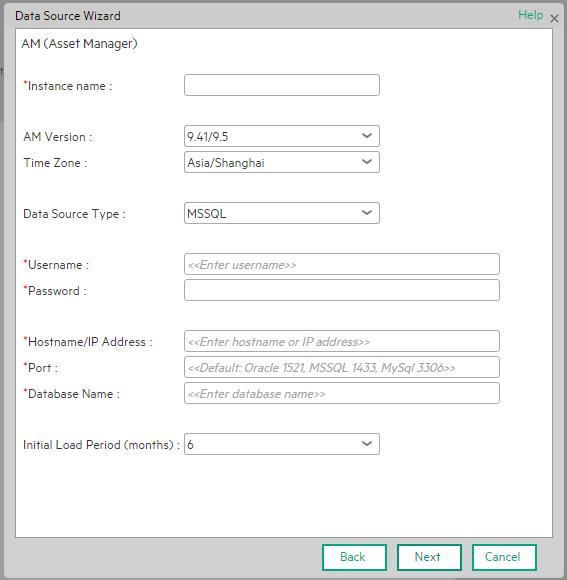
|
UI Element |
Description |
|---|---|
| Instance name | Enter a name for the data source instance you are activating. |
| AM Version |
Select the relevant AM version. For details, see the .. |
| Time Zone | Select the time zone for the data source. |
| Data Source Type | AM should be configured to run on an SQL Server. |
| Username | Enter the username used to log on to the AM database. |
| Password | Enter the password used to log on to the AM database. |
| Hostname/IP Address |
Enter the SQL server database hostname or IP address. |
| Port | Enter the server port number. |
| Database Name | Enter the database name used by AM. |
| Initial Load Period (months) | Select the number of months from which you want the initial data loaded. |
The following is an example of the AM Activation page when the database backup of Asset Manager is restored on an Oracle Server.
Mandatory fields are marked with a red asterisk.
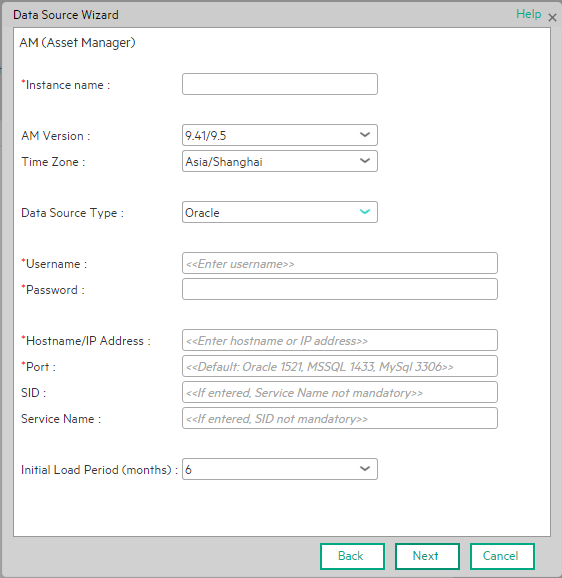
Note The Oracle database can have both Server ID (SID) and Service Name properties, but the user should specify only one. If you define the SID, then the SID is used, and if you define Service Name, then Service Name is used. If you define both in the UI, only SID is used.
|
UI Element |
Description |
|---|---|
| Instance name | Enter a name for the data source instance you are activating. |
| AM Version |
Select the relevant AM version. For details, see the .. |
| Time Zone | Select the time zone for the data source. |
| Data Source Type | AM should be configured to run on an Oracle server. |
| Username | Enter your username used to log on to the AM database. |
| Password | Enter your password used to log on to the AM database. |
| Hostname/IP Address | Enter the Oracle server hostname or IP address. |
| Port | Enter the server port number. |
| SID | Enter the unique name of the database. |
| Service Name | Enter the alias used when connecting. |
| Initial Load Period (months) | Select the number of months from which you want the initial data loaded. |
For a list of the AM-related KPIs and Metrics, see KPIs and Metrics.
We welcome your comments!
To open the configured email client on this computer, open an email window.
Otherwise, copy the information below to a web mail client, and send this email to SW-Doc@hpe.com.
Help Topic ID:
Product:
Topic Title:
Feedback:









