Searching the Help
To search for information in the Help, type a word or phrase in the Search box. When you enter a group of words, OR is inferred. You can use Boolean operators to refine your search.
Results returned are case insensitive. However, results ranking takes case into account and assigns higher scores to case matches. Therefore, a search for "cats" followed by a search for "Cats" would return the same number of Help topics, but the order in which the topics are listed would be different.
| Search for | Example | Results |
|---|---|---|
| A single word | cat
|
Topics that contain the word "cat". You will also find its grammatical variations, such as "cats". |
|
A phrase. You can specify that the search results contain a specific phrase. |
"cat food" (quotation marks) |
Topics that contain the literal phrase "cat food" and all its grammatical variations. Without the quotation marks, the query is equivalent to specifying an OR operator, which finds topics with one of the individual words instead of the phrase. |
| Search for | Operator | Example |
|---|---|---|
|
Two or more words in the same topic |
|
|
| Either word in a topic |
|
|
| Topics that do not contain a specific word or phrase |
|
|
| Topics that contain one string and do not contain another | ^ (caret) |
cat ^ mouse
|
| A combination of search types | ( ) parentheses |
|
Integration with CO
The integration with Cloud Optimizer (CO) as a data source enables accessing vCenter and HP Helion data.
The purpose of the integration of CO as a data source is to bring this information into the Data Warehouse.
The data extracted from CO is correlated to the data available in the KPIs and reports available in the CSA CAP. For details, see CSA_Demo and CSA CAPs .
For details about Cloud Optimizer (CO), see http://www8.hp.com/us/en/software-solutions/capacity-planning-server-virtualization-management/index.html.
Note ITBA can get cloud resource usage and utilization data from the CO integration. Currently, ITBA certified support of VMware vCenter and HP Helion Open stack is only via the CO integration.
Select ADMIN > Data Management > Connect Data Source then click Add data source and select CO to activate the integration processes for the CO data source.
 Content Packs and their functionality
Content Packs and their functionality
To learn about Content Packs and their functionality, see Data Management - Connect the Data Sources.
 Important Information
Important Information
-
The CO Content Pack supports multiple instances.
-
DCS Integration: An extractor using the Data Collection Service mechanism that extracts entities from the source and generates corresponding flat files. For details, see Data Collection Service (DCS) .
-
All fields are case-sensitive.
-
CO must be activated with the CSA data source. If you activate CO alone, you cannot see relevant CO data in the KPIs and reports.
 Activate the Integration
Activate the Integration
-
Select ADMIN > Data Management > Connect Data Source then click Add data source.
-
The Add Data Source page opens. Select the CO data source type.
-
Select or enter the configuration parameters.
-
Click Next to proceed to the validation page.
 Change the default price of the CO private cloud resources
Change the default price of the CO private cloud resources
To help you calculate the cost for CO supported private cloud resources (CPU, Memory, Disk), ITBA has pre-configured their default prices.
To change the default price:
-
Log on to the ITBA server.
-
Edit the last column in the PRICING_MODEL.csv located in $HPBA_Home/ContentPacks/CO/EXTERNAL. The column provides the unit price.
-
Save.
The new pricing model will be valid in the next ETL run.
 CO Activation Page
CO Activation Page
The following is an example of the CO Activation page.
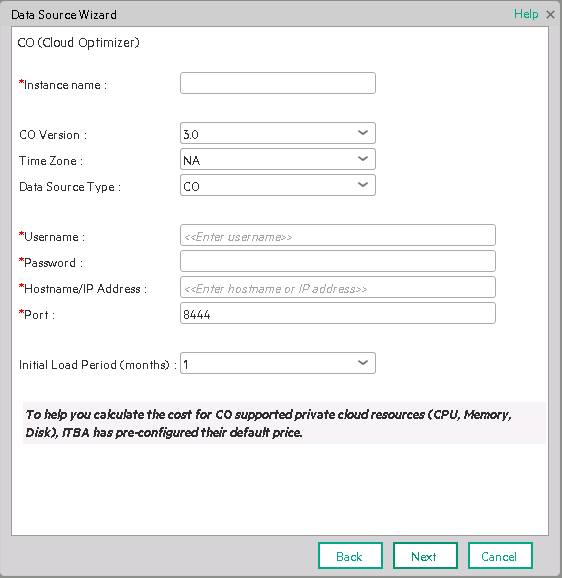
User interface elements are described below:
|
UI Element |
Description |
|---|---|
| Instance name | Enter a name for the data source instance you are activating. |
| CO Version |
Select the relevant CO version. For details, see the .. |
| Time Zone | Time zone must be UTC. |
| Data Source Type | CO. This parameter is read only. |
| COUsername | Enter your username used to log on to the CO web application. |
| COPassword | Enter your password used to log on to the CO web application. |
| Hostname/IP Address |
Enter the hostname or IP address on which CO is installed. |
| Port | Port for CO web application. |
| Initial Load Period (months) | Select the number of months from which you want the initial data loaded. |
 CO-Related KPIs and Metrics
CO-Related KPIs and Metrics
The KPIs and Metrics related to the integration with CO are part of the integration with CSA. For details, see KPIs and Metrics.
We welcome your comments!
To open the configured email client on this computer, open an email window.
Otherwise, copy the information below to a web mail client, and send this email to SW-Doc@hpe.com.
Help Topic ID:
Product:
Topic Title:
Feedback:









