Searching the Help
To search for information in the Help, type a word or phrase in the Search box. When you enter a group of words, OR is inferred. You can use Boolean operators to refine your search.
Results returned are case insensitive. However, results ranking takes case into account and assigns higher scores to case matches. Therefore, a search for "cats" followed by a search for "Cats" would return the same number of Help topics, but the order in which the topics are listed would be different.
| Search for | Example | Results |
|---|---|---|
| A single word | cat
|
Topics that contain the word "cat". You will also find its grammatical variations, such as "cats". |
|
A phrase. You can specify that the search results contain a specific phrase. |
"cat food" (quotation marks) |
Topics that contain the literal phrase "cat food" and all its grammatical variations. Without the quotation marks, the query is equivalent to specifying an OR operator, which finds topics with one of the individual words instead of the phrase. |
| Search for | Operator | Example |
|---|---|---|
|
Two or more words in the same topic |
|
|
| Either word in a topic |
|
|
| Topics that do not contain a specific word or phrase |
|
|
| Topics that contain one string and do not contain another | ^ (caret) |
cat ^ mouse
|
| A combination of search types | ( ) parentheses |
|
This section describes the integration, contexts, KPIs, Metrics, and reports, if any, associated with the integration with the Project and Portfolio Management data source.
The purpose of the integration of PPM as a data source is to bring quality management information into the Data Warehouse.
For details about Project and Portfolio Management (PPM), see http://www8.hp.com/us/en/software-solutions/ppm-it-project-portfolio-management/index.html.
Select ADMIN > Data Management > Connect Data Source then click Add data source and select PPM to activate the integration processes for the PPM data source.
 Content Packs and their functionality
Content Packs and their functionality
To learn about Content Packs and their functionality see, Data Management - Connect the Data Sources.
 Important Information
Important Information
- The PPM Content Pack supports multiple instances.
-
DCS Integration: An extractor using the Data Collection Service mechanism that extracts entities from the source and generates corresponding flat files. For details, see Data Collection Service (DCS) .
- All fields are case-sensitive.
 Activate the Integration
Activate the Integration
-
Select ADMIN > Data Management > Install Content Pack then click the install button relevant for the data source.
- Select ADMIN > Data Management > Connect Data Source then click Add data source.
-
The Add Data Source page opens. Select the PPM data source type.
-
Select or enter the configuration parameters.
- Click Next to proceed to the validation page.
 Consolidate PPM and ALM
Consolidate PPM and ALM
If you are integrating ALM and PPM data sources, the consolidation process between ALM and PPM identifies ALM releases as child- projects of PPM projects.You can map which release of the ALM domain is connected to the specific PPM project. The manual mapping must be performed before running ETL. For details, see Consolidate Between ALM and PPM .
 PPM Activation Page
PPM Activation Page
The data warehouse is connected to Project and Portfolio Management through high-level integration processes. A set of database views enables the extraction of the main PPM objects.
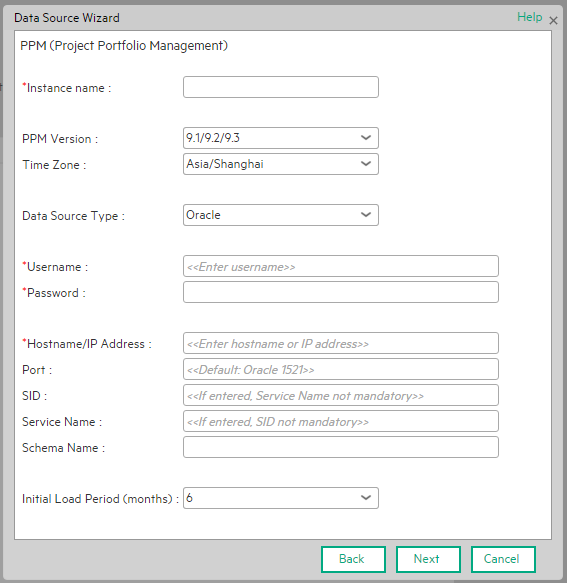
Mandatory fields are marked with a red asterisk.
User interface elements are described below:
Note The Oracle database can have both Server ID (SID) and Service Name properties, but the user should specify only one. If you define the SID, then the SID is used, and if you define Service Name, then Service Name is used. If you define both in the UI, only SID is used.
|
UI Element |
Description |
|---|---|
| Instance name | Enter a name for the data source instance you are activating. |
| PPM Version |
Select the relevant PPM version. For details, see the .. |
| Time Zone | Select the time zone for the data source. |
| Data Source Type | PPM can be run only on Oracle. |
| Username | Enter your username used to log on to the PPM database. |
| Password | Enter your password used to log on to the PPM database. |
| Hostname/IP Address |
Enter the Oracle server database hostname or IP address. |
| Port | Port for database connections. |
| SID | Enter the unique name of the database. |
| Service Name | Enter the alias used when connecting. |
| Schema Name | Enter the name of the Schema. |
| Initial Load Period (months) | Select the number of months from which you want the initial data loaded. |
 Dimensions that are filled by CSVs
Dimensions that are filled by CSVs
- Budget
- Cost Category
 PPM-Related KPIs and Metrics
PPM-Related KPIs and Metrics
For details about the KPIs and Metrics related to the integration with PPM, see KPIs and Metrics.
We welcome your comments!
To open the configured email client on this computer, open an email window.
Otherwise, copy the information below to a web mail client, and send this email to SW-Doc@hpe.com.
Help Topic ID:
Product:
Topic Title:
Feedback:









