Searching the Help
To search for information in the Help, type a word or phrase in the Search box. When you enter a group of words, OR is inferred. You can use Boolean operators to refine your search.
Results returned are case insensitive. However, results ranking takes case into account and assigns higher scores to case matches. Therefore, a search for "cats" followed by a search for "Cats" would return the same number of Help topics, but the order in which the topics are listed would be different.
| Search for | Example | Results |
|---|---|---|
| A single word | cat
|
Topics that contain the word "cat". You will also find its grammatical variations, such as "cats". |
|
A phrase. You can specify that the search results contain a specific phrase. |
"cat food" (quotation marks) |
Topics that contain the literal phrase "cat food" and all its grammatical variations. Without the quotation marks, the query is equivalent to specifying an OR operator, which finds topics with one of the individual words instead of the phrase. |
| Search for | Operator | Example |
|---|---|---|
|
Two or more words in the same topic |
|
|
| Either word in a topic |
|
|
| Topics that do not contain a specific word or phrase |
|
|
| Topics that contain one string and do not contain another | ^ (caret) |
cat ^ mouse
|
| A combination of search types | ( ) parentheses |
|
This section describes the integration, contexts, KPIs, Metrics, and reports, if any, associated with the integration with the Amazon Web Services data source.
The purpose of the integration of AWS as a data source is to bring AWS information into the Data Warehouse.
For details about Amazon Web Services (AWS), see https://aws.amazon.com/.
Select ADMIN > Data Management > Connect Data Source then click Add data source and select AWS to activate the integration processes for the AWS data source.
 Cloud Optimization Offering
Cloud Optimization Offering
The Cloud Optimization offering includes integrations with:
- Amazon Web Services (AWS). For details see Integration with AWS.
- Cloud Service Automation (CSA). For details see Integration with CSA.
 Content Packs and their functionality
Content Packs and their functionality
To learn about Content Packs and their functionality, see Data Management - Connect the Data Sources .
 Important Information
Important Information
-
The AWS Content Pack supports multiple instances.
-
DCS Integration: An extractor using the Data Collection Service mechanism that extracts entities from the source and generates corresponding flat files. For details, see Data Collection Service (DCS) .
-
All fields are case-sensitive.
-
The AWS DCS extraction of the csv file from the S3 bucket, RDS, EC2 LBS, or EC2 instances uses a properties file along with the datasource.xml file. It is available once the AWS content pack is deployed under: %HPBA_Home%/ContentPacks/AWS/conf.
The properties file defines fixed csv properties, such as the csv file name, suffix, time format, filters in csv file, delayDay, and can be modified.
-
AWS proxy parameters are optional in a public network.
 Activate the Integration
Activate the Integration
-
Select ADMIN > Data Management > Install Content Pack then click the install button relevant for the data source.
- Select ADMIN > Data Management > Connect Data Source then click Add data source.
-
The Add Data Source page opens. Select the AWS data source type.
-
Select or enter the configuration parameters.
- Click Next to proceed to the validation page.
 AWS Activation Page
AWS Activation Page
The following is an example of the AWS Activation page.
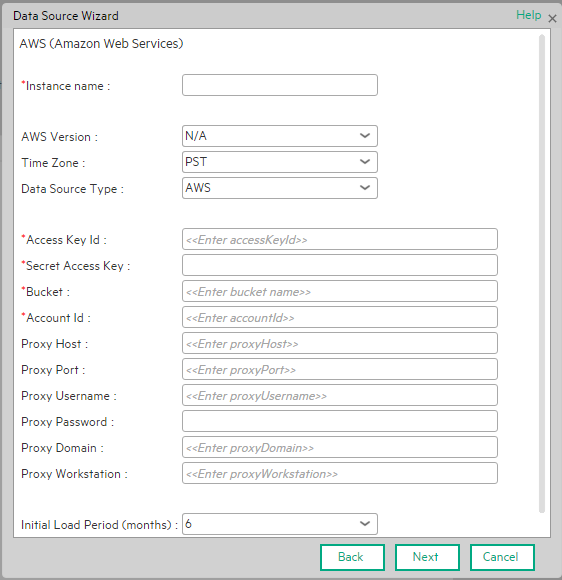
User interface elements are described below:
Note If the AWS configuration is for a named instance connection, make sure to enter the named instance port.
|
UI Element |
Description |
|---|---|
| Instance name | Enter a name for the data source instance you are activating. |
| AWS Version |
This parameter is Not Applicable. |
| Time Zone |
PST only. |
| Data Source Type | AWS. This parameter is read only. |
| Access Key Id | Enter the AWS access key ID. |
| Secret Access Key | Enter the AWS secret access key. |
| Bucket | Enter the AWS S3 bucket name which was specified when you set up the Programmatic Billing Access. |
| Account Id | Enter the AWS account ID. |
| Proxy Host | Enter the proxy host name. |
| Proxy Port | Enter the proxy port number. |
| Proxy Username | Enter the proxy username used to log on to the network. |
| Proxy Password | Enter the proxy password used to log on to the network. |
| Proxy Domain | Enter the proxy domain. |
| Proxy Workstation | Enter the proxy workstation. |
| Initial Load Period (months) | Select the number of months from which you want the initial data loaded. |
 AWS-Related KPIs and Metrics
AWS-Related KPIs and Metrics
The KPIs and Metrics related to the Amazon Web Services data source are provided in the CSA and CSA_Demo CAPs. For details, see CSA_Demo and CSA CAPs .
We welcome your comments!
To open the configured email client on this computer, open an email window.
Otherwise, copy the information below to a web mail client, and send this email to SW-Doc@hpe.com.
Help Topic ID:
Product:
Topic Title:
Feedback:









