Searching the Help
To search for information in the Help, type a word or phrase in the Search box. When you enter a group of words, OR is inferred. You can use Boolean operators to refine your search.
Results returned are case insensitive. However, results ranking takes case into account and assigns higher scores to case matches. Therefore, a search for "cats" followed by a search for "Cats" would return the same number of Help topics, but the order in which the topics are listed would be different.
| Search for | Example | Results |
|---|---|---|
| A single word | cat
|
Topics that contain the word "cat". You will also find its grammatical variations, such as "cats". |
|
A phrase. You can specify that the search results contain a specific phrase. |
"cat food" (quotation marks) |
Topics that contain the literal phrase "cat food" and all its grammatical variations. Without the quotation marks, the query is equivalent to specifying an OR operator, which finds topics with one of the individual words instead of the phrase. |
| Search for | Operator | Example |
|---|---|---|
|
Two or more words in the same topic |
|
|
| Either word in a topic |
|
|
| Topics that do not contain a specific word or phrase |
|
|
| Topics that contain one string and do not contain another | ^ (caret) |
cat ^ mouse
|
| A combination of search types | ( ) parentheses |
|
This section describes the integration, contexts, KPIs, Metrics, and reports, if any, associated with the integration with the Configuration Management System data source.
The purpose of the integration of Configuration Management System (CMS) as a data source is to bring quality management information into the Data Warehouse.
For details about Configuration Management System (CMS), see http://www8.hp.com/us/en/software-solutions/configuration-management-system-database/index.html.
Select ADMIN > Data Management > Connect Data Source then click Add data source and select CMS to activate the integration processes for the CMS data source.
To learn about Content Packs and their functionality see, Data Management - Connect the Data Sources in the .
 DCS Integration:
DCS Integration:
An extractor using the Data Collection Service mechanism that extracts entities from the CMS source and generates corresponding flat files using the TQL query language. For details, see Data Management - Connect the Data Sources.
 Important Information
Important Information
-
CMS supports multiple instances of the Content Pack.
-
All fields are case-sensitive.
 Activate the integration
Activate the integration
-
Activate the CMS Data Source:
-
Select ADMIN > Data Management > Connect Data Source then click Add data source.
-
The Add Data Source page opens. Select the CMS data source type.
-
Select or enter the configuration parameters.
-
Click Next to proceed to the validation page.
Note The system does not support changing the Data Source Type, therefore you must select the relevant type: CAC or non-CAC, before activation.
Note Before reactivating the CMS data source, click Edit Settings and enter the Username and Password.
-
 Connect to CMS on a Secured Connection
Connect to CMS on a Secured Connection
-
Export the CMS SSL certificate to a file. For details, see the CMS Hardening Guide available in the HPE Software Support Online web site (https://softwaresupport.hp.com/group/softwaresupport/home).
-
If you have selected CAC, perform this step, otherwise go to the next step.
To reveal the CMS certificate to Data Warehouse, import the SSL certificate trusted by the CMS server into the JDK key store using a tool provided by the JDK called keytool.exe by running the command :
$HPBA_Home/dk/jre/bin/keytool -importcert -alias <alias> -file <file> -keystore
%HPBA_Home%/jdk/jre/lib/security\cacerts -trustcacertsNote The default password for JVM keystore is a 'changeit'. If this password wasn't changed before, use the default keystore password for certificate import.
-
Restart the ITBA server.
-
Select Is secured in the activation parameters page.
Is secured unchecked with NON CAC still works.
-
Change the port to a secured port. Default port is 8080. Secured default port is 8443, CAC default port is 8444.
The data warehouse is connected to Configuration Management System through high-level integration processes.
-
Non CAC Access:
Mandatory fields are marked with a red asterisk.
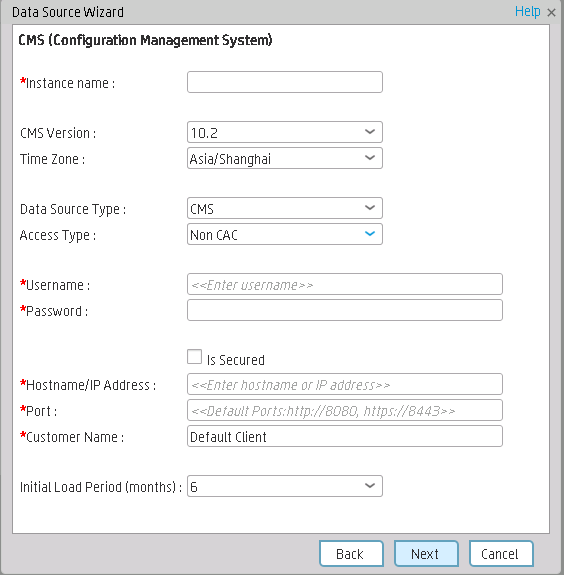
-
CAC Access:
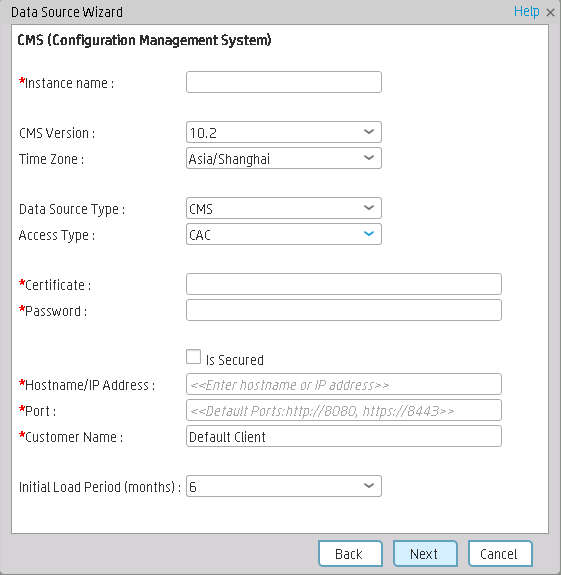
|
UI Element |
Description |
|---|---|
| Instance name | Enter a name for the data source instance you are activating. |
| CMS Version |
Select the relevant CMS version. For details, see the .. |
| Time Zone | Select the time zone for the data source. |
| Data Source Type | CMS. |
| Access Type | Select CAC or Non CAC |
| Certificate/User Name |
If you select CAC, the field is displayed as Certificate. Enter the name of the certificate. If you select Non CAC, the field displayed as User Name. Enter the name of the user used to access the UCMDB server. |
| Password | If you select CAC, enter the password of the UCMDB server's certificate file.
If you select Non CAC, enter the password of the user used to access the UCMDB server. |
| Is Secured |
Select to use https to get data. Unselect to use http to get data. |
| Hostname/IP Address | Enter the CMS hostname or IP address. |
| Port | Enter the server port number. |
| Customer Name | Used for multi-customer purposes. If no user name is given, then Default Client is displayed. |
| Initial Load Period (months) | Select the number of months from which you want the initial data loaded. |
For a list of the CMS-related KPIs and Metrics, see KPIs and Metrics.
We welcome your comments!
To open the configured email client on this computer, open an email window.
Otherwise, copy the information below to a web mail client, and send this email to SW-Doc@hpe.com.
Help Topic ID:
Product:
Topic Title:
Feedback:









