Searching the Help
To search for information in the Help, type a word or phrase in the Search box. When you enter a group of words, OR is inferred. You can use Boolean operators to refine your search.
Results returned are case insensitive. However, results ranking takes case into account and assigns higher scores to case matches. Therefore, a search for "cats" followed by a search for "Cats" would return the same number of Help topics, but the order in which the topics are listed would be different.
| Search for | Example | Results |
|---|---|---|
| A single word | cat
|
Topics that contain the word "cat". You will also find its grammatical variations, such as "cats". |
|
A phrase. You can specify that the search results contain a specific phrase. |
"cat food" (quotation marks) |
Topics that contain the literal phrase "cat food" and all its grammatical variations. Without the quotation marks, the query is equivalent to specifying an OR operator, which finds topics with one of the individual words instead of the phrase. |
| Search for | Operator | Example |
|---|---|---|
|
Two or more words in the same topic |
|
|
| Either word in a topic |
|
|
| Topics that do not contain a specific word or phrase |
|
|
| Topics that contain one string and do not contain another | ^ (caret) |
cat ^ mouse
|
| A combination of search types | ( ) parentheses |
|
This section describes the integration, contexts, KPIs, Metrics, and reports associated with the integration with the Service Manager data source.
Service Manager (SM) is a comprehensive and fully integrated IT Service Management software suite that enables IT to improve service levels, balance resources, control costs, and mitigate risk exposure to the organization.
The purpose of the integration of SM as a data source is to bring quality management information into the Data Warehouse.
For details about Service Manager (SM), see http://www8.hp.com/us/en/software-solutions/service-desk/index.html.
Select ADMIN > Data Management > Connect Data Source then click Add data source and select SM to activate the integration processes for the SM data source.
 Content Packs and their functionality
Content Packs and their functionality
To learn about Content Packs and their functionality see Data Management - Connect the Data Sources.
 Important Information
Important Information
-
The SM Content Pack supports multiple instances.
-
DCS Integration: An extractor using the Data Collection Service mechanism that extracts entities from the source and generates corresponding flat files. For details, see Data Collection Service (DCS) .
-
All fields are case-sensitive.
-
SM DBdict (Database Dictionary) Interface: The structure of the SM database may differ according to SM version. The SM DCS extractor uses the DBdict interface containing the map between entities and physical tables. Dbdict interface for SM, maintains a logical view of RDBMS tables and columns in the database dictionary. DBdict describes how each table and column in your system is mapped to logical entities within SM. The SM applications use the logical definitions in the database dictionary to query and manage the actual records in your RDBMS. DBDict is used to avoid SM version compatibility issues.
 Activate the Integration
Activate the Integration
-
Prerequisite:
The SM data source can work with either the Oracle, SQL Server, or DB2 Server type.
-
Select ADMIN > Data Management > Install Content Pack then click the install button relevant for the data source.
-
Select ADMIN > Data Management > Connect Data Source then click Add data source.
-
The Add Data Source page opens. Select the SM data source type.
-
Select or enter the configuration parameters.
-
Click Next to proceed to the validation page.
 SM Activation Page
SM Activation Page
The data warehouse is connected to SM through high-level integration processes.
In the Data Source Type field, if you select 7.11 or 9.2 or 9.3 in SM Version, the data sources are:
- MSSQL(Non dbdict)
- Oracle(Non dbdict)
- MSSQL(dbdict)
- Oracle(dbdict)
- DB2(dbdict)
If you select 9.4 or 9.41 in SM Version, the data source types are:
- MSSQL(dbdict)
- Oracle(dbdict)
User interface elements are described below:
The following is an example of the SM Activation page when SM is installed on an SQL server.
Mandatory fields are marked with a red asterisk.
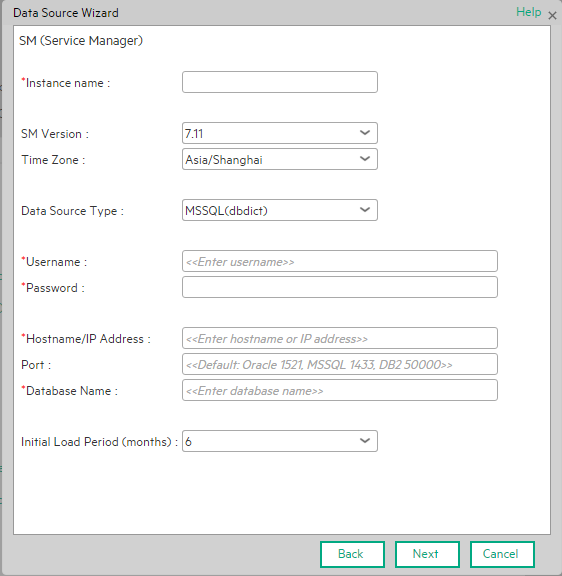
|
UI Element |
Description |
|---|---|
| Instance name | Enter a name for the data source instance you are activating. |
| SM Version |
Select the relevant SM version. For details, see the .. |
| Time Zone | UTC is recommended. |
| Data Source Type |
|
| Username | Enter your username used to log on to the SM database. |
| Password | Enter your password used to log on to the SM database. |
| Hostname/IP Address |
Enter the SQL data source hostname or IP address. If you connect to Named Instance, enter: <host_name or IP Address>\<instance_name>. |
| Port | Port for database connections. |
| Database Name | Enter the name of the database for the MS SQL server. |
| Initial Load Period (months) | Select the number of months from which you want the initial data loaded. |
Note The Oracle database can have both Server ID (SID) and Service Name properties, but the user should specify only one. If you define the SID, then the SID is used, and if you define Service Name, then Service Name is used. If you define both in the UI, only SID is used.
The following is an example of the SM Activation page when SM is installed on an Oracle server.
Mandatory fields are marked with a red asterisk.
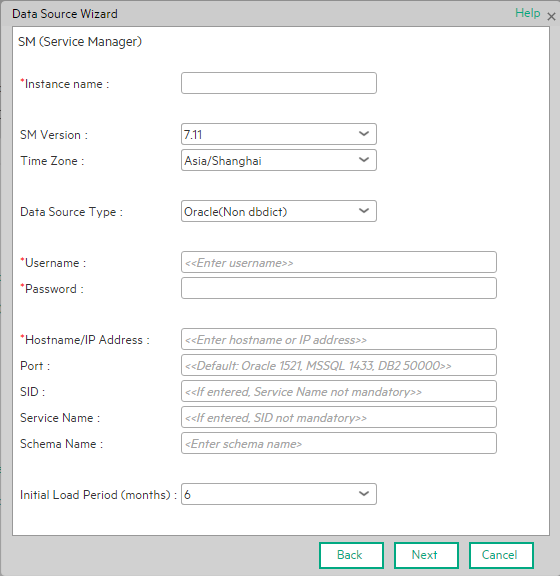
|
UI Element |
Description |
|---|---|
| Instance name | Enter a name for the data source instance you are activating. |
| SM Version |
Select the relevant SM version. For details, see the .. |
| Time Zone | Select the time zone for the data source. |
| Data Source Type |
|
| Username | Enter your username used to log on to the SM database. |
| Password | Enter your password used to log on to the SM database. |
| Hostname/IP Address |
Enter the Oracle data source hostname or IP address. If you connect to Named Instance, enter: <host_name or IP Address>\<instance_name>. |
| SID | Enter the unique name of the database. |
| Service Name | Enter the alias used when connecting. |
| Schema Name |
Enter the name of the Schema. |
| Initial Load Period (months) | Select the number of months from which you want the initial data loaded. |
The following is an example of the SM Activation page when SM is installed on a DB2 server.
Mandatory fields are marked with a red asterisk.
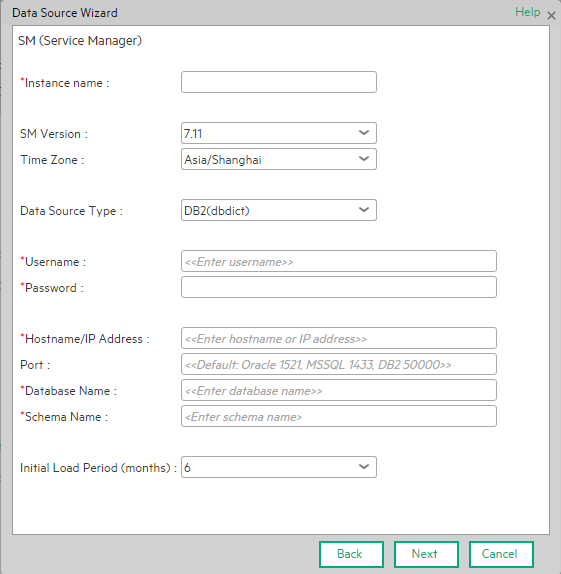
|
UI Element |
Description |
|---|---|
| Instance name | Enter a name for the data source instance you are activating. |
| SM Version |
Select the relevant SM version. For details, see the .. |
| Time Zone | UTC is recommended. |
| Data Source Type |
Select DB2(dbdict). Configure SM to run on an IBM DB2 database. |
| Username | Enter your username used to log on to the SM database. |
| Password | Enter your password used to log on to the SM database. |
| Hostname/IP Address |
Enter the data source hostname or IP address. Currently only the default port for connecting to MS SQL data sources is supported. There is no option to connect to a SQL server named instance. Only the default instance is supported. |
| Port | Port for database connections. |
| Database Name | Enter the name of the database for the MS SQL server. |
| Schema Name |
Enter the db_owner of the source entities for the Oracle server, if your user who deploys the data source is not the db_owner of the source entities. When integrating with SM 7.11, make sure the name does not include the double-quote character as the character is not supported by the Data Collection Service (DCS). |
| Initial Load Period (months) | Select the number of months from which you want the initial data loaded. |
 SM-Related KPIs and Metrics
SM-Related KPIs and Metrics
For details about the KPIs and Metrics related to the integration with SM, see KPIs and Metrics.
We welcome your comments!
To open the configured email client on this computer, open an email window.
Otherwise, copy the information below to a web mail client, and send this email to SW-Doc@hpe.com.
Help Topic ID:
Product:
Topic Title:
Feedback:









