Searching the Help
To search for information in the Help, type a word or phrase in the Search box. When you enter a group of words, OR is inferred. You can use Boolean operators to refine your search.
Results returned are case insensitive. However, results ranking takes case into account and assigns higher scores to case matches. Therefore, a search for "cats" followed by a search for "Cats" would return the same number of Help topics, but the order in which the topics are listed would be different.
| Search for | Example | Results |
|---|---|---|
| A single word | cat
|
Topics that contain the word "cat". You will also find its grammatical variations, such as "cats". |
|
A phrase. You can specify that the search results contain a specific phrase. |
"cat food" (quotation marks) |
Topics that contain the literal phrase "cat food" and all its grammatical variations. Without the quotation marks, the query is equivalent to specifying an OR operator, which finds topics with one of the individual words instead of the phrase. |
| Search for | Operator | Example |
|---|---|---|
|
Two or more words in the same topic |
|
|
| Either word in a topic |
|
|
| Topics that do not contain a specific word or phrase |
|
|
| Topics that contain one string and do not contain another | ^ (caret) |
cat ^ mouse
|
| A combination of search types | ( ) parentheses |
|
- Service Catalog management
- Service Category hierarchies
- Service Catalog items and bundles
- Defining a catalog item that results in the creation of a subscription
- Adding delivery objectives for a catalog item or bundle
- Adding Service SLAs to a catalog item or bundle
- Localizing Service Catalog items, bundles, and categories
- Service Catalog connectors
- Service Catalog status mapping
- Customizing Service Catalog search result
- Importing an existing Request Management catalog into the Service Catalog
- Importing user options for an item through Web Services
- Importing connector details for an item through Web Services
- Using the Service Catalog WSDL for external fulfillment of requests
- Service Catalog Management process
- Service Catalog security areas and roles
Service Catalog Management process
The Service Catalog Management process aligns to ITIL 2011 Edition workflows and process integrations. In Service Manager, the out-of-box Service Catalog workflow conforms to the principles of ITIL 2011 Edition. You can adapt this default workflow to meet your specific process and business needs.
To access the default workflow definition, go to Service Catalog > Tailoring > Catalog Workflow, and then open the workflow Service Catalog Item. The following figure illustrates this workflow.
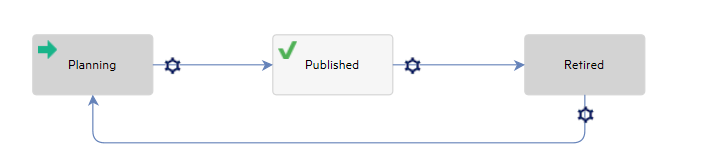
This workflow is composed of three phases by default:
- Planning: In this phase, the service portfolio item is still under development and is inactive (the read-only Active flag is automatically set to false).
- Published: In this phase, the service portfolio item is already taken from the pipeline and put into the service catalog and becomes active (the read-only Active flag is automatically set to true).
- Retired: In this phase, the service is retired and therefore not available for use. A retired service is inactive (the read-only Active flag is automatically set to false).
To view the current phase of a category, bundle, or item, open the record from the Service Catalog and then select the Workflow tab.
We welcome your comments!
To open the configured email client on this computer, open an email window.
Otherwise, copy the information below to a web mail client, and send this email to ovdoc-ITSM@hpe.com.
Help Topic ID:
Product:
Topic Title:
Feedback:





