Searching the Help
To search for information in the Help, type a word or phrase in the Search box. When you enter a group of words, OR is inferred. You can use Boolean operators to refine your search.
Results returned are case insensitive. However, results ranking takes case into account and assigns higher scores to case matches. Therefore, a search for "cats" followed by a search for "Cats" would return the same number of Help topics, but the order in which the topics are listed would be different.
| Search for | Example | Results |
|---|---|---|
| A single word | cat
|
Topics that contain the word "cat". You will also find its grammatical variations, such as "cats". |
|
A phrase. You can specify that the search results contain a specific phrase. |
"cat food" (quotation marks) |
Topics that contain the literal phrase "cat food" and all its grammatical variations. Without the quotation marks, the query is equivalent to specifying an OR operator, which finds topics with one of the individual words instead of the phrase. |
| Search for | Operator | Example |
|---|---|---|
|
Two or more words in the same topic |
|
|
| Either word in a topic |
|
|
| Topics that do not contain a specific word or phrase |
|
|
| Topics that contain one string and do not contain another | ^ (caret) |
cat ^ mouse
|
| A combination of search types | ( ) parentheses |
|
Update a dashboard
ITSMA Service Management provides you with UI elements with which you can easily update the dashboard view. The following table describes the UI elements in a dashboard.
For the options on individual report, see Update a report in a dashboard.
| UI Element | Description |
|---|---|
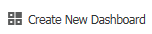
|
Creates a new dashboard. |

|
Saves the current dashboard as a new dashboard. |

|
Adds reports to the dashboard. It displays a report list and you can find, select, and add any report to the dashboard directly. |

|
Selects the dashboard view from the drop-down list. This list content is not automatically refreshed when you click the drop down button. Therefore, you need to click the refresh button before you can get the latest list of the dashboards you can view. |

|
Sets the dashboard view you have selected as the home page. |

|
Refreshes the dashboard. The dashboard reads the data from the database. |

|
Exports the dashboard as a PDF file. You can change the name of the exported file and select the orientation as portrait or landscape. |

|
Opens the dashboard definition page, which enables you to modify the dashboard properties. |

|
Prints the current dashboard. |

|
Add the current dashboard to Favorites. |
Note If your Service Management Reports role can update a dashboard, Service Management automatically saves the following layout changes: resizing, relocating or deleting a report, and rearranging fields in a pivot table.
Related concepts
My reports
My dashboards
Report schedule and distribution
Report administration
Related tasks
Create a report
Create a dashboard
Create a report schedule
Related references
We welcome your comments!
To open the configured email client on this computer, open an email window.
Otherwise, copy the information below to a web mail client, and send this email to docs.feedback@hpe.com.
Help Topic ID:
Product:
Topic Title:
Feedback:





