Searching the Help
To search for information in the Help, type a word or phrase in the Search box. When you enter a group of words, OR is inferred. You can use Boolean operators to refine your search.
Results returned are case insensitive. However, results ranking takes case into account and assigns higher scores to case matches. Therefore, a search for "cats" followed by a search for "Cats" would return the same number of Help topics, but the order in which the topics are listed would be different.
| Search for | Example | Results |
|---|---|---|
| A single word | cat
|
Topics that contain the word "cat". You will also find its grammatical variations, such as "cats". |
|
A phrase. You can specify that the search results contain a specific phrase. |
"cat food" (quotation marks) |
Topics that contain the literal phrase "cat food" and all its grammatical variations. Without the quotation marks, the query is equivalent to specifying an OR operator, which finds topics with one of the individual words instead of the phrase. |
| Search for | Operator | Example |
|---|---|---|
|
Two or more words in the same topic |
|
|
| Either word in a topic |
|
|
| Topics that do not contain a specific word or phrase |
|
|
| Topics that contain one string and do not contain another | ^ (caret) |
cat ^ mouse
|
| A combination of search types | ( ) parentheses |
|
You can use topology synchronization instead of, or in conjunction with, HPE DFM (Data Flow Management) discovery or service auto-discovery policy templates to create CIs in the RTSM. Accurate and up-to-date CI topology data in the RTSM is essential for Topology-based Event Correlation (TBEC), context-specific tools, and OMi-wide service health monitoring (Health Perspective).
Note Alternatively, you can import existing topology information into the RTSM. For details on importing data from Excel Workbooks and other external sources, see the UCMDB Help.
Topology synchronization can be defined as a set of rules that determine how services, nodes, node groups, and node layout groups monitored by OM are mapped to OMi configuration items (CIs) in the operational database (RTSM).
Topology synchronization is a standard part of the OMi license. It offers a solution to populate the RTSM with CIs from service models (or alternatively, service trees or service graphs) defined in OM. Topology synchronization is especially interesting for OM customers who have created their own service model.
Mapping rules used for topology synchronization are contained in topology synchronization packages. The installation copies the topology synchronization rules to the local file system. The rules are then uploaded to the database when synchronization is used for the first time. You can also write your own topology synchronization rules to populate the RTSM based on your service model or the discovered topology data.
To automate the discovery process, you can use service auto-discovery policies. These enable you to run scripts or programs that discover CIs in your managed environment and automatically populate RTSM. For more information, see Configure Service Auto-Discovery Policies.
Learn more
Topology synchronization makes it possible to share topology data from OM between any supported combination of multiple OM and OMi instances, in a distributed, hierarchical environment.
An OMi instance can be configured to receive topology data from multiple OM and other OMi instances. An OMi instance can also be configured to forward topology data to other OMi instances.
Topology data is forwarded to the OMi instance dynamically, that is, as soon as a topology change is discovered by an HPE Operations Agent (and written to the OM service model). Topology synchronization enables near-real-time discovery of infrastructure changes. For example, if a node is added to the environment, this change is immediately forwarded, and the database updated.
For details of supported OM versions, see Support Matrices for Operations Center products.
When you first configure topology synchronization, the source system (HPE Operations Agent or OM) sends all its topology data to one or more target systems (OM or OMi). After this first synchronization, topology synchronization forwards only the discovered topology changes. Changes in topology of an OMi instance are not forwarded, and not synchronized back to an OM system using topology synchronization.
For details about database synchronization, see the RTSM documentation.
Once configured, topology synchronization runs continuously in the background. Also running continuously in the background is a process that prevents aging in the RTSM by touching all elements from the previous synchronization.
For more details about RTSM aging, see the
To create CIs in the RTSM, based on mapping rules and using OM topology data as sources, topology synchronization does the following:
-
Forwards the discovered topology data from configured source forwarding servers to configured target servers, using HTTPS-based communication requiring trusted certificate exchange.
-
Receives discovered topology data asynchronously.
-
Converts the topology data into a format compatible with OMi.
-
Uploads the topology data to the RTSM.
-
Updates the data in the RTSM on demand.
-
Performs delta detection and deletes elements from the RTSM that are deleted in OM.
-
Provides a mapping table for CI resolution.
Note The definition of particular CI types is especially important when synchronizing the topologies of OMi and OM because the topology synchronization process cannot create new CI types. If the topology synchronization process attempts to map to a CI type that does not exist in the RTSM, the topology synchronization process aborts.
The following graphic provides an overview of the topology synchronization architecture.
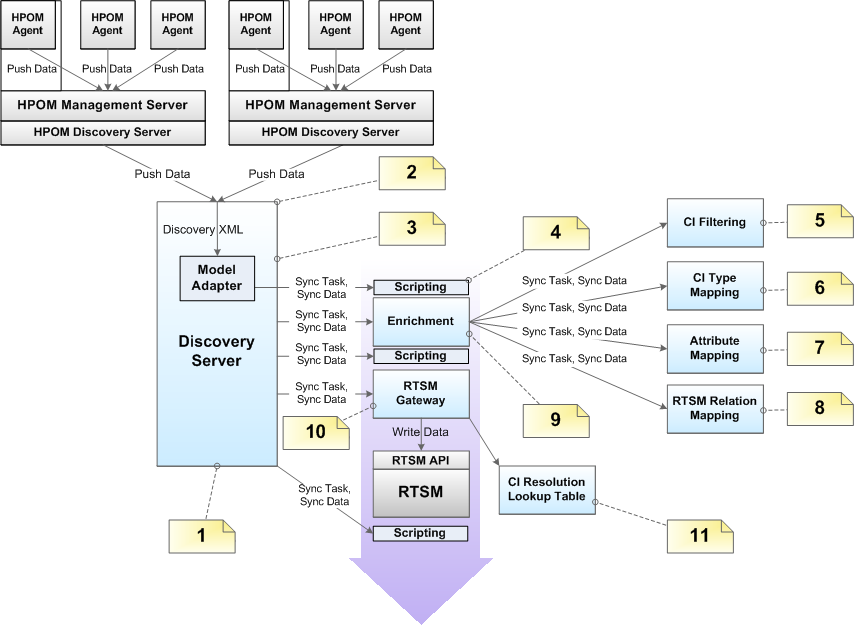
The reference numbers in the diagram refer to the following notes:
|
Reference |
Refers to |
Note |
|---|---|---|
|
1 |
Discovery Server |
|
|
2 |
Receiving topology data on the Discovery Server |
Receive topology data in the form of a discovery XML forwarded from an OM server or another OMi server. |
|
3 |
Model Adapter |
Convert the discovery XML to the synchronization data structure. |
|
4 |
Scripting |
Execute Groovy scripts to manipulate synchronization data. |
|
5 |
CI Filtering |
Use the mapping engine to specify which CIs are part of the synchronized model, and which are not. |
|
6 |
CI Type Mapping |
Map Service Type Definitions (STDs) for |
|
7 |
Attribute Mapping |
Map OM relations that are not typed to RTSM relations. |
|
8 |
RTSM Relation Mapping |
|
|
9 |
Enrichment |
Control the whole enrichment process and return the modified synchronization data. |
|
10 |
RTSM Gateway |
Write the synchronization data to the RTSM. |
|
11 |
CI Resolution Mapping Table |
For each synchronized CI, update a mapping table for the CI Resolution component that maps the OM Service ID to the RTSM CI ID. |
Topology synchronization uses synchronization packages to create CIs in the RTSM. Topology synchronization packages contain the mapping between one or more services, nodes, or node groups on the OM side to one or more CIs on the RTSM side.
A topology synchronization package consists of XML configuration files (see Mapping files). These files are responsible for transforming OM services, nodes and node groups into CIs in the RTSM, and synchronizing those CIs with data from specified services, nodes, node groups, and node layout groups in OM.
There are two types of topology synchronization packages:
-
Standard packages provided out-of-the-box as part of the installation package.
For more information, see Standard out-of-the-box synchronization packages.
-
Additional, out-of-the-box packages that are aligned with a subset of OM SPIs and available content packs.
For more information, see Additional out-of-the-box synchronization packages.
You can also create your own topology synchronization packages. An example of how to configure topology synchronization and create your own synchronization package is provided in the section Configuring Topology Synchronization: ACME Example.
For an out-of-the-box installation, synchronization packages are automatically loaded from the file system to the RTSM. When you make new synchronization packages, or changes to existing packages, you must run a command-line tool to upload the new or changed packages to the RTSM. For details, see Manage synchronization packages.
For more information about synchronization packages and mapping, see Synchronization Packages.
Scripting enables you to perform additional processing and customizing during the synchronization process before the mapping and before and after the upload of topology data from OM to the RTSM.
Groovy scripts are supported to manipulate the synchronization data during the synchronization process. Groovy scripts can be placed into a topology synchronization package. For more information about topology synchronization scripts, see Scripting. For more information about developing and deploying Groovy scripts, see Groovy scripts.
Topology synchronization creates a mapping table for all CIs synchronized from OM. This mapping table can be used as a short-cut for CI resolution. The service ID from the OM service is searched in the table, and mapped to a CI in the RTSM. When use of the mapping table is enabled, the table is analyzed first before CI resolution is used. If the mapping table yields no match, CI resolution then continues with the mapping process, including Smart Message Mapping.
The use of this mapping table is enabled by default (the Use Topology Sync Shortcut setting in the CI Resolver settings is set to true).
You would typically enable use of the mapping table in situations where there is a direct, one-to-one relationship between a service in the OM service tree and a CI for that service in the RTSM.
There are situations in which you would not use the mapping table shortcut, for example, where the service tree structure and RTSM structure are quite different, and there is no longer a one-to-one relationship between a service and a CI for that service in the RTSM. There may be many CIs in the RTSM that provide information about the cause of a service failure, and CI resolution is the quickest, most reliable way to find the most appropriate CI for the service object.
If you do not want to use the mapping table, you can disable it in the CI Resolver settings in the OMi Infrastructure Settings Manager:
Administration > Setup and Maintenance > Infrastructure Settings
Alternatively, click Infrastructure Settings.
Edit Operations Management - CI Resolver Settings > Use Topology Sync Shortcut.
Initial product installation copies topology synchronization files to the locations specified in this section on the local file system on the OMi data processing server.
You can find the topology synchronization files in the following locations:
Binaries:
Windows: <OMi_HOME>/bin/opr-sdtool.bat
Linux: <OMi_HOME>/bin/opr-sdtool.sh
<OMi_HOME>/opr/lib/opr-ts-*.jar
<OMi_HOME>/opr/lib/OvSvcDiscServer.jar
Log Files:
<OMi_HOME>/log/wde/opr-svcdiscserver.log
<OvDataDir>/log/OvSvcDiscServer.log
Log File Configuration Files:
<OMi_HOME>/conf/core/Tools/log4j/wde/opr-svcdiscserver.properties
Topology Synchronization Packages:
<OMi_HOME>/conf/opr/topology-sync/sync-packages
Schema Files:
<OMi_HOME>/conf/opr/topology-sync/schemas
For the successful synchronization, make sure that the OM Topology Synchronization Settings are correctly configured.
Note These settings are mandatory for the correct configuration and successful synchronization of the object topology in the environments monitored by OMi and OM.
Administration > Setup and Maintenance > Infrastructure Settings
Alternatively, click Infrastructure Settings.
Operations Management - OM Topology Synchronization Settings
The command-line tool opr-sdtool uploads and enables new or changed synchronization packages from the file system to the database and downloads synchronization packages from the database to files.
Topology synchronization uses the synchronization packages that are loaded in the database. As a consequence, if you make changes to the synchronization package files, you must upload the synchronization packages again to the database.
OMi only processes synchronization packages that are enabled. The optional -enablepackage option adds the synchronization package to the Packages for Topology Sync infrastructure setting:
Administration > Setup and Maintenance > Infrastructure Settings
Alternatively, click Infrastructure Settings.
Operations Management - HPOM Topology Synchronization Settings > Packages for Topology Sync
To upload and enable new or changed synchronization packages to the database, run the following command:
Windows: opr-sdtool.bat –uploadpackage <path of synchronization package> [-enablepackage]
Linux: opr-sdtool.sh –uploadpackage <path of synchronization package> [-enablepackage]
You can also use the download option to ensure that the latest version of the synchronization packages is available for editing on each OMi server when OMi is installed in a distributed environment.
To download synchronization packages from the database, run the following command:
Windows: opr-sdtool.bat -downloadpackage [<syncPackageName>] [-path [<downloadPath>]]
Linux: opr-sdtool.sh -downloadpackage [<syncPackageName>] [-path [<downloadPath>]]
If you do not specify the name of the synchronization package, the tool downloads all packages that are currently in the database.
The tool by default downloads the packages to <OMi_HOME>/conf/opr/topology-sync/sync-packages unless you specify a download path.
The user running the opr-sdtool command-line interface must be a local user (Windows) or the user under which the OMi processes are running (Linux). If the SQL Server instance uses Windows Authentication Mode, the user running opr-sdtool must be granted access to the Events database.
You can also use the Content Packs Manager to import and export synchronization packages. For details, see Import Content Packs.
After importing the synchronization packages, you must manually enable the packages by adding them to the Packages for Topology Sync infrastructure setting. For details, see Uploading and enabling synchronization packages.
OM Smart Plug-ins (SPI) Service Type Definitions are used to process received services from agents.
The command-line tool opr-sdtool is provided to upload new or changed service type definitions from OM Smart Plug-ins (SPIs) to the database, using the -uploadstd command-line option.
To upload new or changed service type definitions from OM SPIs to the database, run the following command:
Windows: opr-sdtool.bat –uploadstd <path of MofFile>
Linux: opr-sdtool.sh –uploadstd <path of MofFile>
The user running the opr-sdtool command-line interface must be a local user (Windows) or the user under which the OMi processes are running (Linux). If the SQL Server instance uses Windows Authentication Mode, the user running opr-sdtool must be granted access to the Events database.
We welcome your comments!
To open the configured email client on this computer, open an email window.
Otherwise, copy the information below to a web mail client, and send this email to ovdoc-asm@hpe.com.
Help Topic ID:
Product:
Topic Title:
Feedback:





