Searching the Help
To search for information in the Help, type a word or phrase in the Search box. When you enter a group of words, OR is inferred. You can use Boolean operators to refine your search.
Results returned are case insensitive. However, results ranking takes case into account and assigns higher scores to case matches. Therefore, a search for "cats" followed by a search for "Cats" would return the same number of Help topics, but the order in which the topics are listed would be different.
| Search for | Example | Results |
|---|---|---|
| A single word | cat
|
Topics that contain the word "cat". You will also find its grammatical variations, such as "cats". |
|
A phrase. You can specify that the search results contain a specific phrase. |
"cat food" (quotation marks) |
Topics that contain the literal phrase "cat food" and all its grammatical variations. Without the quotation marks, the query is equivalent to specifying an OR operator, which finds topics with one of the individual words instead of the phrase. |
| Search for | Operator | Example |
|---|---|---|
|
Two or more words in the same topic |
|
|
| Either word in a topic |
|
|
| Topics that do not contain a specific word or phrase |
|
|
| Topics that contain one string and do not contain another | ^ (caret) |
cat ^ mouse
|
| A combination of search types | ( ) parentheses |
|
- Customize KPIs, Metrics, Pages, and More
- Getting Started with the Studio and Dashboard
- Create the Dashboard Contents in the Studio
- About Templates
- Scorecard Template
- Perspective Templates
- Objective Templates
- KPI Templates
- Metric Templates
- Folders
- Activate Scorecards, Perspectives, Objectives, Metrics, and KPIs Templates
- Create Active Scorecards, Perspectives, Objectives, Metrics, or KPIs
- Scorecard Configuration Details
- Perspective Configuration Details
- Objective Configuration Details
- Objective KPIs
- Delete a Node
- KPI and Metric Formula and Filter, Threshold, Value, Trend, and Score
- KPI or Metric Configuration and Calculation Details
- KPI or Metric Formula
- KPI or Metric Filter
- KPI or Metric Business Context
- Calculation
- Recalculation
- Calculation Scheduling
- Calculation and Recalculation Monitoring
- Synchronization of Changes in the Studio with Display in the Dashboard and the Explorer tab
- Enrich the Dashboard Contents in the Studio
- Prepare the Dashboard Display
- End User - View and Analyze the Business Objectives
You use the Studio to create and manage all the elements that are displayed on the Dashboard, as well as their interactions with each other: wiring, drill downs, and other features.
The Executive Dashboard includes Scorecards, Perspectives, Objectives, KPIs, and Metrics.
Click the STUDIO tab.
 About the Studio
About the Studio
The Studio is the environment you use to build the Dashboard display.
The Studio includes:
- The KPI Library pane that is a repository of the Scorecard, Perspective, Objective, KPI, and Metric templates, and of Folders.
- The Active KPIs pane that shows all the active Scorecards, Perspectives, Objectives, KPIs, and Metrics. You can select to display a subset of these items in the Dashboard.
- The Configuration details tab that presents the configuration of the selected element, and a Calculation tab that presents the calculation configuration of the selected KPI or Metric.
To create the display you must first activate out-of-the-box templates by moving them from the KPIs Library pane to the Active KPIs pane, you can create your own elements directly in the Active KPIs pane, or you can upload and activate a CAP. For task details, see Activate Scorecards, Perspectives, Objectives, Metrics, or KPIs Using Templates, Create Active Scorecards, Perspectives, Objectives, Metrics, or KPIs or Data Management - Activate CAPs
Note When in ITBA, you navigate to another tab and then return to the Studio, the display is not automatically refreshed. To refresh the display, click  in the toolbar of the Active KPIs or KPI Templates pane.
in the toolbar of the Active KPIs or KPI Templates pane.
 About Templates
About Templates
Out-of-the-box templates of Scorecards, Perspectives, Objectives, KPIs, and Metrics are available in the KPI Library pane.
The pane also includes out-of-the-box Folders.
The templates are built to represent the most common business facets of an enterprise.
For details, see About Templates.
 About the KPI Library
About the KPI Library
The KPI Library is part of the Studio. It provides out-of-the-box Scorecard, Perspective, Objective, KPI, and Metric templates, as well as Folders.
Scorecard templates and their contents represent recommendations on the business aspect they represent and the information they should display.
You can use the templates as the basis for active Scorecard, Perspective, Objective, KPI, and Metric that are used to create the Dashboard display and to show data that enables the end-user to see if the enterprise objectives are met or not.
The KPI Library pane can contain several trees. A tree can be a Scorecard tree or a directory tree. A directory tree includes only directories, KPIs, and Metrics.
 About the Active KPIs
About the Active KPIs
The Active KPIs pane is part of the Studio. It contains only one tree that can include the active Scorecards, their Perspectives, Objectives, KPIs and KPI Breakdowns. It also includes the Public Metrics and KPIs directory that includes the Metrics, and Unassigned KPIs and their Breakdowns. Unassigned KPIs or Metrics are used when the user does not work with Scorecards, Perspectives, and Objectives.
Active Scorecard, Perspective, Objectives, KPIs, and Metrics are the building blocks of the elements (components and pages) the Executive end-user views in the Dashboard.
You can add to the pool of out-of-the-box elements that are used to create the Dashboard display, by dragging the relevant Scorecard, Perspective, Objective, KPI, and Metric templates from the KPI Library pane to the Active KPIs pane.
You can modify the active entities in the Active KPIs pane. For task details, see Create Active Scorecards, Perspectives, Objectives, Metrics, or KPIs.
In the Studio's KPI Library pane or Active KPIs pane, you can view the template or active Scorecards, Perspectives, Objectives, Folders, KPIs, and Metrics organized in tree structures.
 About Trees
About Trees
Example
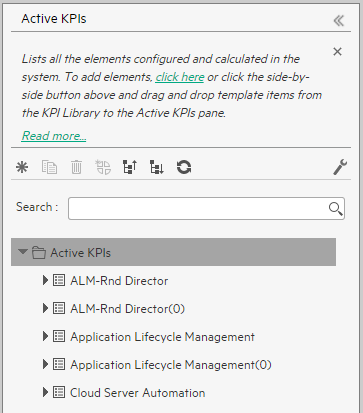
The KPI Library pane may include several trees. These trees can include Scorecards, Unassigned KPIs, or Metrics, or Folders. Template KPIs are unassigned when they are not included in any Objective in the relevant Scorecard tree or in any Folder in the relevant Folder tree. So for each Scorecard tree or Folder, the Unassigned KPIs can be different.
The Active KPIs pane includes one tree that can include one or more Scorecard trees as well as the Public Metrics and KPIs directory.
Scorecards are indicated by ![]() or
or ![]() . Each Scorecard is in itself a tree that can include some Perspectives (indicated by
. Each Scorecard is in itself a tree that can include some Perspectives (indicated by ![]() or
or ![]() ). Each Perspective includes some Objectives (indicated by
). Each Perspective includes some Objectives (indicated by ![]() or
or ![]() ). Each Objective includes either child Objectives or KPIs (but not both). KPIs are indicated by
). Each Objective includes either child Objectives or KPIs (but not both). KPIs are indicated by  or
or ![]() .
.
The names of the nodes (Scorecards, Perspectives, Objectives, and KPIs) are unique for the same hierarchical level.
Metrics are indicated by  or
or  .
.
Each KPI can include KPI Breakdowns (indicated by  ). KPI Breakdowns can also include KPI Breakdowns.
). KPI Breakdowns can also include KPI Breakdowns.
Each Metric can include Metric Breakdowns (indicated by  ). Metric Breakdowns can also include Metric Breakdowns.
). Metric Breakdowns can also include Metric Breakdowns.
Note KPI/Metric Breakdowns can be configured for active KPIs or Metrics; they do not exist in the KPI Library. They are displayed only in the Active KPIs pane. For details, see KPI Breakdowns.
Example
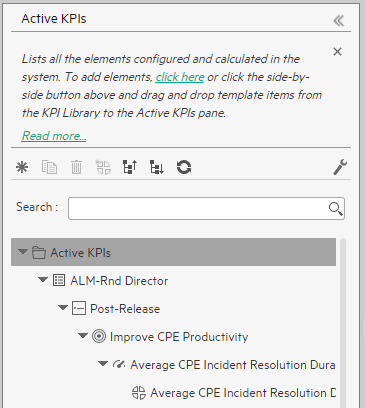
In the Active KPIs pane, you can add active KPIs or Metrics, Objectives, and Perspectives to existing Scorecards. For task details, see Create Active Scorecards, Perspectives, Objectives, Metrics, or KPIs.
-
 Prerequisite - Interview the Dashboard End-User
Prerequisite - Interview the Dashboard End-User
To design the end-user's scorecards, you must interview the end-user to understand what are his business objectives and see if the out-of-the-box nodes are appropriate of if they should be customized.
For details, see Executive Personas and their Business Challenges...
-
 Import out-of-the-box templates - optional
Import out-of-the-box templates - optional
When you start IT Business Analytics, the out-of-the-box Scorecard, Perspective, Objective, KPI, or Metric templates, Folders, Unassigned KPI or Metric templates, and Dashboard components are automatically imported into the KPI Library pane.
You may want to import additional templates (for example, if you have upgraded to a new version and you want to keep your former templates). For details, seeImport or Export Contexts, Data, KPIs, Metrics, Trees, Pages, or Components .
-
 Activate Scorecards, their Perspectives, Objectives, and KPIs
Activate Scorecards, their Perspectives, Objectives, and KPIs
IT Business Analytics provides out-of-the-box Scorecard templates in the KPI Library. You can drag the out-of-the-box Scorecard templates from the KPI Library to the Active KPIs pane to activate them. In the Active KPIs pane, you can then customize, clone, or create new Scorecards.
You can do the same for Perspective templates, Objective templates, and KPI or Metric templates.
For details, see Activate Scorecards, Perspectives, Objectives, Metrics, or KPIs Using Templates.
-
 Create Active Scorecards, their Perspectives, Objectives, KPIs, and Metrics
Create Active Scorecards, their Perspectives, Objectives, KPIs, and Metrics
You can create new active Scorecards, their Perspectives, Objectives, KPIs and Metrics. For details, see Create Active Scorecards, Perspectives, Objectives, Metrics, or KPIs.
-
 Customize Scorecards, their Perspectives, and Objectives
Customize Scorecards, their Perspectives, and Objectives
You can customize out-of-the-box Scorecards, their Perspectives, and Objectives. For details, see Scorecard Configuration Details, Perspective Configuration Details, or Objective Configuration Details.
-
 Customize KPIs or Metrics
Customize KPIs or Metrics
You can customize KPIs or Metrics by:
- Changing a KPI or a Metric configuration. For details, see KPI or Metric Configuration and Calculation Details.
- Directly creating active KPIs and assigning them to Objectives or creating active Metrics. For details, see Create Active Scorecards, Perspectives, Objectives, Metrics, or KPIs.
- Changing their Business Context of a KPI or a Metric. For details, see KPI or Metric Business Context.
- Changing the formula used to calculate the KPI or a Metrics. For details, see KPI or Metric Formula.
- Changing the filter used to limit the range of data used in the calculation of the KPI or the Metric. For details, see KPI or Metric Filter.
- Change the thresholds to recalculate the status of a KPI. For details, see Calculation or Recalculation.
-
 Enrich the Executive Dashboard Display
Enrich the Executive Dashboard Display
You can enrich the Executive Dashboard display by:
- Creating cascading Scorecards that enable the Executive to drill down to lower levels of the same Scorecard. For details, see Cascading Scorecards.
- Creating breakdowns of KPIs to obtain more detailed information about the KPI's measurements. For details, see KPI Breakdowns.
- Managing overrides. For details, see KPI and Metric Breakdown Overrides.
- Adding additional information to the Metric, KPI or Objective. For details, see KPI or Objective Additional Information.
-
 Calculate for the current period, recalculate for the historical period, or schedule the calculation
Calculate for the current period, recalculate for the historical period, or schedule the calculation
After you complete the customization and enrichment of the Scorecards and their contents, you can either:
- Wait for the automatic scheduled calculation to take place.
- Activate the calculation of the values, statuses, and scores of the Objectives, KPIs or Metrics to display the resulting information in the Dashboard. For details, see Calculation.
- Activate the recalculation of the values, statuses, and scores of the Objectives, KPIs or Metrics for a historical (past) period to display the resulting information in the Dashboard. For details, see Recalculation.
You can schedule the calculation of specific business context automatically. For details, see Calculation Scheduling.
-
 Out-of-the-box Dashboard Pages
Out-of-the-box Dashboard Pages
The Executive can view the relevant information on the out-of-the-box pages in the Dashboard. For details, see Dashboard.
-
 Prepare the Dashboard Display
Prepare the Dashboard Display
You can also create pages, enrich pages with additional components, create components, and wire the components so selecting a specific element in one component impacts the display of other components in the page. For details, see Dashboard Display.
We welcome your comments!
To open the configured email client on this computer, open an email window.
Otherwise, copy the information below to a web mail client, and send this email to SW-Doc@hpe.com.
Help Topic ID:
Product:
Topic Title:
Feedback:







