Searching the Help
To search for information in the Help, type a word or phrase in the Search box. When you enter a group of words, OR is inferred. You can use Boolean operators to refine your search.
Results returned are case insensitive. However, results ranking takes case into account and assigns higher scores to case matches. Therefore, a search for "cats" followed by a search for "Cats" would return the same number of Help topics, but the order in which the topics are listed would be different.
| Search for | Example | Results |
|---|---|---|
| A single word | cat
|
Topics that contain the word "cat". You will also find its grammatical variations, such as "cats". |
|
A phrase. You can specify that the search results contain a specific phrase. |
"cat food" (quotation marks) |
Topics that contain the literal phrase "cat food" and all its grammatical variations. Without the quotation marks, the query is equivalent to specifying an OR operator, which finds topics with one of the individual words instead of the phrase. |
| Search for | Operator | Example |
|---|---|---|
|
Two or more words in the same topic |
|
|
| Either word in a topic |
|
|
| Topics that do not contain a specific word or phrase |
|
|
| Topics that contain one string and do not contain another | ^ (caret) |
cat ^ mouse
|
| A combination of search types | ( ) parentheses |
|
- Inventory Discovery
- Inventory Discovery Overview
- Inventory Discovery Scanners
- Inventory Discovery Deployment Overview
- Scan Files
- Processing Scan Files
- Scan File Processing Power
- XML Enricher
- XML Enricher Log Files
- Application Teaching
- Using Rules to Teach Applications
- Enriched Scan File Structure
- Hardware and Software Recognition
- App Store Applications
- Custom Hardware or Asset Mapping
- Inventory Tools
- BDNA Normalize Integration
- Discovery Options for Client IP Ranges
- How to Run Inventory Discovery
- How to Run Inventory Discovery Manually
- How to View Discovery Status of an Inventory CI in JMX
- How to View Agent Deployment Log for an Inventory CI in JMX
- How to Edit Pre and Post Scan Scripts
- How to Set Up Asset Fields for Data Collection
- How to Set Up Asset Fields for Data Collection - Example
- How to Set up the Scanner to Handle Delta Scan Files in Manual Deployment Mode
- How to Configure XML Enricher to Suit the Probe Deployment Mode
- How to Configure the Maximum Number of Threads to Process Scan Files
- How to Create the Processed Core Directory
- How to Check XML Enricher Health Using JMX
- How to Reprocess Scan Files
- How to Import SAIs to the Data Flow Probe
- How to Import Normalization Rules to the Data Flow Probe
- How to Configure and Optimize Inventory Discovery
- How to Configure Analysis Asset Fields
- How to Map Scan File Attributes to UCMDB
- Mapping Hardware or Asset Fields to UCMDB - Use-Case Scenario
- How to Set Extract Options
- How to Filter Discovery Results to UCMDB
- How to Enable Application Virtualization Discovery
- How to Rename Scanner Executable Files
- How to Integrate BDNA Normalize
- How to Discover Client IP Ranges Without SNMP
- How to Discover Windows Device Drivers using the Inventory Discovery by Scanner Job
- Scanner Command Line Parameters Overview
- Scanner Command Line Parameters
- Scanner Information Type Parameters
- Scanner File Locations
- Web Server Configuration for Saving Scan Files via HTTP
- XML Enricher Directory Structure
- Enriched XSF File Structure
- Inventory Discovery User Interface
Inventory Discovery Overview
Inventory Discovery helps your organization drive standardization and compliance initiatives, manage risk, perform IT asset audits, and implement chargeback policies.
Inventory Discovery, which also includes Infrastructure discovery, determines which devices are in your network and gathers information about each of them. It also serves as the foundation for the other modules of discovery. For example, Universal Discovery can gather information about what software is used and how often it is used. Universal Discovery can also build relationships between licensing and licensed applications that are installed. These relationships are useful when reconciling your organization's license obligations.
Inventory discovery is typically managed and run based on Management Zones using wizard-driven activities. These activities automate management of discovery jobs, and component deployment and upgrades. Additionally, these activities can be configured with specialized settings for each Management Zone. For example, UNIX servers in the Data Center may have different requirements for discovery than laptops in the Finance group. Alternatively, inventory discovery can be deployed and run manually using any third-party software packages.
Inventory Discovery begins by deploying software components to discovered devices in the Management Zone - Universal Discovery Agents and Scanners. Deployment methods can be automatic using activities. Alternatively, these components can be deployed manually using third-party tools.
The Universal Discovery Agent (UD Agent) provides secure communication between the device and the Data Flow Probe, and manages and runs the Scanner. The Scanner searches the device for detailed hardware, configuration, and software license information, and then stores the raw discovery data in a scan file. When the UD Agent is not installed, Scanners are managed using activities or, alternatively, managed manually using standard shell protocols.
Next, the discovery data is enriched with content from the Software Library. This enrichment process helps Universal Discovery recognize applications and identify hardware. Finally, enriched data is reconciled and normalized to reduce redundancies and errors, and then stored in
The conceptual diagram below illustrates a basic inventory discovery system:
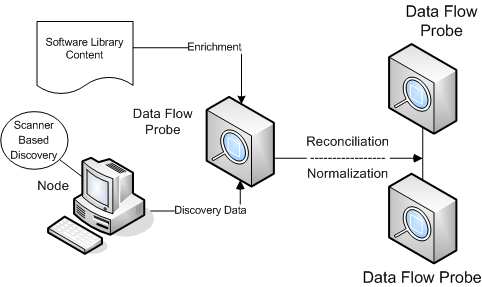
For details about deployment methods, see Inventory Discovery Deployment Overview.
For details about the Universal Discovery Agent, see Universal Discovery Agent Overview.
For details about setting up the Inventory Discovery activity, see the (Undefined variable: CP.UDCG_Discovery_Activities).
We welcome your comments!
To open the configured email client on this computer, open an email window.
Otherwise, copy the information below to a web mail client, and send this email to ovdoc-asm@hpe.com.
Help Topic ID:
Product:
Topic Title:
Feedback:





