Searching the Help
To search for information in the Help, type a word or phrase in the Search box. When you enter a group of words, OR is inferred. You can use Boolean operators to refine your search.
Results returned are case insensitive. However, results ranking takes case into account and assigns higher scores to case matches. Therefore, a search for "cats" followed by a search for "Cats" would return the same number of Help topics, but the order in which the topics are listed would be different.
| Search for | Example | Results |
|---|---|---|
| A single word | cat
|
Topics that contain the word "cat". You will also find its grammatical variations, such as "cats". |
|
A phrase. You can specify that the search results contain a specific phrase. |
"cat food" (quotation marks) |
Topics that contain the literal phrase "cat food" and all its grammatical variations. Without the quotation marks, the query is equivalent to specifying an OR operator, which finds topics with one of the individual words instead of the phrase. |
| Search for | Operator | Example |
|---|---|---|
|
Two or more words in the same topic |
|
|
| Either word in a topic |
|
|
| Topics that do not contain a specific word or phrase |
|
|
| Topics that contain one string and do not contain another | ^ (caret) |
cat ^ mouse
|
| A combination of search types | ( ) parentheses |
|
- Configuration Management
- Configuration Management overview
- Configuration Management user roles
- Configuration Management workflows and user tasks
- Delete a configuration item (CI) type
- Modify a configuration item (CI) type
- Create a new configuration item (CI) type
- Update Configuration Management policies
- Evaluate the need for a Configuration Management System (CMS) data model update
- Create a new configuration item (CI)
- Delete a configuration item (CI)
- Create a new model
- Validate a configuration creation change task
- View the audit history of a configuration item
- Plan CI relationship changes from a change record
- Modify a configuration item
- View component reliability
- View component availability
- View the availability plan of a business service
- Create a new configuration report
- Review a modification to a configuration item
- Conduct a configuration audit
- Check related configurations
- Delete a master data record
- Update a master data record
- Add a master data record
- Validate data sets
- Master data records
- View scheduled maintenance for a configuration item
- Service life cycle management
- Configuration item actual states
- Set the expected state of a configuration item
- Configuration items
- Configuration Management administrator tasks
- Configuration Management security
Configuration Management workflow and user tasks
The Configuration Management process ensures that selected components of a complete IT service, system, or product (the configuration item) are identified, baselined, and maintained and those changes to them are controlled. It provides a configuration model of the services, assets, and infrastructure by recording the relationships between service assets and configuration items (CIs). It also ensures that releases into controlled environments and operational use are completed on the basis of formal approvals. It provides a configuration model of the services, assets, and infrastructure by recording the relationships between service assets and CIs.
The Configuration Management module is based on Process Designer. By default, the module uses the Configuration Item workflow.
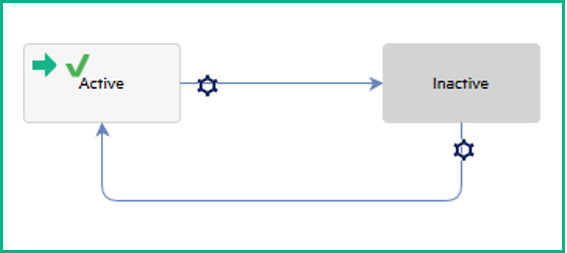
Note Although you can create multiple Configuration Management workflows, Configuration Management supports the use of only one Process Designer workflow at the same time.
The workflow phase of a record following the Configuration Item workflow is determined by the record's status.
| Status | Phase |
|---|---|
| Available | Active |
| In Use | |
| In Stock | |
| Awaiting Receipt | |
| Planned/On Order | |
| Received | |
| Reserved | |
| Installed | |
| Missing | Inactive |
| Return for Maintenance | |
| Return to Supplier | |
| Retired/Consumed |
The following table illustrates what tasks can be performed in each in Configuration Item workflow phase.
We welcome your comments!
To open the configured email client on this computer, open an email window.
Otherwise, copy the information below to a web mail client, and send this email to docs.feedback@hpe.com.
Help Topic ID:
Product:
Topic Title:
Feedback:





