Searching the Help
To search for information in the Help, type a word or phrase in the Search box. When you enter a group of words, OR is inferred. You can use Boolean operators to refine your search.
Results returned are case insensitive. However, results ranking takes case into account and assigns higher scores to case matches. Therefore, a search for "cats" followed by a search for "Cats" would return the same number of Help topics, but the order in which the topics are listed would be different.
| Search for | Example | Results |
|---|---|---|
| A single word | cat
|
Topics that contain the word "cat". You will also find its grammatical variations, such as "cats". |
|
A phrase. You can specify that the search results contain a specific phrase. |
"cat food" (quotation marks) |
Topics that contain the literal phrase "cat food" and all its grammatical variations. Without the quotation marks, the query is equivalent to specifying an OR operator, which finds topics with one of the individual words instead of the phrase. |
| Search for | Operator | Example |
|---|---|---|
|
Two or more words in the same topic |
|
|
| Either word in a topic |
|
|
| Topics that do not contain a specific word or phrase |
|
|
| Topics that contain one string and do not contain another | ^ (caret) |
cat ^ mouse
|
| A combination of search types | ( ) parentheses |
|
- Set up My Workspace
- Define user permissions in Workspaces
- Configure the page layout – Use-Case Scenario
- Create an external component
- Create a component using a dynamic URL – Use-Case Scenario
- Set up wiring between components
- Modify page and component categories
- Modify the maximum number of pages
- Enable the screen capture applet
- Troubleshoot My Workspace
This section provides an example of how to configure the layout of components on a page. The layout defines the appearance of the page—how many areas are on the page, whether components are arranged horizontally, vertically, in tabbed areas, and so on.
HPE recommends that you plan in advance which components you want to place on your page and how they should be arranged, and then configure your page layout accordingly.
-
 Background
Background
Adam, an administrator at ACME corporation, wants to set up a page with two components in tabs on the left side of the page, and a vertical area (with components arranged one above the other) on the right side of the page.
-
 Open a page
Open a page
Adam opens a new page, which has a horizontal layout by default:
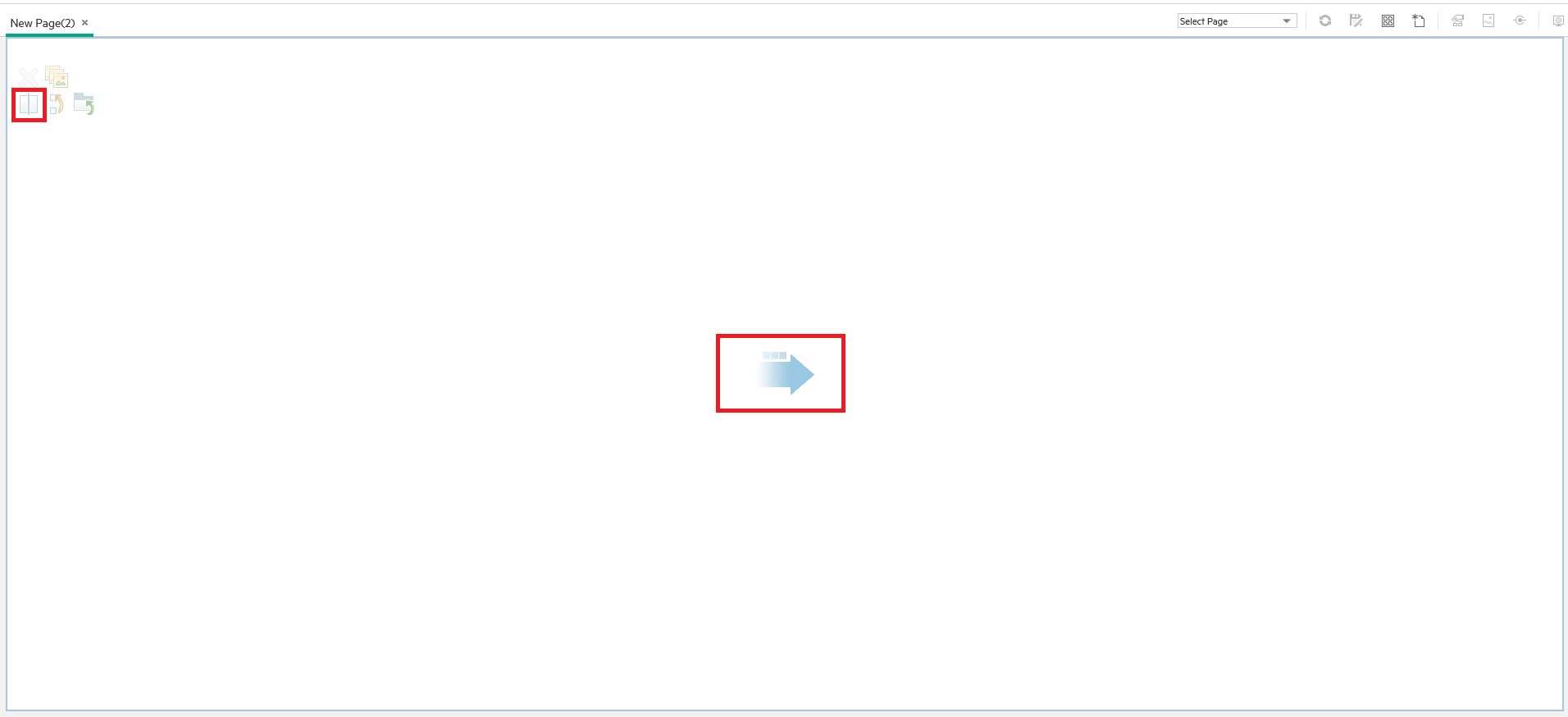
-
 Split the page
Split the page
Adam then clicks Split to divide the layout into a left and right pane. The layout is now oriented vertically:
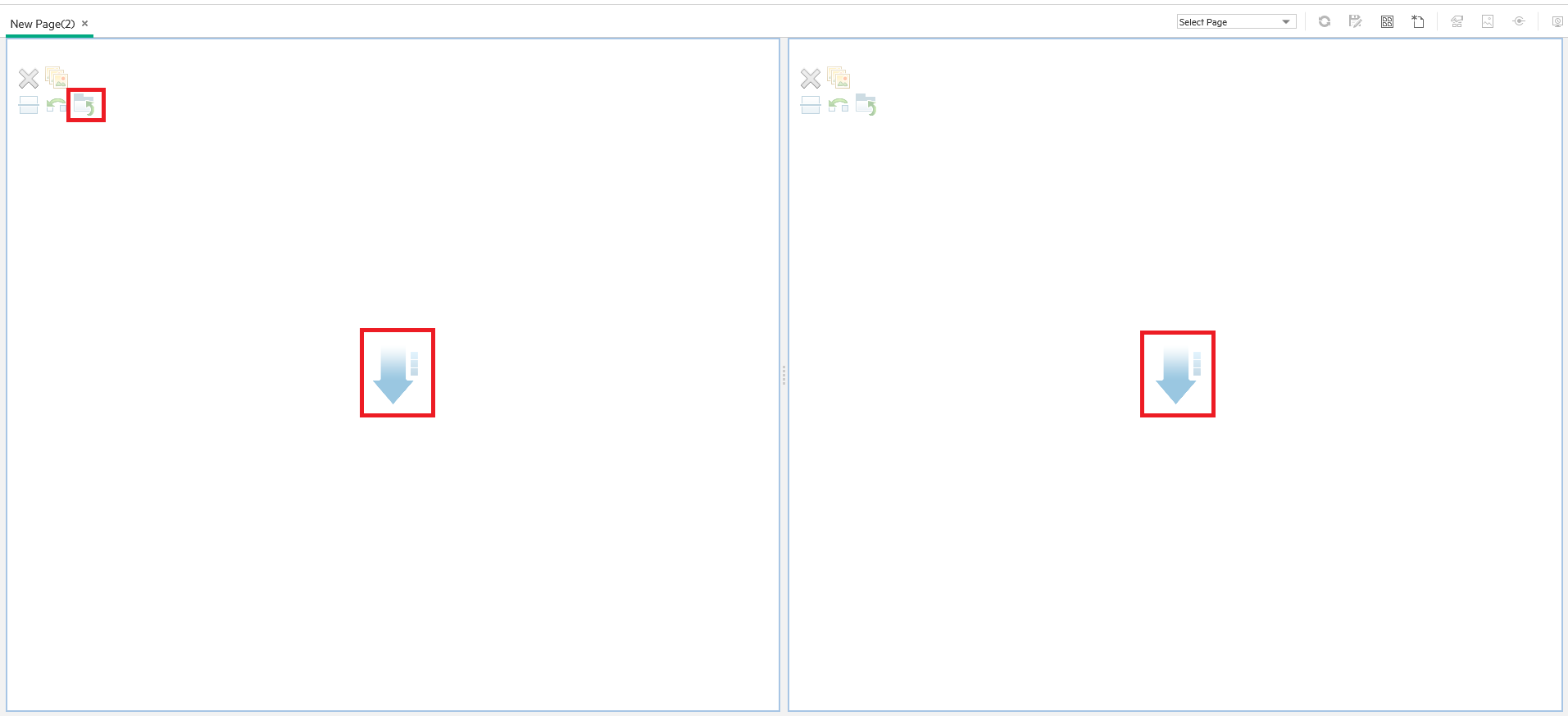
-
 Create a tab layout in the left pane
Create a tab layout in the left pane
Within the layout on the left side, he clicks Switch to tabs to create a tabbed area in the left pane:
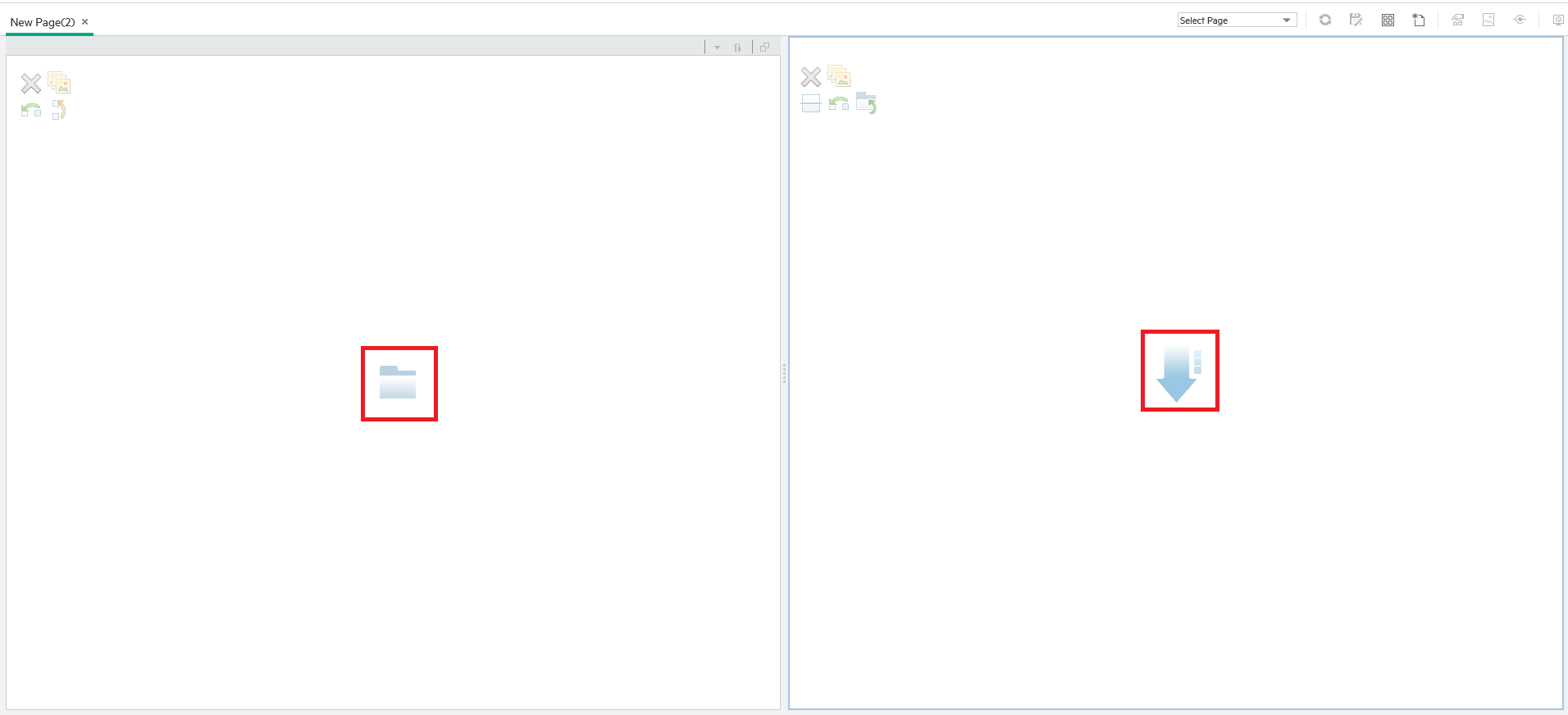
-
 Result
Result
Within the layout, Adam now adds components to the two areas; the components added to the left side of the screen (Top View and View Explorer) are displayed in tabs, and the components added to the right side (Hierarchy and Geographical Map) are displayed vertically:
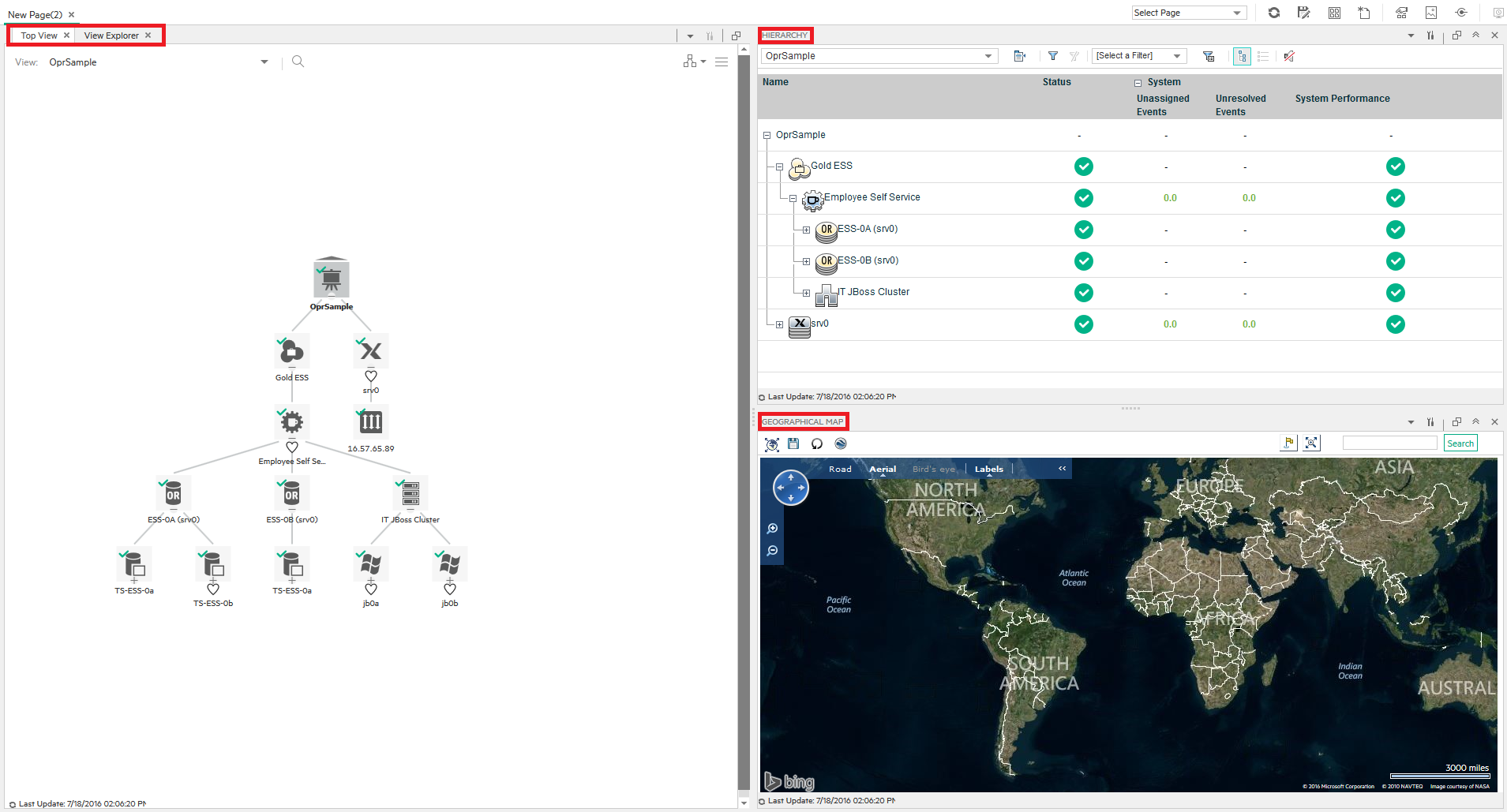
We welcome your comments!
To open the configured email client on this computer, open an email window.
Otherwise, copy the information below to a web mail client, and send this email to ovdoc-asm@hpe.com.
Help Topic ID:
Product:
Topic Title:
Feedback:





