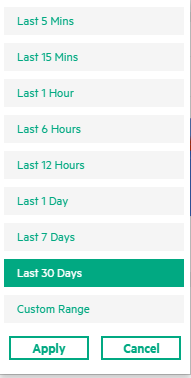Searching the Help
To search for information in the Help, type a word or phrase in the Search box. When you enter a group of words, OR is inferred. You can use Boolean operators to refine your search.
Results returned are case insensitive. However, results ranking takes case into account and assigns higher scores to case matches. Therefore, a search for "cats" followed by a search for "Cats" would return the same number of Help topics, but the order in which the topics are listed would be different.
| Search for | Example | Results |
|---|---|---|
| A single word | cat
|
Topics that contain the word "cat". You will also find its grammatical variations, such as "cats". |
|
A phrase. You can specify that the search results contain a specific phrase. |
"cat food" (quotation marks) |
Topics that contain the literal phrase "cat food" and all its grammatical variations. Without the quotation marks, the query is equivalent to specifying an OR operator, which finds topics with one of the individual words instead of the phrase. |
| Search for | Operator | Example |
|---|---|---|
|
Two or more words in the same topic |
|
|
| Either word in a topic |
|
|
| Topics that do not contain a specific word or phrase |
|
|
| Topics that contain one string and do not contain another | ^ (caret) |
cat ^ mouse
|
| A combination of search types | ( ) parentheses |
|
The Date Range Panel option enables you to visualize the performance data for a specific date and time range.
The following table lists all the options that are available to use the date range panel.
|
UI Element and Options |
Description |
|---|---|
|
|
Click to show or hide the date range panel. |

|
You can use the slider to choose the date range and time range within the specified start date and end date. The specified start date and end date is defined inside the drop-down custom range option. |

|
You can choose the drop-down to select the following:
|
Custom Range Options
| UI Element and Options | Description |
|---|---|
| Start Date | You can use the calendar to choose the start date or you can type the start date. |
| End Date | You can use the calendar to choose the end date or you can type the end date. |
| > | Click to view the next month in the calendar. |
| < | Click to view the previous month in the calendar. |

|
You can specify the time range. |
| Apply | You can click Apply to make the changes. |
| Cancel | You can click Cancel to not make the changes. |
We welcome your comments!
To open the configured email client on this computer, open an email window.
Otherwise, copy the information below to a web mail client, and send this email to ovdoc-asm@hpe.com.
Help Topic ID:
Product:
Topic Title:
Feedback: