Searching the Help
To search for information in the Help, type a word or phrase in the Search box. When you enter a group of words, OR is inferred. You can use Boolean operators to refine your search.
Results returned are case insensitive. However, results ranking takes case into account and assigns higher scores to case matches. Therefore, a search for "cats" followed by a search for "Cats" would return the same number of Help topics, but the order in which the topics are listed would be different.
| Search for | Example | Results |
|---|---|---|
| A single word | cat
|
Topics that contain the word "cat". You will also find its grammatical variations, such as "cats". |
|
A phrase. You can specify that the search results contain a specific phrase. |
"cat food" (quotation marks) |
Topics that contain the literal phrase "cat food" and all its grammatical variations. Without the quotation marks, the query is equivalent to specifying an OR operator, which finds topics with one of the individual words instead of the phrase. |
| Search for | Operator | Example |
|---|---|---|
|
Two or more words in the same topic |
|
|
| Either word in a topic |
|
|
| Topics that do not contain a specific word or phrase |
|
|
| Topics that contain one string and do not contain another | ^ (caret) |
cat ^ mouse
|
| A combination of search types | ( ) parentheses |
|
- Integrating Multiple CMDBs
- Integrating Multiple CMDBs Overview
- Use Cases – Multiple CMDB Deployments: RTSM–CMS Solution
- Multiple Deployments with Version 9.x/10.x CMDBs Using Population
- Multiple Deployments with Version 9.x/10.x CMDBs Using Data Push
- Federation in Version 9.x/10.x CMDBs
- How to Perform Initial UCMDB-UCMDB Synchronization
- How to Configure Global ID Generation
- How to Use SSL with the UCMDB 9.x/10.x Adapter
- How to Configure CMS-RTSM Credentials Synchronization
- How to Set Up Integrations between CMS and BSM
- How to Set Up Integrations Between Two BSMs
- How to Push Data from Authorized State to Actual State
- How to Protect CIs from Being Deleted on Target CMDBs during Data Push
- Troubleshooting and Limitations
Federation in Version 9.x/10.x CMDBs
Federation allows the CMDB to retrieve data in real time (on-the-fly) from any remote data repository, and combine it with the CMDB's internal data to show a complete picture of the configuration it manages, including multiple sources. For more information about federation, see Work with Federated Data.
Using the UCMDB 9.x/10.x adapter to federate data from different CMDBs, enables the federation of any CIT in the model. This means that only a small portion of data from the remote CMDBs can be populated, and the rest of the data is federated on demand. This ability enables the delegation of the information to multiple CMDBs, with the CMS always showing the most updated data available and at the same time not overloading its capacity.
A CMS populates the Node, Interface, and IP from a Discovery CMDB (a CMDB whose role is to run Discovery), and defines the CPU, File System, OS, User, Printer, and Process CIs as federated from the same source. When a user runs a TQL query or view that has any federated CITs, these specific CIs are brought in real time from the Discovery CMDB. They are therefore as updated as the Discovery CMDB and do not depend on the population schedule to receive updated information. In addition, these CIs only reside on the Discovery CMDB, and do not burden the capacity of the CMS.
The CMDB 9.x/10.x adapter supports the delegation of the federation capabilities, providing the ability to set up a single point for data retrieval (usually the CMS). Any CMDB or service that uses the CMDB's ability to delegate federation uses the CMDB as a virtual black box, and is unaware of whether data comes directly from the CMS or from an external integration.
Note When you set up a federation flow, be careful not to cause an endless loop. For example, do not set up CMDB-X to federate data from CMDB-Y, and at the same time CMDB-Y to federate data from CMDB-X.
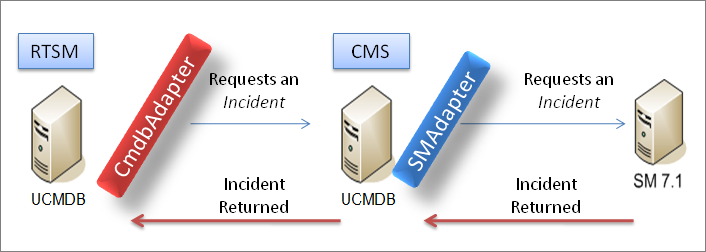
We welcome your comments!
To open the configured email client on this computer, open an email window.
Otherwise, copy the information below to a web mail client, and send this email to ovdoc-asm@hpe.com.
Help Topic ID:
Product:
Topic Title:
Feedback:





