Searching the Help
To search for information in the Help, type a word or phrase in the Search box. When you enter a group of words, OR is inferred. You can use Boolean operators to refine your search.
Results returned are case insensitive. However, results ranking takes case into account and assigns higher scores to case matches. Therefore, a search for "cats" followed by a search for "Cats" would return the same number of Help topics, but the order in which the topics are listed would be different.
| Search for | Example | Results |
|---|---|---|
| A single word | cat
|
Topics that contain the word "cat". You will also find its grammatical variations, such as "cats". |
|
A phrase. You can specify that the search results contain a specific phrase. |
"cat food" (quotation marks) |
Topics that contain the literal phrase "cat food" and all its grammatical variations. Without the quotation marks, the query is equivalent to specifying an OR operator, which finds topics with one of the individual words instead of the phrase. |
| Search for | Operator | Example |
|---|---|---|
|
Two or more words in the same topic |
|
|
| Either word in a topic |
|
|
| Topics that do not contain a specific word or phrase |
|
|
| Topics that contain one string and do not contain another | ^ (caret) |
cat ^ mouse
|
| A combination of search types | ( ) parentheses |
|
- IT Universe Manager
- IT Universe Manager Overview
- Working with Views in IT Universe Manager
- View Tree Structure
- Working with CIs
- Working with Relationships
- How to Create CIs and Relationships
- How to View Related CIs
- How to Check the Status of Application Discovery (Rediscover a View)
- How to Check the Network Availability of an Inventory CI
- How to View Discovery Status and Errors for a Selected CI
- How to Retrieve Impact Analysis Results – Scenario
- How to Take a Snapshot of a View
- How to Print and Save a Topology Map to File
- IT Universe Manager User Interface
How to View Discovery Status and Errors for a Selected CI
As an IT administrator, with the new View Discovery Status and Error permission, you are able to run the enhanced Show Discovery Progress action in IT Universe Manager. This allows you to,
- Show Errors. You can view all error/warning messages during the discovery progress for a selected CI.
- Show All “<Error Message>” Issues. Displays all similar discovery issues related to a specific job, thus allowing you to view all CIs impacted by this particular discovery issue.
This enables you to focus on troubleshooting the root cause of the errors and warnings for a particular CI or CIs impacted by a particular discovery issue, without having to access the Universal Discovery module which contains too many unnecessary information. Then you can verify if a CI data error is caused by any discovery issue.
-
 Prerequisites: Grant the Required Permissions
Prerequisites: Grant the Required Permissions
Note This step is performed by the system administrator.
To view discovery status and errors in IT Universe Manager, your administrator needs to grant the following permissions to you:
- View Discovery Status and Error
- Show Discovery Status
-
Log in to OMi and go to Administration > Users > Users, Groups and Roles.
-
Select a role for which you want to assign the required permissions.
You may need to create one if you do not have such a role. In this case, create a new role, e.g. IT Administrator.
Note The View Discovery Status and Error permission is not available for all out-of-the-box roles.
-
Click Open RTSM Permissions Editor. In the editor, go to the General Actions tab, select the View Discovery Status and Error action in the Available Actions pane and move it the Selected Actions pane.
-
Go to the Resources tab, select CIT Menu Items in the Resource Types pane, select ConfigurationItem CI type in the Resources pane, and then select Show Discovery Status in the Available Actions pane and move it the Selected Actions pane.
To view all discovery status and errors in Universal Discovery, you also need the access to the Universal Discovery module.
-
Enable the View Discovery Status and Error and Show Discovery Status permissions by following the instructions above.
-
Go to the Resources tab, select UI Modules in the Resource Types pane, and then select and move Universal Discovery to the Selected UI Modules with Permissions pane.
-
 View Discovery Status, Errors, and Warnings for a Selected CI in IT Universe Manager
View Discovery Status, Errors, and Warnings for a Selected CI in IT Universe Manager
- Log in to OMi with the new role IT Administrator, go to Administration > RTSM Administration > Modeling > IT Universe Manager.
- In the CI Selector pane, go to the Search CIs tab, click the Start the Search
 icon for the CI Name field.
icon for the CI Name field. - From the returned results, select a discovered node to allow the page to load.
-
Right click the discovered node, select Actions > Show Discovery Progress.
The Discovery Progress dialog box pops up and loads discovery statistics.
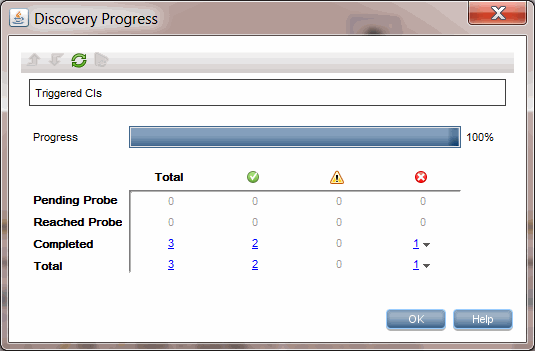
-
In the CI Instances table,
- Click the link in the
 column and select Show errors.
column and select Show errors. - Click the link in the
 column and select Show warnings.
column and select Show warnings.
The Discovery Progress dialog loads error or warning messages that are related to the selected node.

- Click the link in the
-
To view details of an error/warning message entry, double-click the error/warning message, or, select it and click the Show Triggered CIs
 icon.
icon.Detailed error/warning messages occurred during the discovery progress for the particular pair of error message and job you selected are displayed.
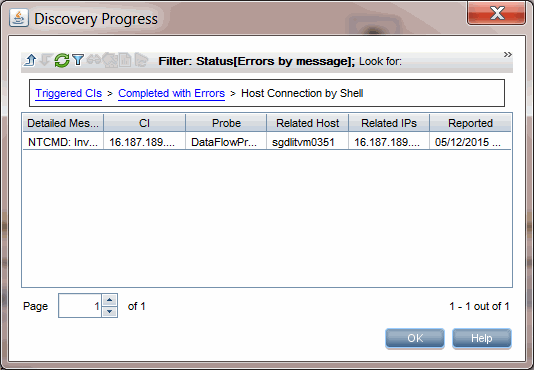
-
To view all CIs impacted by a particular discovery issue,
-
Go back to the Completed with Errors page by clicking Up One Level
 .
. -
Right-click the error/warning message of your interest and select Show All <Error Message> Issues.
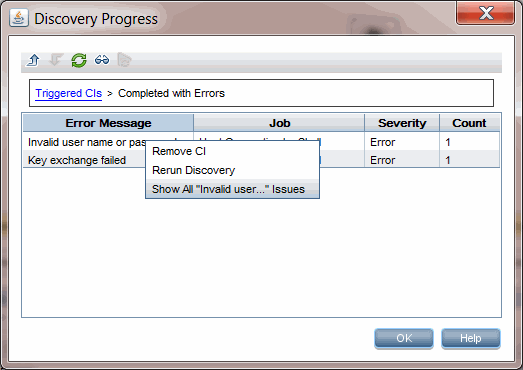
-
All CIs impacted by this particular discovery issue are displayed.
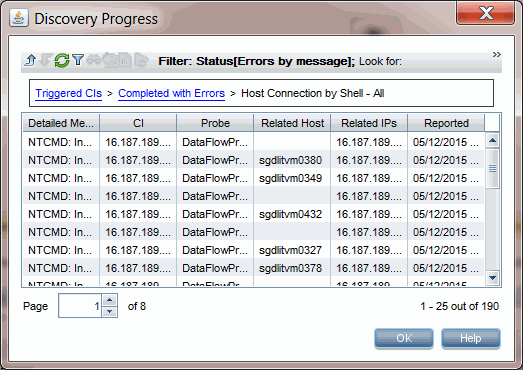
-
We welcome your comments!
To open the configured email client on this computer, open an email window.
Otherwise, copy the information below to a web mail client, and send this email to ovdoc-asm@hpe.com.
Help Topic ID:
Product:
Topic Title:
Feedback:





