Searching the Help
To search for information in the Help, type a word or phrase in the Search box. When you enter a group of words, OR is inferred. You can use Boolean operators to refine your search.
Results returned are case insensitive. However, results ranking takes case into account and assigns higher scores to case matches. Therefore, a search for "cats" followed by a search for "Cats" would return the same number of Help topics, but the order in which the topics are listed would be different.
| Search for | Example | Results |
|---|---|---|
| A single word | cat
|
Topics that contain the word "cat". You will also find its grammatical variations, such as "cats". |
|
A phrase. You can specify that the search results contain a specific phrase. |
"cat food" (quotation marks) |
Topics that contain the literal phrase "cat food" and all its grammatical variations. Without the quotation marks, the query is equivalent to specifying an OR operator, which finds topics with one of the individual words instead of the phrase. |
| Search for | Operator | Example |
|---|---|---|
|
Two or more words in the same topic |
|
|
| Either word in a topic |
|
|
| Topics that do not contain a specific word or phrase |
|
|
| Topics that contain one string and do not contain another | ^ (caret) |
cat ^ mouse
|
| A combination of search types | ( ) parentheses |
|
Building Models
The information required to define a model includes the CI content, the hierarchy, and the dependencies upon additional CIs.
HPE Business Service Management is configured with a predefined list of CI types that represent your business entities. When creating a new model using the Modeling Studio, the following list of valid models appears:
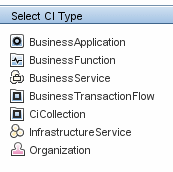
The model CI types can be arranged in hierarchies to reflect the organization's specific needs. Here is an example of a typical recommended model hierarchy:
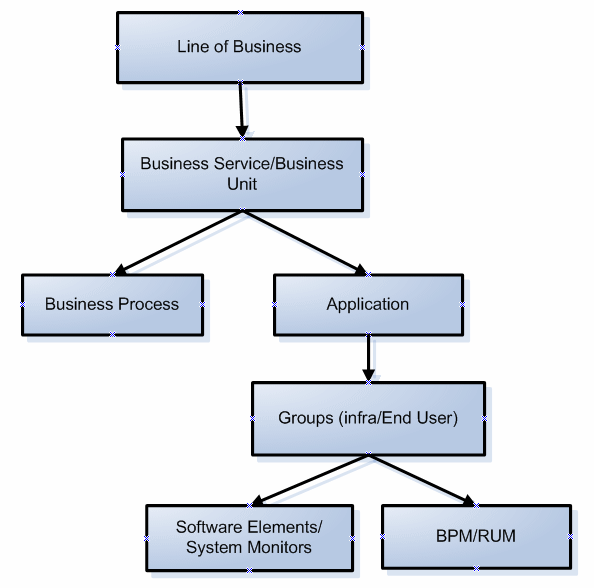
A model can be nested in any logical hierarchy, but it is best to create a hierarchy that starts from high level business entities down to more specific model types.
It is strongly recommended to build models in a way that allows them to be reused as components of other models.
Building a model creates a contains link between the model and its CIs according to the defined hierarchy.
The creation of a CI which is a model CI results in the creation of an empty model by default. Therefore, if you want to create a model for a CI that does not yet exist, you create a new model and thus, a new CI. If you want to model an existing CI for the first time, select the CI in the CI Selector, drag it onto the canvas and select Create a New Model.
HPE Business Service Management creates out-of-the-box models for applications monitored by Business Process Monitor and Real User Monitor.
The Business Process Monitor model is of type business transaction flow and it contains business transaction CIs.
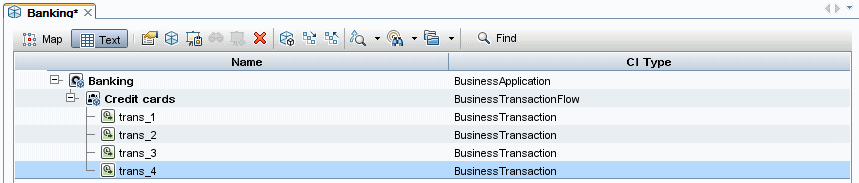
The Real User Monitor model is of type application and contains the End User Management Application related group and business process step CIs. The Real User Monitor model is also impacted by the Real User Monitor Sessions monitor CIs, Real User Monitor Errors events CIs, and Real User Monitor Informational events CIs, which are visible in the Related CIs pane.
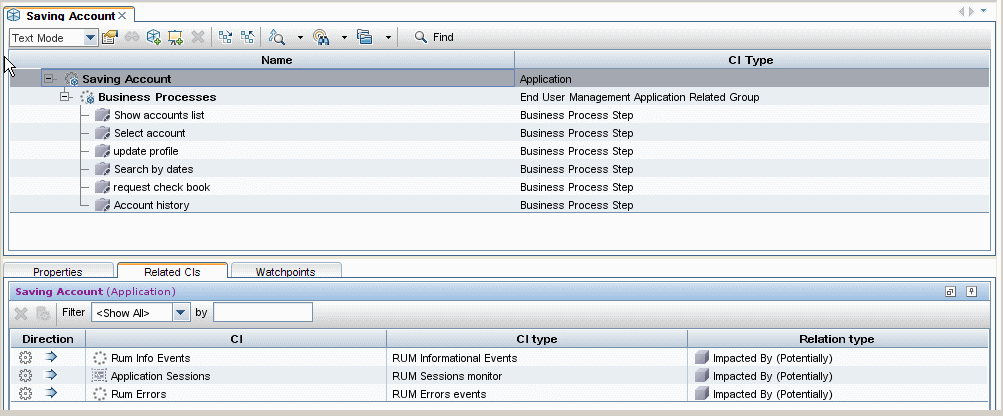
Create a model of the desired type and assign it a name. The new model appears as the top CI in the content pane of the Model Editor. Drag and drop CIs from the CI Selector into the content pane to build the model content.
A model can contain system CIs, running software CIs, SiteScope groups, and other models (both existing models and new ones created during the modeling process).
The only CIs that cannot be part of a model containment tree are monitors. Monitor CIs are added to a model after you generate a view from the model using one of the monitor perspectives. You can include monitors in view by dragging them into the Related CIs pane when a model CI is selected in the upper pane of the Model Editor. If you try to drop a monitor CI into the upper pane, a message appears prompting you to add the monitor CI to the Related CIs pane.
The CI Selector pane offers two ways to search for a CI (both model CIs and non-model CIs):
-
Browse Views
-
End User Monitors view - contains business process groups and their content.
-
System Monitors view - contains SiteScope groups hierarchy.
-
System Software Monitoring view - contains running software CIs and the servers on which they are deployed.
-
Search CIs
Use this option when you are familiar with a view that contains the CI you are looking for. The following out-of-the-box views can help you find commonly used CIs:
In the CI Selector, select Browse Views and begin entering the view name or use the view tree to look for a CI in a specific folder.
If you know the CI type you are looking for, select the Search CIs mode and use the quick search dialog to locate the desired CI. Use the Advanced Search option for CIs that do not appear in the quick search mode.
The search result appears in the left pane. After the list of CIs is refreshed, you can drag and drop CIs into the model content pane. It is possible to drag and drop multiple CIs in a single selection.
Models can be placed in a hierarchical mode. During the process of building the content you can insert new models and create groups.
Hierarchies between CI types which are not models is not supported.
In some cases, there is a need to divide the model into logical groups according to ownerships, locations or any other custom representation.
In the following example the application contains two groups that represent data centers:
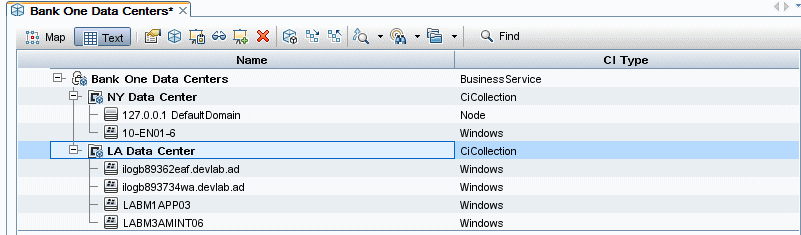
For details on creating groups in a model, see Model Editor.
We welcome your comments!
To open the configured email client on this computer, open an email window.
Otherwise, copy the information below to a web mail client, and send this email to ovdoc-asm@hpe.com.
Help Topic ID:
Product:
Topic Title:
Feedback:





