Searching the Help
To search for information in the Help, type a word or phrase in the Search box. When you enter a group of words, OR is inferred. You can use Boolean operators to refine your search.
Results returned are case insensitive. However, results ranking takes case into account and assigns higher scores to case matches. Therefore, a search for "cats" followed by a search for "Cats" would return the same number of Help topics, but the order in which the topics are listed would be different.
| Search for | Example | Results |
|---|---|---|
| A single word | cat
|
Topics that contain the word "cat". You will also find its grammatical variations, such as "cats". |
|
A phrase. You can specify that the search results contain a specific phrase. |
"cat food" (quotation marks) |
Topics that contain the literal phrase "cat food" and all its grammatical variations. Without the quotation marks, the query is equivalent to specifying an OR operator, which finds topics with one of the individual words instead of the phrase. |
| Search for | Operator | Example |
|---|---|---|
|
Two or more words in the same topic |
|
|
| Either word in a topic |
|
|
| Topics that do not contain a specific word or phrase |
|
|
| Topics that contain one string and do not contain another | ^ (caret) |
cat ^ mouse
|
| A combination of search types | ( ) parentheses |
|
- Administer
- Configuring installation and setup options
- System configuration parameters
- Smart Analytics administration
- Service Manager Service Portal administration
- Service Request Catalog Customization
- Service Manager maintenance tasks
- Database administration
- System security
- Server performance tuning
- Scheduled maintenance
- Status and notifications
- Delta Migration Tool
- Calendar administration
- Time Period management
Delta migration tool
As of version 9.34, Service Manager provides a delta migration tool to transfer the “delta data” from one Service Manager system (original system) to another (new system).
Typical scenario
There are times where you need to migrate data from one Service Manager server to another. Take the following scenario:
- The original system is running live
- You make a copy of it
- You make changes to the workflow in the copy
- You replace the original live system with the copy that has the new workflow
Of course from the time you made a copy until the time the new system goes live, end users are making changes. The following figure depicts this scenario.
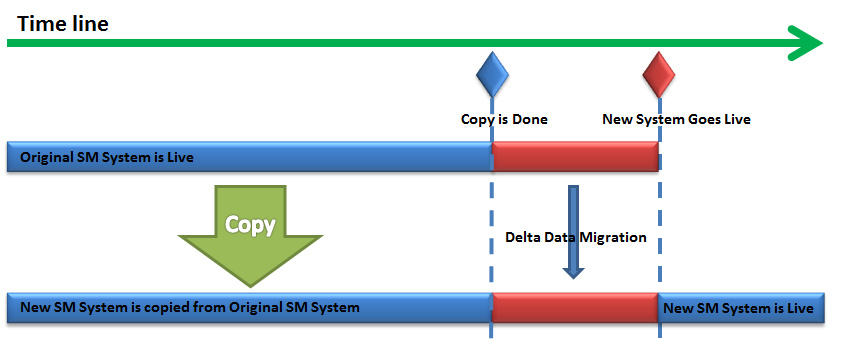
Tip You can also use this tool to keep the data in a “test” system in sync with a “production” system or a “development” system in sync with a “test” system.
Data migration methods
The delta migration tool enables you to keep the original system and the copy in sync in either of the ways:
- Allowing manual export or import of changed records
- Scheduling an automated export or import
Caution For a table without the “sysmodtime” field, the tool cannot migrate “delta data” from the original system.
Prerequisites
There are some prerequisites for using this tool. For details, see Prerequisites for using the delta migration tool.
Supported applications versions
This tool is already available in Service Manager 9.34 applications; to use this tool on earlier applications versions, you need to load DeltaMigrationTool.unl, which you can find in the Service Manager 9.34 Upgrade package root folder.
Related topics
Prerequisites for using the delta migration tool
Installing the delta migration tool
Method 1: Manually export/import a single UNL file
Method 2: Automatically export/import multiple UNL files











