Searching the Help
To search for information in the Help, type a word or phrase in the Search box. When you enter a group of words, OR is inferred. You can use Boolean operators to refine your search.
Results returned are case insensitive. However, results ranking takes case into account and assigns higher scores to case matches. Therefore, a search for "cats" followed by a search for "Cats" would return the same number of Help topics, but the order in which the topics are listed would be different.
| Search for | Example | Results |
|---|---|---|
| A single word | cat
|
Topics that contain the word "cat". You will also find its grammatical variations, such as "cats". |
|
A phrase. You can specify that the search results contain a specific phrase. |
"cat food" (quotation marks) |
Topics that contain the literal phrase "cat food" and all its grammatical variations. Without the quotation marks, the query is equivalent to specifying an OR operator, which finds topics with one of the individual words instead of the phrase. |
| Search for | Operator | Example |
|---|---|---|
|
Two or more words in the same topic |
|
|
| Either word in a topic |
|
|
| Topics that do not contain a specific word or phrase |
|
|
| Topics that contain one string and do not contain another | ^ (caret) |
cat ^ mouse
|
| A combination of search types | ( ) parentheses |
|
- Create the Dashboard Contents in the Studio
- About Templates
- Scorecard Template
- Perspective Templates
- Objective Templates
- KPI Templates
- Metric Templates
- Folders
- Activate Scorecards, Perspectives, Objectives, Metrics, and KPIs Templates
- Create Active Scorecards, Perspectives, Objectives, Metrics, or KPIs
- Scorecard Configuration Details
- Perspective Configuration Details
- Objective Configuration Details
- Objective KPIs
- Delete a Node
- KPI and Metric Formula and Filter, Threshold, Value, Trend, and Score
- KPI or Metric Configuration and Calculation Details
- KPI or Metric Formula
- KPI or Metric Filter
- KPI or Metric Business Context
- Calculation
- Recalculation
- Calculation Scheduling
- Calculation and Recalculation Monitoring
- Synchronization of Changes in the Studio with Display in the Dashboard and the Explorer tab
If you have configured an active KPI and you have modified or configured its formula, filter, or threshold, you perform a calculation procedure to display the corresponding data, in the Dashboard. You perform the calculation for the current period of each KPI within the selected Business Context. You can also perform a recalculation ( historical calculation) for each KPI within the selected Business Context from the selected date till the current date. You can schedule to run the calculations periodically.
You can monitor the calculation or recalculation history for each Business Context (universe), or you can view the Business Contexts that are currently being calculated or recalculated.
In the Active KPI pane, click the Calculation options  button, and select the
button, and select the  Calculation monitoring option.
Calculation monitoring option.
 Monitor the calculation or recalculation status for a specific Business Context
Monitor the calculation or recalculation status for a specific Business Context
-
In the Active KPI pane, click the Calculation options
 button, and select the
button, and select the  Calculation monitoring option.
Calculation monitoring option. -
In the Calculation Monitoring Dialog Box, select Calculation status by Business Context.
-
Select the relevant Business Context in the Business Context drop down list. The list displays all the Business Contexts.
The dialog box displays the status of the calculation or recalculation, the date when the calculation or recalculation started, and the date when the calculation or recalculation ended.
 Monitor the calculations or recalculations that are currently running
Monitor the calculations or recalculations that are currently running
-
In the Active KPI pane, click the Calculation options
 button, and select the
button, and select the  Calculation monitoring option.
Calculation monitoring option. -
In the Calculation Monitoring Dialog Box, select Calculations running now.
The dialog box displays the Business Contexts for which the calculation or recalculation are currently running.
-
Select the relevant Business Context.The Current calculation periods area displays the calculation periods (Yearly, Monthly, Quarterly, Weekly, or Daily) that are being used currently by the calculation or recalculation process. Click the Business Context to refresh the data about the calculation or recalculation currently running. The Calculation start time field displays the date and time when the calculation or recalculation started.
 Calculation Monitoring Dialog Box
Calculation Monitoring Dialog Box
Use the dialog box to monitor the calculation or recalculation history for each Business Context, or to view the Business Contexts that are currently being calculated or recalculated.
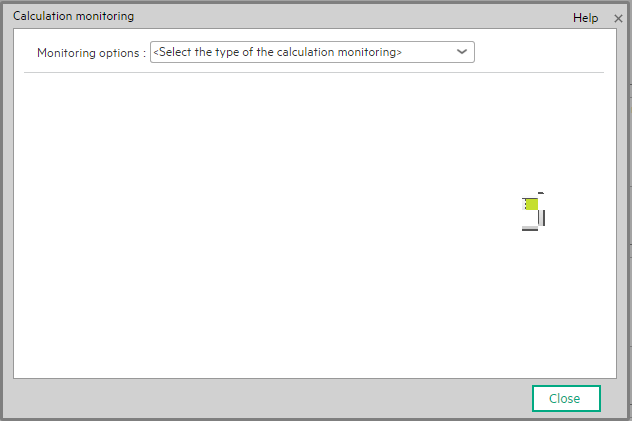
User interface elements are described below (when relevant, unlabeled elements are shown in angle brackets):
| UI Element |
Description |
|---|---|
| Monitoring options |
Select:
|
| Business Context | Select the Business Context you want to monitor in the drop down list. The list displays all the Business Contexts. |
![]() <Calculation status by Business Context>
<Calculation status by Business Context>
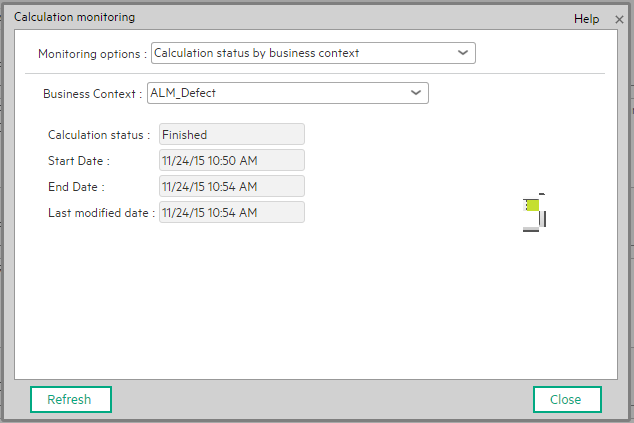
User interface elements are described below (when relevant, unlabeled elements are shown in angle brackets):
| UI Element |
Description |
|---|---|
| Business Context | Select the relevant Business Context in the drop down list. The list displays all the Business Contexts. |
| Status | The status of the calculation or recalculation. It can be: Running Now, Not Calculated, Error, or Finished. |
| Start Date |
The date and time when the calculation or recalculation started. Note The start time is the start of the period of the calculation or recalculation. |
| End Date | The date and time when the calculation or recalculation ended. When the calculation or recalculation is still running, the field is empty. |
| Last modified date | The date and time when the last calculation was completed. If the calculation has completed the End Date and the Last modified date should be the same. If the calculation is still running, the database is updated all the time with the new calculation results and new periods that are currently calculated, and each time the database is updated with some new records related to the calculation, the last modified date will change. This information is useful for historical recalculations that may take a long time to run. |
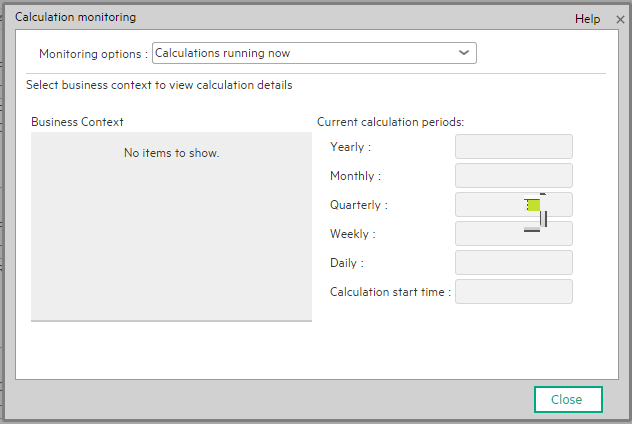
User interface elements are described below (when relevant, unlabeled elements are shown in angle brackets):
| UI Element |
Description |
|---|---|
| Business Context | The list of the Business Contexts for which a calculation or recalculation is currently running. Click the relevant universe to display the calculation or recalculation details. |
| Current calculation periods |
This area displays the calculation periods (Yearly, Monthly, Quarterly, Weekly, or Daily) that are being used currently by the calculation or recalculation process. The numbers in the boxes change when the period changes and you click the Business Context. Calculation start time. The date and time when the calculation or recalculation started. |
We welcome your comments!
To open the configured email client on this computer, open an email window.
Otherwise, copy the information below to a web mail client, and send this email to SW-Doc@hpe.com.
Help Topic ID:
Product:
Topic Title:
Feedback:







