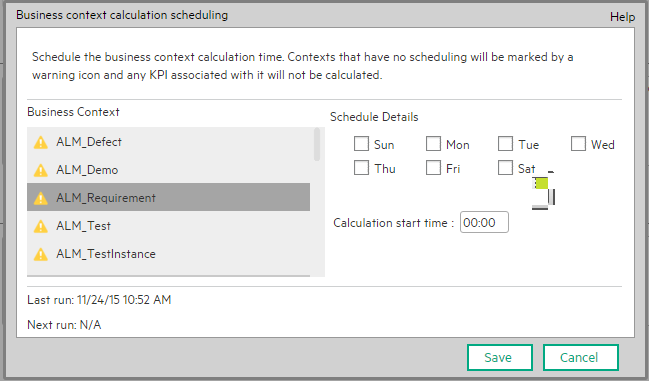Searching the Help
To search for information in the Help, type a word or phrase in the Search box. When you enter a group of words, OR is inferred. You can use Boolean operators to refine your search.
Results returned are case insensitive. However, results ranking takes case into account and assigns higher scores to case matches. Therefore, a search for "cats" followed by a search for "Cats" would return the same number of Help topics, but the order in which the topics are listed would be different.
| Search for | Example | Results |
|---|---|---|
| A single word | cat
|
Topics that contain the word "cat". You will also find its grammatical variations, such as "cats". |
|
A phrase. You can specify that the search results contain a specific phrase. |
"cat food" (quotation marks) |
Topics that contain the literal phrase "cat food" and all its grammatical variations. Without the quotation marks, the query is equivalent to specifying an OR operator, which finds topics with one of the individual words instead of the phrase. |
| Search for | Operator | Example |
|---|---|---|
|
Two or more words in the same topic |
|
|
| Either word in a topic |
|
|
| Topics that do not contain a specific word or phrase |
|
|
| Topics that contain one string and do not contain another | ^ (caret) |
cat ^ mouse
|
| A combination of search types | ( ) parentheses |
|
- Create the Dashboard Contents in the Studio
- About Templates
- Scorecard Template
- Perspective Templates
- Objective Templates
- KPI Templates
- Metric Templates
- Folders
- Activate Scorecards, Perspectives, Objectives, Metrics, and KPIs Templates
- Create Active Scorecards, Perspectives, Objectives, Metrics, or KPIs
- Scorecard Configuration Details
- Perspective Configuration Details
- Objective Configuration Details
- Objective KPIs
- Delete a Node
- KPI and Metric Formula and Filter, Threshold, Value, Trend, and Score
- KPI or Metric Configuration and Calculation Details
- KPI or Metric Formula
- KPI or Metric Filter
- KPI or Metric Business Context
- Calculation
- Recalculation
- Calculation Scheduling
- Calculation and Recalculation Monitoring
- Synchronization of Changes in the Studio with Display in the Dashboard and the Explorer tab
You can schedule to run the business context calculations periodically. This means that the values, statuses, trends, and scores of the KPIs associated with the business context are calculated and the Scorecards and components in the Dashboard reflect these calculations and results. You can specify how to recalculate all results for the selected universe/context from the selected date (up to one year back) till the current date.
Select the relevant KPI, click the Calculation options  button, and select the
button, and select the  option, in the Active KPI pane.
option, in the Active KPI pane.
 How does it work?
How does it work?
At the scheduled time, the following processes take place:
- The calculations of the KPIs associated with the business context are performed for the current period.
- The Objectives including these KPIs are also calculated for the current period.
- The Scorecards and components that include these KPIs are refreshed when you open the Dashboard.
 Schedule a business context calculation
Schedule a business context calculation
In this section, you will learn how to schedule an automatic context calculation, so the calculation runs automatically according to your configuration and the data that is presented in the Dashboard is the latest data.
The calculation engine will now run automatically according to your settings.
- Click the Studio tab.
-
In the Active KPIs pane, select the relevant KPI, click the Calculation options
 button, and select the
button, and select the  option.
option.Note that you schedule the calculation per Business Context.
-
In the Business Context Calculation Scheduling dialog box, select the relevant business context in the drop down Business Context list, and in the Schedule details area, enter the day and time when you want to run the scheduled calculation. Click Save.
You can select additional Business Contexts and schedule their calculation run in the same way.
-
Once the calculations are scheduled, click Save to save the configurations.
At the scheduled time, the following processes take place:
- The calculations of the KPIs associated with the business context are performed for the current period.
- The Objectives including these KPIs are also calculated for the current period.
- The Scorecards and components that include these KPIs are refreshed when you open the Dashboard.
Movie: To display the relevant movie, open the ITBA application, click Help in the top right corner of the application main page and select the Movies option. Select the relevant movie. For details, see Access Movies.
 Business Context Calculation Scheduling Dialog Box
Business Context Calculation Scheduling Dialog Box
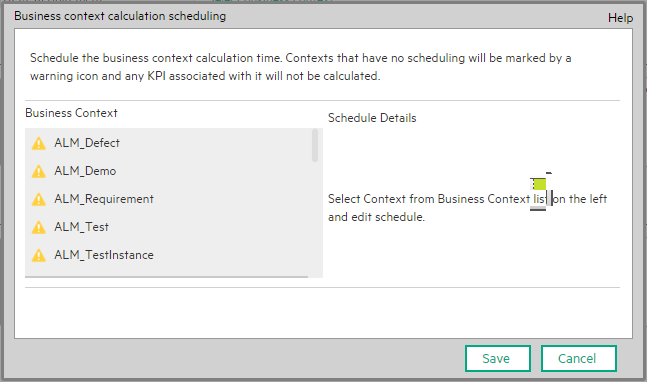
User interface elements are described below (unlabeled elements are shown in angle brackets):
|
UI Element |
Description |
|---|---|
| Business context |
In the list of business contexts, select the business context for which you want to schedule the calculations. Note Contexts that have not been assigned a calculation schedule have a The Schedule details area is displayed as follows:
|
| Schedule details |
Select the days of the week when you want to perform the business context calculations. Note If you configure the triggering of the same Business Context from the calculation scheduler in the STUDIO, or in the Engine Automatic Calculation Settings dialog box in Content Flow Management, there could be a situation when the engine tries to calculate the same Business Context at the same time. When the triggering is manual, the system notifies you that the calculation of this business context is running and to try again later. When the scheduling is automatically triggered, the engine runs the calculation of the Business Context only after the previous was run ended. For details, see Data Management - Run ETL - Content Flow Management |
| Calculation start time |
Enter the time when you want to start the business context calculation. |
| Last run | The date and time when the last calculation was performed. |
| Next run | The date and time when the next calculation is to be performed. |
We welcome your comments!
To open the configured email client on this computer, open an email window.
Otherwise, copy the information below to a web mail client, and send this email to SW-Doc@hpe.com.
Help Topic ID:
Product:
Topic Title:
Feedback:









 icon. Their KPIs have not been calculated.
icon. Their KPIs have not been calculated.