Searching the Help
To search for information in the Help, type a word or phrase in the Search box. When you enter a group of words, OR is inferred. You can use Boolean operators to refine your search.
Results returned are case insensitive. However, results ranking takes case into account and assigns higher scores to case matches. Therefore, a search for "cats" followed by a search for "Cats" would return the same number of Help topics, but the order in which the topics are listed would be different.
| Search for | Example | Results |
|---|---|---|
| A single word | cat
|
Topics that contain the word "cat". You will also find its grammatical variations, such as "cats". |
|
A phrase. You can specify that the search results contain a specific phrase. |
"cat food" (quotation marks) |
Topics that contain the literal phrase "cat food" and all its grammatical variations. Without the quotation marks, the query is equivalent to specifying an OR operator, which finds topics with one of the individual words instead of the phrase. |
| Search for | Operator | Example |
|---|---|---|
|
Two or more words in the same topic |
|
|
| Either word in a topic |
|
|
| Topics that do not contain a specific word or phrase |
|
|
| Topics that contain one string and do not contain another | ^ (caret) |
cat ^ mouse
|
| A combination of search types | ( ) parentheses |
|
- Create the Dashboard Contents in the Studio
- About Templates
- Scorecard Template
- Perspective Templates
- Objective Templates
- KPI Templates
- Metric Templates
- Folders
- Activate Scorecards, Perspectives, Objectives, Metrics, and KPIs Templates
- Create Active Scorecards, Perspectives, Objectives, Metrics, or KPIs
- Scorecard Configuration Details
- Perspective Configuration Details
- Objective Configuration Details
- Objective KPIs
- Delete a Node
- KPI and Metric Formula and Filter, Threshold, Value, Trend, and Score
- KPI or Metric Configuration and Calculation Details
- KPI or Metric Formula
- KPI or Metric Filter
- KPI or Metric Business Context
- Calculation
- Recalculation
- Calculation Scheduling
- Calculation and Recalculation Monitoring
- Synchronization of Changes in the Studio with Display in the Dashboard and the Explorer tab
An activated Perspective represents one of the strategies included in a Scorecard.
Note In this section, "node" represents Perspectives.
Click a Perspective in the Active KPIs pane.
 Perspectives
Perspectives
A Perspective represents one of the strategies included in a Scorecard.
Every Scorecard definition includes out-of-the-box definitions as well as Perspectives that include Objectives that are linked to KPIs.
A Perspective represents a group of Objectives that can help the executive track and analyze the relevant business issue.
 Perspective names must be unique in the same Scorecard.
Perspective names must be unique in the same Scorecard.
When you drag and drop a Perspective template to the Active KPIs pane, you create an active copy of the Perspective template. The new Perspective must have a unique name in the Scorecard tree. If the Perspective does not already exist in the Scorecard tree, it is given the same name as the Perspective template. If a Perspective with the same name already exists in the same Scorecard tree, the name of the newly added Perspective gets the (n) suffix (where n=0 the first time and n gets incremented if necessary).
 Impact of changes to configurations in the Studio on the display in Dashboard and the EXPLORER tab
Impact of changes to configurations in the Studio on the display in Dashboard and the EXPLORER tab
Changes in the STUDIO have impacts on the display in Dashboard and EXPLORER. For details, see Synchronization of Changes in the Studio with Display in the Dashboard and the EXPLORER tab.
 Customize the Node
Customize the Node
To customize the node:
- Click the Studio button (top right corner) to open the Studio.
- In the Active KPIs pane, select the relevant node. Its details are displayed in the Configuration Details pane.
- Modify the node's details and click Save to save the changes.
 Populate the Node
Populate the Node
- Click the Studio button (top right corner) to open the Studio.
- In the Active KPIs pane, select the relevant node. Its details are displayed in the Configuration Details pane.
- You can also populate the node by adding or removing the following nodes:
- Objectives. For details, see Objective Configuration Details.
- KPIs. For details, see KPI or Metric Configuration and Calculation Details.
- KPI Breakdowns. For details, see KPI Breakdowns.
 Configuration Details Tab for a Perspective
Configuration Details Tab for a Perspective
This page enables you to display the configuration of an active Perspective.
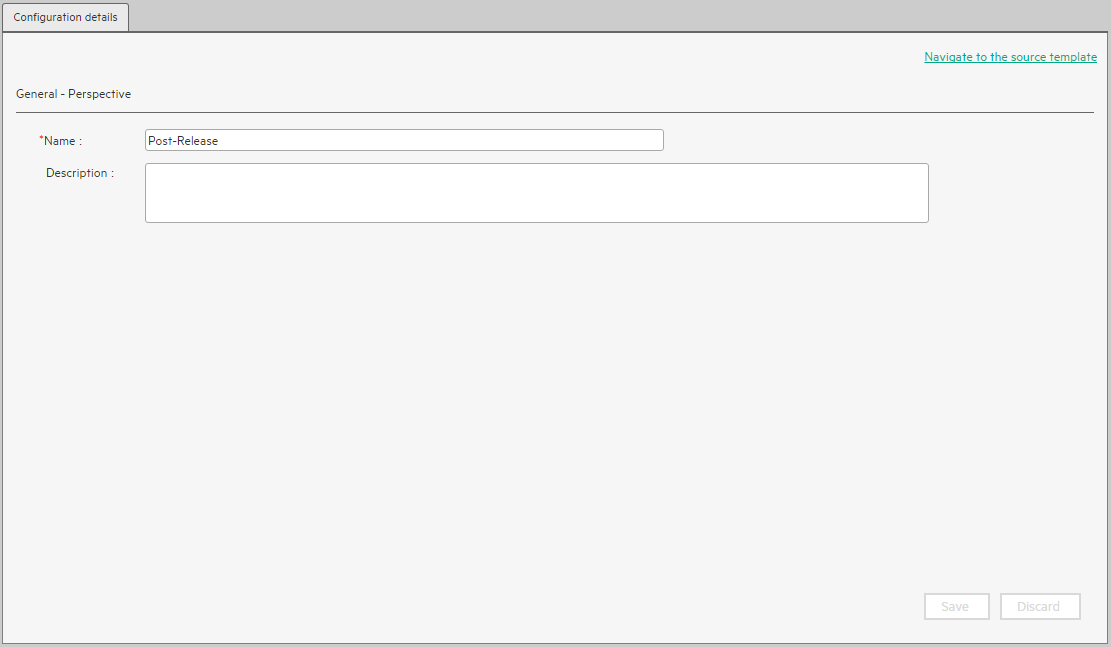
User interface elements are described below (when relevant, unlabeled elements are shown in angle brackets):
|
UI Element |
Description |
|---|---|
| Navigate to the source template |
Moves the cursor to the template that was used to create the current Perspective, in the KPI Library pane. The details of the template are displayed in the Configuration Details pane. |
| Save | Click to save the changes. |
| Discard | Click to discard the changes you have made since the last Save operation. |

|
Click to refresh the display. |
| General - Perspective | |
| Name
|
The name of the active Perspective. Limitations:
|
| Description |
The description of the Perspective. Limitations: The maximum number of characters is 1000. |
| Id |
The Id of the Perspective. It is automatically assigned. This information is displayed only when in debug mode. To set the debug mode, click ADMIN > Settings > BA Settings, and in Debug Mode, select the Application Debug Mode setting. |
| Type |
The type of Perspective. It is automatically assigned. This information is displayed only when in debug mode. To set the debug mode, click ADMIN > Settings > BA Settings, and in Debug Mode, select the Application Debug Mode setting. |
We welcome your comments!
To open the configured email client on this computer, open an email window.
Otherwise, copy the information below to a web mail client, and send this email to SW-Doc@hpe.com.
Help Topic ID:
Product:
Topic Title:
Feedback:








