Searching the Help
To search for information in the Help, type a word or phrase in the Search box. When you enter a group of words, OR is inferred. You can use Boolean operators to refine your search.
Results returned are case insensitive. However, results ranking takes case into account and assigns higher scores to case matches. Therefore, a search for "cats" followed by a search for "Cats" would return the same number of Help topics, but the order in which the topics are listed would be different.
| Search for | Example | Results |
|---|---|---|
| A single word | cat
|
Topics that contain the word "cat". You will also find its grammatical variations, such as "cats". |
|
A phrase. You can specify that the search results contain a specific phrase. |
"cat food" (quotation marks) |
Topics that contain the literal phrase "cat food" and all its grammatical variations. Without the quotation marks, the query is equivalent to specifying an OR operator, which finds topics with one of the individual words instead of the phrase. |
| Search for | Operator | Example |
|---|---|---|
|
Two or more words in the same topic |
|
|
| Either word in a topic |
|
|
| Topics that do not contain a specific word or phrase |
|
|
| Topics that contain one string and do not contain another | ^ (caret) |
cat ^ mouse
|
| A combination of search types | ( ) parentheses |
|
- Create the Dashboard Contents in the Studio
- About Templates
- Scorecard Template
- Perspective Templates
- Objective Templates
- KPI Templates
- Metric Templates
- Folders
- Activate Scorecards, Perspectives, Objectives, Metrics, and KPIs Templates
- Create Active Scorecards, Perspectives, Objectives, Metrics, or KPIs
- Scorecard Configuration Details
- Perspective Configuration Details
- Objective Configuration Details
- Objective KPIs
- Delete a Node
- KPI and Metric Formula and Filter, Threshold, Value, Trend, and Score
- KPI or Metric Configuration and Calculation Details
- KPI or Metric Formula
- KPI or Metric Filter
- KPI or Metric Business Context
- Calculation
- Recalculation
- Calculation Scheduling
- Calculation and Recalculation Monitoring
- Synchronization of Changes in the Studio with Display in the Dashboard and the Explorer tab
A KPI or Metric business context or universe represents a global business facet related to the aspect of business the KPI or Metric represents.
Example The % of Assets in Maintenance KPI represents one aspect of the AssetManagement universe.
You can change the business context of a KPI or Metric when you clone the KPI or Metric, or change its formula.
You can also add a business context and attach KPIs or Metric to the new business context. For details, see SAP BusinessObjects Enterprise Contexts (Universes)
Click Select business context in the Calculation details tab for a selected active KPI or for a KPI template.
 Business Contexts
Business Contexts
A semantic layer is a business representation of corporate data that helps end-users access data autonomously using common business terms. It maps complex data into familiar business terms such as product, customer, or revenue to offer a unified, consolidated view of data across the organization. By using common business terms, rather than data language, to access, manipulate, and organize information, it simplifies the complexity of business data. These business terms are stored as objects in a Business Context (or universe), accessed through business views. Business Contexts enable business users to access and analyze data stored in a relational database and OLAP cubes. This is claimed to be core business intelligence (BI) technology that frees users from IT while ensuring correct results.
Business Views is a multi-tier system that is designed to enable companies to build comprehensive and specific business objects that help report designers and end users access the information they require. Business Views is intended to enable people to add the necessary business context to their data islands and link them into a single organized Business View for their organization.
A Context or universe is a business representation of an organization's data that helps end-users access data using common business terms. A Context is the result of a semantic layer of metadata that creates a business oriented view of the data. A Context contains a schema of the tables that make up the dimension and measurement objects. A Context is an interface between the data warehouse and the analytics that display the data.
Context are made up of objects and classes that are mapped to the source data and are accessed through queries and reports. They correspond to the business contexts used in IT Business Analytics.
Each Context includes classes (entities), objects with a dimension attribute, and relationships between the entities. The entity's values are used in the calculation of values and statuses of the Key Performance Indicators (KPIs) or Metrics that represent them. The KPIs or Metrics are the building blocks used by the IT Business Analytics engine and the Studio.
IT Business Analytics Semantic Layer may include:
- Universes created in SAP BusinessObjects. For more details on universes, see the relevant SAP BusinessObjects documentation.
- Out-of-the-box Contexts created using the Context Designer.
- User-defined Contexts created using Context Designer and populated with data uploaded from .CSV files using Context Designer.
If you want to change the formula of a KPI or Metric , you must be aware of the relationships in the context (universe) of the KPI or Metric.
The contexts, entities, and dimensions that are displayed and used in the Studio are part of the universes that are located in the ITBA library.
 Impact of changes to configurations in the Studio on the display in Dashboard and the EXPLORER tab
Impact of changes to configurations in the Studio on the display in Dashboard and the EXPLORER tab
Changes in the STUDIO have impacts on the display in Dashboard and EXPLORER. For details, see Synchronization of Changes in the Studio with Display in the Dashboard and the EXPLORER tab.
 Change the business context of a KPI
Change the business context of a KPI
- Select the relevant KPI in the Active KPIs pane.
- Optionally, clone the KPI by clicking the Create a copy of the current entity
 button. A KPI with the same name followed by an index number between parenthesis is created in the same Objective.
button. A KPI with the same name followed by an index number between parenthesis is created in the same Objective. - In the Calculation details tab for the KPI, click Select business context.
- In the Business Context dialog box, select the new business context, in the Select the business context link. Click OK.
- If necessary, modify the formula and/or the filter. For details, see KPI or Metric Formula or KPI or Metric Filter.
 Test changes made to a KPI configuration
Test changes made to a KPI configuration
When you change a KPI's universe (business context), you must test that the changes are valid.
- After you have changed the configuration of a KPI in the Calculation details tab or in the Configuration details tab, click Save to save your changes. The Test KPI button is enabled.
-
Click the Test KPI button to test the changes you made to the KPI configuration. The KPI value is calculated and displayed in a popup window. The window displays the new value, score, and status of the modified KPI. The result is not saved to the database.
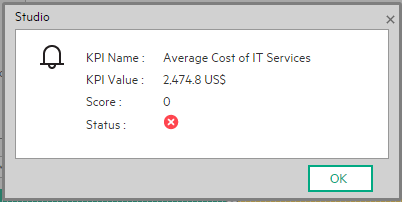
- Click OK to return to the Configuration details or Calculation details tab.
 Select Business Context Dialog Box
Select Business Context Dialog Box
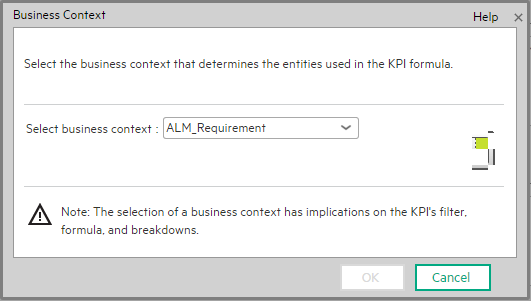
User interface elements are described below (when relevant, unlabeled elements are shown in angle brackets):
|
UI Element |
Description |
|---|---|
| Select business context |
Select the relevant business context. The business context determines the business entities that are available to be used in the formula used to calculate the value of the KPI. |
We welcome your comments!
To open the configured email client on this computer, open an email window.
Otherwise, copy the information below to a web mail client, and send this email to SW-Doc@hpe.com.
Help Topic ID:
Product:
Topic Title:
Feedback:








