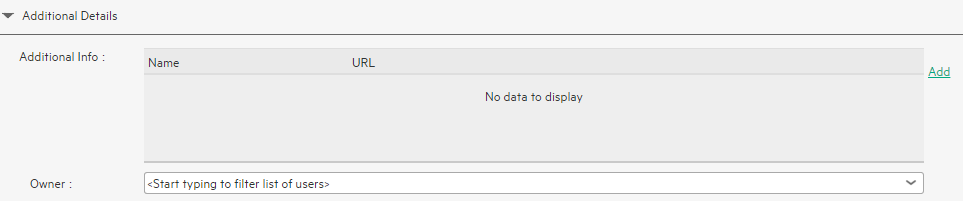Searching the Help
To search for information in the Help, type a word or phrase in the Search box. When you enter a group of words, OR is inferred. You can use Boolean operators to refine your search.
Results returned are case insensitive. However, results ranking takes case into account and assigns higher scores to case matches. Therefore, a search for "cats" followed by a search for "Cats" would return the same number of Help topics, but the order in which the topics are listed would be different.
| Search for | Example | Results |
|---|---|---|
| A single word | cat
|
Topics that contain the word "cat". You will also find its grammatical variations, such as "cats". |
|
A phrase. You can specify that the search results contain a specific phrase. |
"cat food" (quotation marks) |
Topics that contain the literal phrase "cat food" and all its grammatical variations. Without the quotation marks, the query is equivalent to specifying an OR operator, which finds topics with one of the individual words instead of the phrase. |
| Search for | Operator | Example |
|---|---|---|
|
Two or more words in the same topic |
|
|
| Either word in a topic |
|
|
| Topics that do not contain a specific word or phrase |
|
|
| Topics that contain one string and do not contain another | ^ (caret) |
cat ^ mouse
|
| A combination of search types | ( ) parentheses |
|
- Create the Dashboard Contents in the Studio
- About Templates
- Scorecard Template
- Perspective Templates
- Objective Templates
- KPI Templates
- Metric Templates
- Folders
- Activate Scorecards, Perspectives, Objectives, Metrics, and KPIs Templates
- Create Active Scorecards, Perspectives, Objectives, Metrics, or KPIs
- Scorecard Configuration Details
- Perspective Configuration Details
- Objective Configuration Details
- Objective KPIs
- Delete a Node
- KPI and Metric Formula and Filter, Threshold, Value, Trend, and Score
- KPI or Metric Configuration and Calculation Details
- KPI or Metric Formula
- KPI or Metric Filter
- KPI or Metric Business Context
- Calculation
- Recalculation
- Calculation Scheduling
- Calculation and Recalculation Monitoring
- Synchronization of Changes in the Studio with Display in the Dashboard and the Explorer tab
An activated Objective represents one of the strategies includes in a Scorecard.
Note In this section, "node" represents Objectives.
Click an Objective in the Active KPIs pane.
 About Active Objectives
About Active Objectives
An Objective represents an overall performance goal that is defined by an executive. An Objective is a heading for a group of KPIs of different types that can represent different aspects of the goal.
Example If an executive wants to measure the IT department responsiveness, an Objective that measures different aspects of the responsiveness of the IT department is created.
Each aspect is measured by a different KPI type (for example: PC purchase time, and more). These KPIs provide values, trends, and statuses.
An Objective always shows the status of a performance goal, but does not display a performance actual value. In a typical Scorecard, Objectives show cumulative performance indicators that roll up the scores of KPIs. On a Scorecard, Objectives appear at the top level of a KPI hierarchy.
Objectives should be “SMART” (Specific, Measurable, Action-Oriented, Realistic, and Time Bound). This distinction makes it possible to know if you have met your objective.
Example If your Reduce Costs Objective is about cost reduction, your organization may not hit the mark or may go too far. Objectives have both a negative and positive impact on organizational behavior. The “Smarter” your goal, the less variation you will experience in your results. A better objective would be for example, reduce IT operating expenses by 20% in 2011. This new objective gives you a targeted expense to reduce, a percentage goal, a time period and an organization. It meets the criteria and is achievable.
Parent-child dependency:
An Objective is a parent unit for its KPIs. An Objective uses a specific rule for the calculation of its results. The rule is based on the child KPIs score results. The available parent-child rules are:
- BEST_CHILD – The parent Objective result corresponds to the highest score of its child KPIs score values.
- WORST_CHILD – The parent Objective result corresponds to the worst score of its child KPIs score values.
- WEIGHTED_AVERAGE – The parent Objective result is the average value of its weighted child KPIs score values.
 Objective names must be unique under the same parent (Perspective or Objective).
Objective names must be unique under the same parent (Perspective or Objective).
When you drag and drop an Objective template to the Active KPIs pane, you create an active copy of the Objective template. The new Objective must have a unique name in the Perspective or Objective tree at the same hierarchical level. If the Objective does not already exist in the Perspective or Objective tree, it is given the same name as the Objective template. If an Objective with the same name already exists in the same Perspective or Objective tree, the name of the newly added Objective gets the (n) suffix (where n=0 the first time and n gets incremented if necessary).
 Impact of changes to configurations in the Studio on the display in Dashboard and the EXPLORER tab
Impact of changes to configurations in the Studio on the display in Dashboard and the EXPLORER tab
Changes in the STUDIO have impacts on the display in Dashboard and EXPLORER. For details, see Synchronization of Changes in the Studio with Display in the Dashboard and the EXPLORER tab.
 Customize the Node
Customize the Node
To customize the node:
- Click the Studio button (top right corner) to open the Studio.
- In the Active KPIs pane, select the relevant node. Its details are displayed in the Configuration Details pane.
- Modify the node's details and click Save to save the changes.
 Populate the Node
Populate the Node
- Click the Studio button (top right corner) to open the Studio.
- In the Active KPIs pane, select the relevant node. Its details are displayed in the Configuration Details pane.
-
You can also populate the node by adding or removing the following nodes:
-
KPIs. For details, see KPI or Metric Configuration and Calculation Details.
You might consider sharing KPIs between Objectives. For details, see Shared KPIs.
- KPI Breakdowns. For details, see KPI Breakdowns.
-
 Use Case - Configure the calculation rule for an Objective
Use Case - Configure the calculation rule for an Objective
- Click the Studio button (top right corner) to open the Studio.
- In the Active KPIs pane, select the Objective whose calculation rule you want to configure.
-
In the right pane, in the Configuration Details tab in the Calculate using field, select one of the available calculation rules:
- BEST_CHILD – if you want to base the Objective calculation of the child KPI with the best score.
- WORST_CHILD – if you want to base the Objective calculation of the child KPI with the worst score.
- WEIGHTED_AVERAGE – if you want to base the Objective calculation of the average of the child KPI's scores.
- You can specify the weights of specific KPIs to increase their influence on the calculation.
- Click Save to save your configuration and to perform the calculation of the Objective to reflect its changes in the Dashboard.
Movie: To display the relevant movie, open the ITBA application, click Help in the top right corner of the application main page and select the Movies option. Select the relevant movie. For details, see Access Movies.
 Change a KPI or an Objective Calculation Period
Change a KPI or an Objective Calculation Period
The calculation result of an Objective is based on its KPIs, so the Calculation Period of an Objective and of its KPIs must be the same. If an Objective has KPIs you cannot change its Calculation Period and you cannot change its KPIs Calculation Period directly. To change the Calculation Period of the Objective or of its KPIs, go to STUDIO:
-
In the Active KPIs, unassign the KPI from the Objective as follows:
- Right-click the KPI and select Delete.
-
Select Un-assign this specific KPI from the Objective, and click Yes.
The KPI is then moved to the Public Metrics and KPIs folder.
- Change the Calculation Period of either the Objective or of the KPI to match.
- Click the Objective and click Add KPI. Select the relevant KPI and click the arrow to move the KPI to Assigned KPIs, and click OK.
 Unassign a KPI from an Objective
Unassign a KPI from an Objective
- In the Active KPIs pane, select an Objective.
- In the Configuration Details tab, in the Assigned KPIs section, click the Un-assign
 button for the relevant KPI. The KPI immediately disappears from the KPIs table.
button for the relevant KPI. The KPI immediately disappears from the KPIs table. - To save the changes you must save the Objective by clicking Save.
 Configuration Details Tab for an Objective
Configuration Details Tab for an Objective
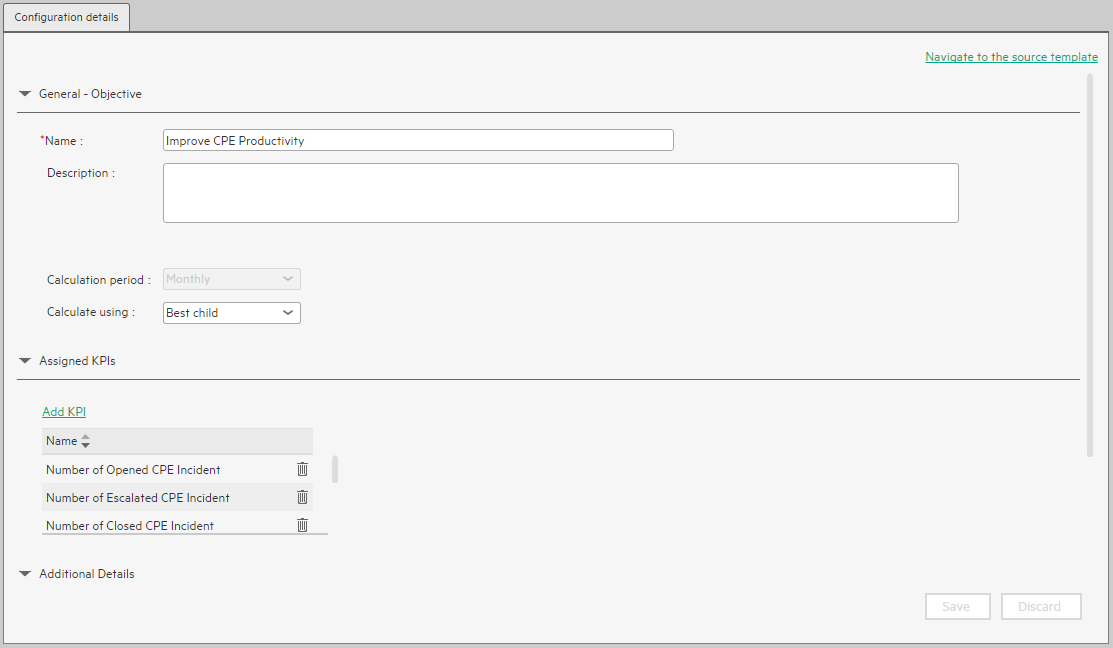
User interface elements are described below (when relevant, unlabeled elements are shown in angle brackets):
|
UI Element |
Description |
|---|---|
| Navigate to the source template |
Moves the cursor to the template that was used to create the current Objective, in the KPI Library pane. The details of the template are displayed in the Configuration Details pane. |
| Save | Click to save the changes. |
| Discard | Click to discard the changes you have made since the last Save operation. |

|
Click to refresh the display. |
| General - Objective | |
| Name
|
The name of the active Objective. Limitations:
|
| Description |
The description of the Objective. Limitations: The maximum number of characters is 1000. |
| Id |
The ID number of the Objective. It is automatically assigned. This information is displayed only when in debug mode. To set the debug mode, click ADMIN > Settings > BA Settings, and in Debug Mode, select the Application Debug Mode setting. |
| Type |
The type of the Objective. It is automatically assigned. This information is displayed only when in debug mode. To set the debug mode, click ADMIN > Settings > BA Settings, and in Debug Mode, select the Application Debug Mode setting. |
| Calculation Period |
The calculation period of the Objective. Since an Objective and its children must have the same calculation period, you can modify the value in this field only when the Objective does not have child KPIs or Objectives. |
| Calculate Using | The type of rule to use to calculate the Objective's score according to the scores of its children. You can select:
|
| Assigned KPIs. Lists the KPIs assigned to the selected active Objective. | |
| Add KPI
|
Click to open the Assign KPI to Objective dialog box where you can assign the relevant KPIs to the current Objective. For details, see Objective KPIs.
|
| <Table> |
The table lists:
|
| Additional Details | |
| Additional Info |
Lists the additional information available for the Objective. It can be links to BO or Xcelcius reports, external links, or links to Dashboard pages.
The table includes:
|
| Owner |
The owner of the active Objective. The list of available owners corresponds to the users that were defined in ADMIN > Users and Roles > User Management. For details, see Users and Roles - User Management |
| Add Info |
Click to open the Add Info Link dialog box where you can add additional information for the Objective. For details, see KPI or Objective Additional Information. |
We welcome your comments!
To open the configured email client on this computer, open an email window.
Otherwise, copy the information below to a web mail client, and send this email to SW-Doc@hpe.com.
Help Topic ID:
Product:
Topic Title:
Feedback:









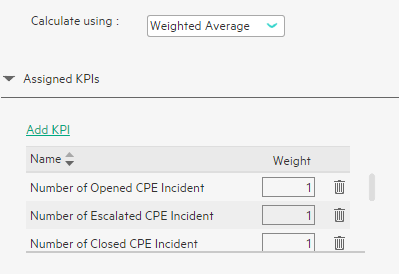
 Click to unassign the KPI. The list of KPIs in the Assign KPIs area is immediately updated. The Save and Discard buttons becomes enabled. To save the changes you must save the Objective by clicking Save.
Click to unassign the KPI. The list of KPIs in the Assign KPIs area is immediately updated. The Save and Discard buttons becomes enabled. To save the changes you must save the Objective by clicking Save.