Searching the Help
To search for information in the Help, type a word or phrase in the Search box. When you enter a group of words, OR is inferred. You can use Boolean operators to refine your search.
Results returned are case insensitive. However, results ranking takes case into account and assigns higher scores to case matches. Therefore, a search for "cats" followed by a search for "Cats" would return the same number of Help topics, but the order in which the topics are listed would be different.
| Search for | Example | Results |
|---|---|---|
| A single word | cat
|
Topics that contain the word "cat". You will also find its grammatical variations, such as "cats". |
|
A phrase. You can specify that the search results contain a specific phrase. |
"cat food" (quotation marks) |
Topics that contain the literal phrase "cat food" and all its grammatical variations. Without the quotation marks, the query is equivalent to specifying an OR operator, which finds topics with one of the individual words instead of the phrase. |
| Search for | Operator | Example |
|---|---|---|
|
Two or more words in the same topic |
|
|
| Either word in a topic |
|
|
| Topics that do not contain a specific word or phrase |
|
|
| Topics that contain one string and do not contain another | ^ (caret) |
cat ^ mouse
|
| A combination of search types | ( ) parentheses |
|
- Create the Dashboard Contents in the Studio
- About Templates
- Scorecard Template
- Perspective Templates
- Objective Templates
- KPI Templates
- Metric Templates
- Folders
- Activate Scorecards, Perspectives, Objectives, Metrics, and KPIs Templates
- Create Active Scorecards, Perspectives, Objectives, Metrics, or KPIs
- Scorecard Configuration Details
- Perspective Configuration Details
- Objective Configuration Details
- Objective KPIs
- Delete a Node
- KPI and Metric Formula and Filter, Threshold, Value, Trend, and Score
- KPI or Metric Configuration and Calculation Details
- KPI or Metric Formula
- KPI or Metric Filter
- KPI or Metric Business Context
- Calculation
- Recalculation
- Calculation Scheduling
- Calculation and Recalculation Monitoring
- Synchronization of Changes in the Studio with Display in the Dashboard and the Explorer tab
Out-of-the-box templates of Scorecards are available in the KPI Library pane. Each template has a unique name.
- Click the STUDIO tab. If the KPI Library pane is not displayed , click the vertical KPI Library tab to the left of the Active KPIs pane.
- In the KPI Library pane, select the relevant tree.
- Click the relevant Scorecard template in the tree to display its Configuration Details area.
 Scorecards
Scorecards
A Scorecard is a high-level snapshot (visual summary) of any organizational performance. Scorecards display a collection of Objectives, and assess the performance of the organization by viewing the status of Objectives.
A Scorecard is a way to map and translate complex business information into something that is understandable to everyone. The methodology starts with targets defined by the organization, followed by Scorecard Objectives.
The following table shows how core Scorecard elements relate to key performance questions.
|
Scorecard Element |
Key Performance Question |
More Information and Example |
|---|---|---|
| Perspective\Strategy |
What is the strategy trying to achieve? |
For details about Perspectives, see Perspectives. A Scorecard can include one or more Perspectives. Example Operational excellence. |
| Objective |
What is the objective trying to achieve? |
For details about Objectives, see Objectives. A Perspective can include one or more Objectives. Example Increase responsiveness in IT to service requests for PC orders by 20% in 2010. |
| KPI |
How will performance be measured? |
For details about KPIs, see Activate Scorecards, Perspectives, Objectives, Metrics, or KPIs Using Templates. An Objective can include more than one KPI. Example Time to order, configure, and install PC. |
| Threshold | What performance level is required? | 24 hours. |
Out-of-the-box templates of Scorecards, Perspectives, Objectives, and KPIs are provided. These templates correspond to business elements. For details, see Activate Scorecards, Perspectives, Objectives, Metrics, or KPIs Using Templates.
Active Scorecards, Perspectives, Objectives, and KPIs display real data in the Dashboard. For details, see Active KPIs Pane.
 View the template definitions
View the template definitions
- Click the STUDIO tab. If the KPI Library pane is not displayed , click the vertical KPI Library tab to the left of the Active KPIs pane.
- In the KPI Library pane, select the relevant tree.
- Click the relevant Scorecard template in the tree to display its Configuration Details area.
 Configuration Details Tab for a Scorecard Template
Configuration Details Tab for a Scorecard Template
This page displays configuration information for the selected Scorecard template in the KPI Library pane.
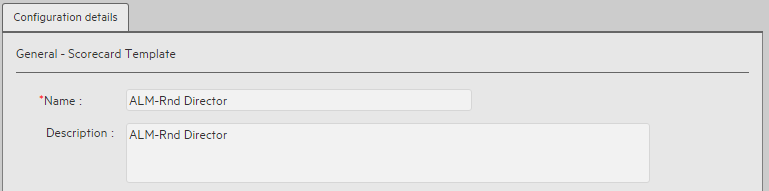
User interface elements are described below (when relevant, unlabeled elements are shown in angle brackets):
|
UI Element |
Description |
|---|---|
| Name
|
The name of the Scorecard template. Limitations: The maximum number of characters is 240. |
| Description |
The description of the Scorecard. Limitations: The maximum number of characters is 1000. |
| Id |
The ID of the Scorecard. It is automatically assigned. This information is displayed only when in debug mode. To set the debug mode, click ADMIN > Settings > BA Settings, and in Debug Mode, select the Application Debug Mode setting. |
| Type |
The type of Scorecard. It is automatically assigned. This information is displayed only when in debug mode. To set the debug mode, click ADMIN > Settings > BA Settings, and in Debug Mode, select the Application Debug Mode setting. |
We welcome your comments!
To open the configured email client on this computer, open an email window.
Otherwise, copy the information below to a web mail client, and send this email to SW-Doc@hpe.com.
Help Topic ID:
Product:
Topic Title:
Feedback:








