Searching the Help
To search for information in the Help, type a word or phrase in the Search box. When you enter a group of words, OR is inferred. You can use Boolean operators to refine your search.
Results returned are case insensitive. However, results ranking takes case into account and assigns higher scores to case matches. Therefore, a search for "cats" followed by a search for "Cats" would return the same number of Help topics, but the order in which the topics are listed would be different.
| Search for | Example | Results |
|---|---|---|
| A single word | cat
|
Topics that contain the word "cat". You will also find its grammatical variations, such as "cats". |
|
A phrase. You can specify that the search results contain a specific phrase. |
"cat food" (quotation marks) |
Topics that contain the literal phrase "cat food" and all its grammatical variations. Without the quotation marks, the query is equivalent to specifying an OR operator, which finds topics with one of the individual words instead of the phrase. |
| Search for | Operator | Example |
|---|---|---|
|
Two or more words in the same topic |
|
|
| Either word in a topic |
|
|
| Topics that do not contain a specific word or phrase |
|
|
| Topics that contain one string and do not contain another | ^ (caret) |
cat ^ mouse
|
| A combination of search types | ( ) parentheses |
|
- Create the Dashboard Contents in the Studio
- About Templates
- Scorecard Template
- Perspective Templates
- Objective Templates
- KPI Templates
- Metric Templates
- Folders
- Activate Scorecards, Perspectives, Objectives, Metrics, and KPIs Templates
- Create Active Scorecards, Perspectives, Objectives, Metrics, or KPIs
- Scorecard Configuration Details
- Perspective Configuration Details
- Objective Configuration Details
- Objective KPIs
- Delete a Node
- KPI and Metric Formula and Filter, Threshold, Value, Trend, and Score
- KPI or Metric Configuration and Calculation Details
- KPI or Metric Formula
- KPI or Metric Filter
- KPI or Metric Business Context
- Calculation
- Recalculation
- Calculation Scheduling
- Calculation and Recalculation Monitoring
- Synchronization of Changes in the Studio with Display in the Dashboard and the Explorer tab
You can assign a KPI to an Objective.
In the Configuration details tab for an Objective, click the Add KPI link.
 Objectives
Objectives
An Objective represents an overall performance goal that is defined by an executive. An Objective is a heading for a group of KPIs of different types that can represent different aspects of the goal.
Example If an executive wants to measure the IT department responsiveness, an Objective that measures different aspects of the responsiveness of the IT department is created.
Each aspect is measured by a different KPI type (for example: PC purchase time, and more). These KPIs provide values, trends, and statuses.
An Objective always shows the status of a performance goal, but does not display a performance actual value. In a typical Scorecard, Objectives show cumulative performance indicators that roll up the scores of KPIs. On a Scorecard, Objectives appear at the top level of a KPI hierarchy.
Objectives should be “SMART” (Specific, Measurable, Action-Oriented, Realistic, and Time Bound). This distinction makes it possible to know if you have met your objective.
Example If your Reduce Costs Objective is about cost reduction, your organization may not hit the mark or may go too far. Objectives have both a negative and positive impact on organizational behavior. The “Smarter” your goal, the less variation you will experience in your results. A better objective would be for example, reduce IT operating expenses by 20% in 2011. This new objective gives you a targeted expense to reduce, a percentage goal, a time period and an organization. It meets the criteria and is achievable.
Parent-child dependency:
An Objective is a parent unit for its KPIs. An Objective uses a specific rule for the calculation of its results. The rule is based on the child KPIs score results. The available parent-child rules are:
- BEST_CHILD – The parent Objective result corresponds to the highest score of its child KPIs score values.
- WORST_CHILD – The parent Objective result corresponds to the worst score of its child KPIs score values.
- WEIGHTED_AVERAGE – The parent Objective result is the average value of its weighted child KPIs score values.
For details about KPIs and Objectives, see Objectives
 Impact of changes to configurations in the Studio on the display in Dashboard and the EXPLORER tab
Impact of changes to configurations in the Studio on the display in Dashboard and the EXPLORER tab
Changes in the STUDIO have impacts on the display in Dashboard and EXPLORER. For details, see Synchronization of Changes in the Studio with Display in the Dashboard and the EXPLORER tab.
 Shared KPIs
Shared KPIs
When you create a KPI, the KPI is displayed in the Public Metrics and KPIs directory in the Active KPIs pane.
When you assign that KPI to an Objective, the KPI is removed from the Public Metrics and KPIs directory in the Active KPIs pane.
You can assign the same KPI to another Objective, instead of cloning it. Such a KPI becomes a shared KPI.
Using shared KPIs instead of cloning them also provides better performance as a shared KPI is calculated once for all the Objectives to which it is assigned. It is also easier to update to the next version as you update the shared KPI once instead of updating each clone of the KPI.
Note that you cannot use shared KPIs for Scorecards that are created by users with different GEN_<Scorecard name> roles. For details, see Users and Roles - Role Management
 Assign a KPI to an Objective
Assign a KPI to an Objective
- In the Active KPIs pane, select an Objective.
- In the Configuration Details tab, click the Add KPI link.
-
In the Assign KPI to Objective dialog box, move the relevant KPI from the Available KPIs area to the Assigned KPIs area.
You might consider sharing KPIs between Objectives. For details, see Shared KPIs.
- Click OK. The Assign KPI to Objective dialog box closes.
- The KPI immediately appears in the Assigned KPIs list in the Configuration Details tab. The Save and Discard buttons are enabled. To save the changes click Save
- The tree in the Active KPIs pane is refreshed and the changes are displayed.
 Unassign a KPI from an Objective
Unassign a KPI from an Objective
- In the Active KPIs pane, select an Objective.
-
In the Configuration Details tab, in the Assigned KPIs section, click the Un-assign
button for the relevant KPI.
The KPI immediately disappears from the KPIs table.
- To save the changes you must save the Objective by clicking Save.
 Assign KPIs to Objective Dialog Box
Assign KPIs to Objective Dialog Box
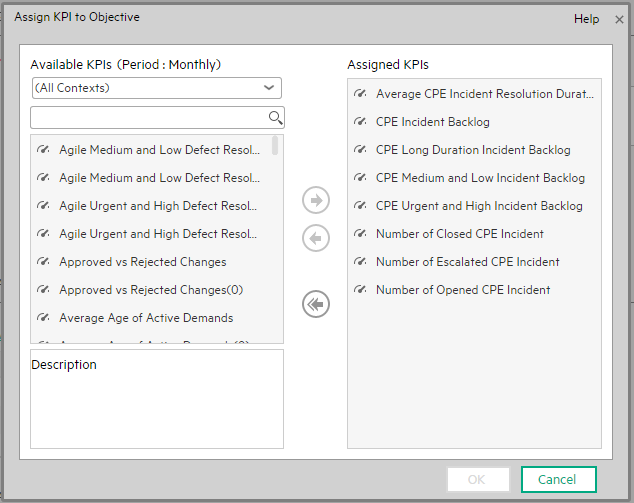
User interface elements are described below (when relevant, unlabeled elements are shown in angle brackets):
|
UI Element |
Description |
|---|---|
| Available KPIs |
Lists the KPIs available to be assigned to the Objective. You can:
|
| Assigned KPIs | Lists the KPIs that you want to assign to the Objective. |
| Description | The description of the KPI selected in the Available KPIs area. |

|
Select the relevant KPI and move it to the relevant field using the buttons. |
| OK | Click to assign the selected KPIs. The list of KPIs in the Assigned KPIs area is immediately updated. The Save and Discard buttons become enabled. To save the changes you must save the Folder by clicking Save. |
We welcome your comments!
To open the configured email client on this computer, open an email window.
Otherwise, copy the information below to a web mail client, and send this email to SW-Doc@hpe.com.
Help Topic ID:
Product:
Topic Title:
Feedback:








