Searching the Help
To search for information in the Help, type a word or phrase in the Search box. When you enter a group of words, OR is inferred. You can use Boolean operators to refine your search.
Results returned are case insensitive. However, results ranking takes case into account and assigns higher scores to case matches. Therefore, a search for "cats" followed by a search for "Cats" would return the same number of Help topics, but the order in which the topics are listed would be different.
| Search for | Example | Results |
|---|---|---|
| A single word | cat
|
Topics that contain the word "cat". You will also find its grammatical variations, such as "cats". |
|
A phrase. You can specify that the search results contain a specific phrase. |
"cat food" (quotation marks) |
Topics that contain the literal phrase "cat food" and all its grammatical variations. Without the quotation marks, the query is equivalent to specifying an OR operator, which finds topics with one of the individual words instead of the phrase. |
| Search for | Operator | Example |
|---|---|---|
|
Two or more words in the same topic |
|
|
| Either word in a topic |
|
|
| Topics that do not contain a specific word or phrase |
|
|
| Topics that contain one string and do not contain another | ^ (caret) |
cat ^ mouse
|
| A combination of search types | ( ) parentheses |
|
- Create the Dashboard Contents in the Studio
- About Templates
- Scorecard Template
- Perspective Templates
- Objective Templates
- KPI Templates
- Metric Templates
- Folders
- Activate Scorecards, Perspectives, Objectives, Metrics, and KPIs Templates
- Create Active Scorecards, Perspectives, Objectives, Metrics, or KPIs
- Scorecard Configuration Details
- Perspective Configuration Details
- Objective Configuration Details
- Objective KPIs
- Delete a Node
- KPI and Metric Formula and Filter, Threshold, Value, Trend, and Score
- KPI or Metric Configuration and Calculation Details
- KPI or Metric Formula
- KPI or Metric Filter
- KPI or Metric Business Context
- Calculation
- Recalculation
- Calculation Scheduling
- Calculation and Recalculation Monitoring
- Synchronization of Changes in the Studio with Display in the Dashboard and the Explorer tab
Out-of-the-box templates of Metrics are available in the KPI Library pane. Each template has a unique name.
- Click the STUDIO tab. If the KPI Library pane is not displayed , click the vertical KPI Library tab to the left of the Active KPIs pane.
- In the KPI Library pane, select the relevant tree.
- Click the relevant Metric in the tree and then click either the Configuration Details or the Calculation Details tab.
 Key Performance Indicators (KPIs) and Metrics, Formulas, Filters, Thresholds, Values, Trends, and Scores
Key Performance Indicators (KPIs) and Metrics, Formulas, Filters, Thresholds, Values, Trends, and Scores
For details about KPI and Metric formulas, filter, values, decimal precision, thresholds, status, score, and trend, see KPI and Metric Formulas, Filter, Threshold, Value, Trend, Score, and Decimal Precision.
 View the template definitions
View the template definitions
- Click the STUDIO tab. If the KPI Library pane is not displayed , click the vertical KPI Library tab to the left of the Active KPIs pane.
- In the KPI Library pane, select the relevant tree.
- Click the relevant Metric in the tree and then click either the Configuration Details or the Calculation Details tab.
 Configuration Tab for a Metric Template
Configuration Tab for a Metric Template
This page displays the configuration details of the selected KPI template.
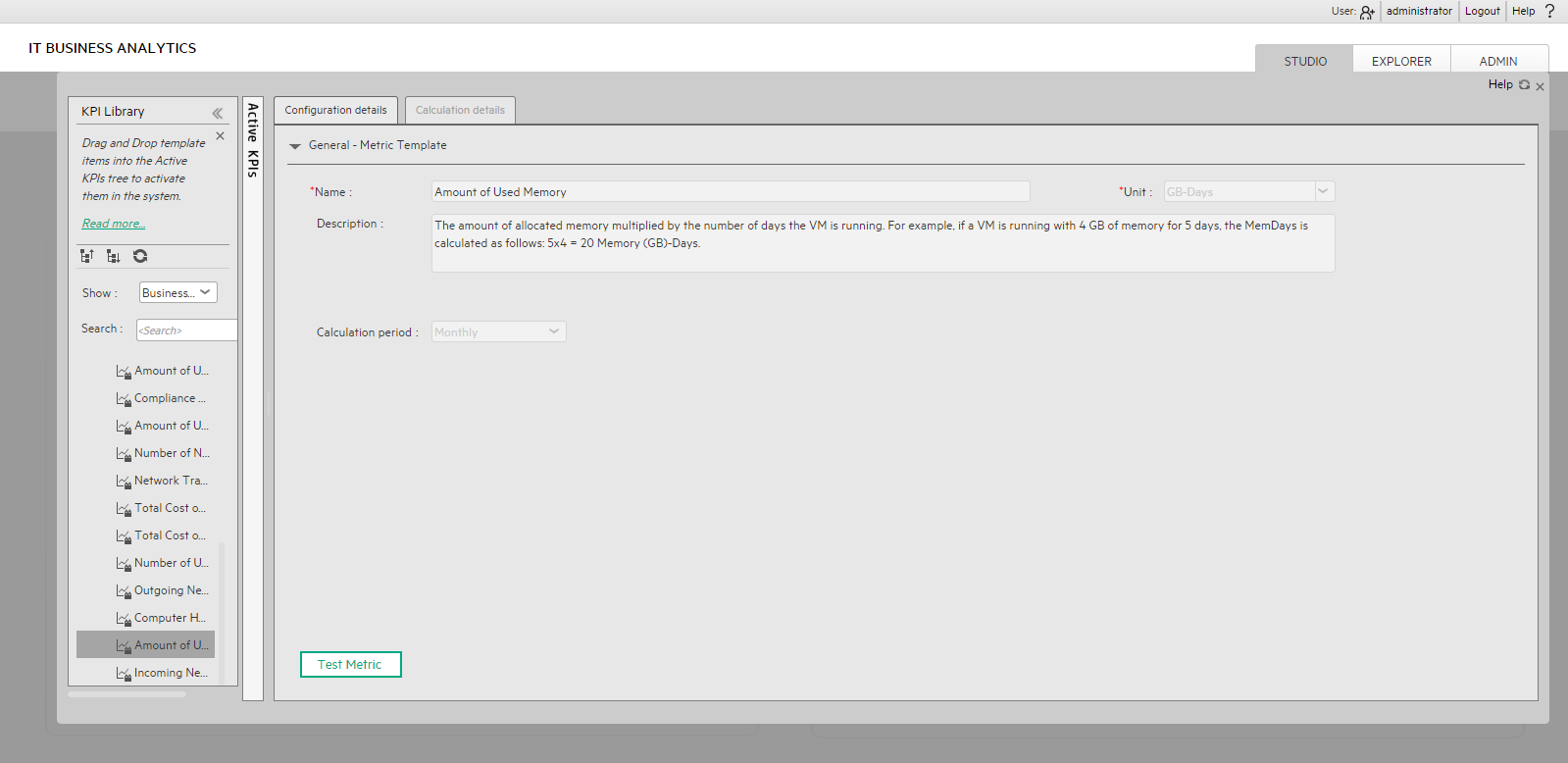
User interface elements are described below (when relevant, unlabeled elements are shown in angle brackets):
|
UI Element |
Description |
|---|---|
| Name
|
The name of the Metric template. Limitations: The maximum number of characters is 240. |
| Unit | The unit of the Metric value. |
| Description |
The description of the Metric template. Limitations: The maximum number of characters is 1000. |
| Calculation Period | The time period used to calculate the value of the Metric (using the formula specified in the Calculation details tab). |
| Id |
The Id of the KPI. It is automatically assigned. This information is displayed only when in debug mode. To set the debug mode, click ADMIN > Settings > BA Settings, and in Debug Mode, select the Application Debug Mode setting. |
| Type |
The type of the KPI. It is automatically assigned. This information is displayed only when in debug mode. To set the debug mode, click ADMIN > Settings > BA Settings, and in Debug Mode, select the Application Debug Mode setting. |
 Calculation Tab for a Metric Template
Calculation Tab for a Metric Template
This page displays the calculation details for the selected Metric template.
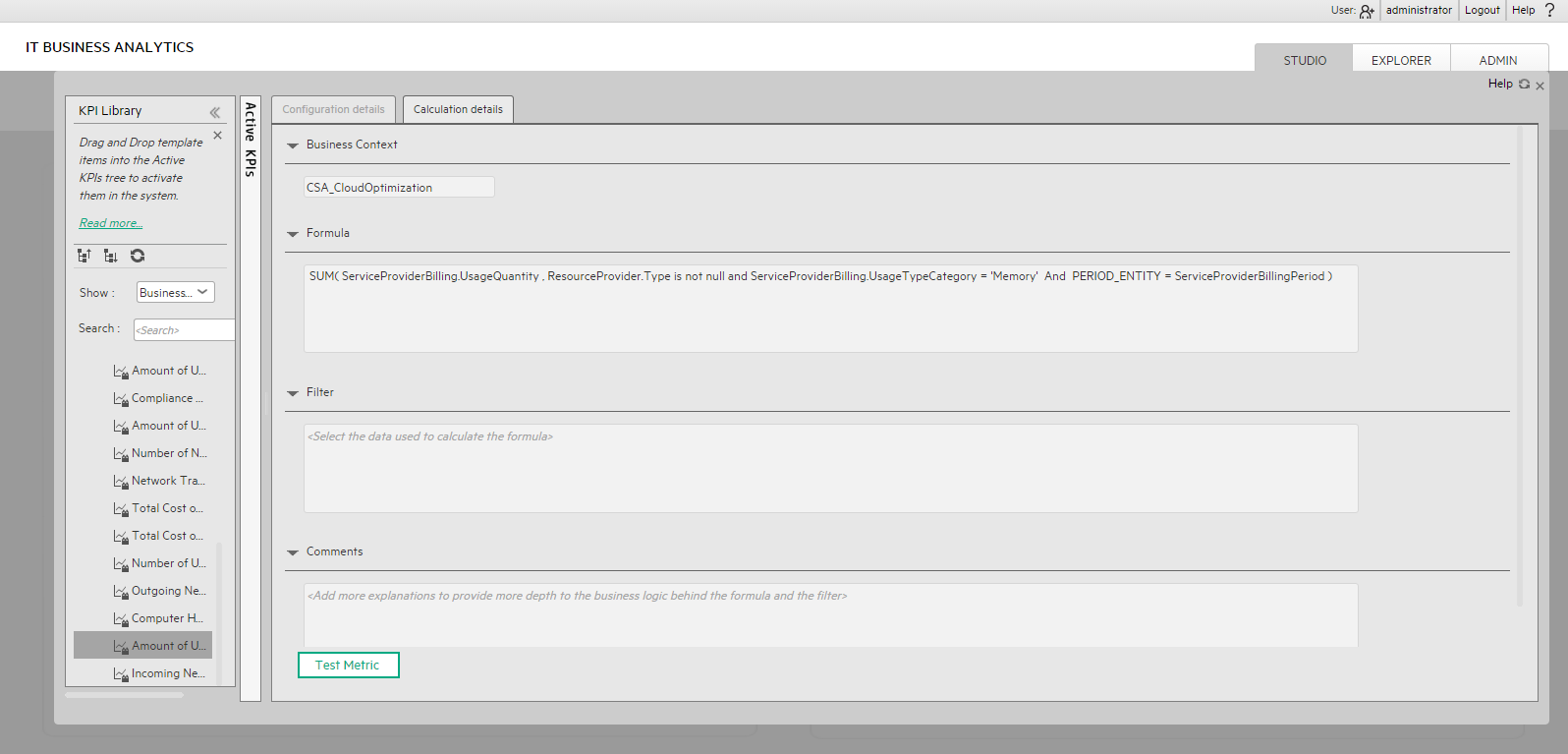
User interface elements are described below (when relevant, unlabeled elements are shown in angle brackets):
|
UI Element |
Description |
|---|---|
|
Business context
|
The box displays the Business Context of the Metric template. |
|
Formula
|
The formula used to calculate the value of the Metric. |
| Comments |
A description of the formula, filter, Metric, and their purpose, or other information. |
We welcome your comments!
To open the configured email client on this computer, open an email window.
Otherwise, copy the information below to a web mail client, and send this email to SW-Doc@hpe.com.
Help Topic ID:
Product:
Topic Title:
Feedback:








