Searching the Help
To search for information in the Help, type a word or phrase in the Search box. When you enter a group of words, OR is inferred. You can use Boolean operators to refine your search.
Results returned are case insensitive. However, results ranking takes case into account and assigns higher scores to case matches. Therefore, a search for "cats" followed by a search for "Cats" would return the same number of Help topics, but the order in which the topics are listed would be different.
| Search for | Example | Results |
|---|---|---|
| A single word | cat
|
Topics that contain the word "cat". You will also find its grammatical variations, such as "cats". |
|
A phrase. You can specify that the search results contain a specific phrase. |
"cat food" (quotation marks) |
Topics that contain the literal phrase "cat food" and all its grammatical variations. Without the quotation marks, the query is equivalent to specifying an OR operator, which finds topics with one of the individual words instead of the phrase. |
| Search for | Operator | Example |
|---|---|---|
|
Two or more words in the same topic |
|
|
| Either word in a topic |
|
|
| Topics that do not contain a specific word or phrase |
|
|
| Topics that contain one string and do not contain another | ^ (caret) |
cat ^ mouse
|
| A combination of search types | ( ) parentheses |
|
- Create the Dashboard Contents in the Studio
- About Templates
- Scorecard Template
- Perspective Templates
- Objective Templates
- KPI Templates
- Metric Templates
- Folders
- Activate Scorecards, Perspectives, Objectives, Metrics, and KPIs Templates
- Create Active Scorecards, Perspectives, Objectives, Metrics, or KPIs
- Scorecard Configuration Details
- Perspective Configuration Details
- Objective Configuration Details
- Objective KPIs
- Delete a Node
- KPI and Metric Formula and Filter, Threshold, Value, Trend, and Score
- KPI or Metric Configuration and Calculation Details
- KPI or Metric Formula
- KPI or Metric Filter
- KPI or Metric Business Context
- Calculation
- Recalculation
- Calculation Scheduling
- Calculation and Recalculation Monitoring
- Synchronization of Changes in the Studio with Display in the Dashboard and the Explorer tab
You can create Scorecards, their Perspectives, Objectives, Metrics, and KPIs directly in the Active KPI Pane.
Note In the following sections, "node" represents Scorecards, Perspectives, or Objectives.
Click the STUDIO tab. If the Active KPIs pane is not displayed (it is displayed by default), click the Active KPIs bar.
 Scorecards
Scorecards
A Scorecard is a high-level snapshot (visual summary) of any organizational performance. Scorecards display a collection of Objectives, and assess the performance of the organization by viewing the status of Objectives.
A Scorecard is a way to map and translate complex business information into something that is understandable to everyone. The methodology starts with targets defined by the organization, followed by Scorecard Objectives.
The following table shows how core Scorecard elements relate to key performance questions.
|
Scorecard Element |
Key Performance Question |
More Information and Example |
|---|---|---|
| Perspective\Strategy |
What is the strategy trying to achieve? |
For details about Perspectives, see Perspectives. A Scorecard can include one or more Perspectives. Example Operational excellence. |
| Objective |
What is the objective trying to achieve? |
For details about Objectives, see Objectives. A Perspective can include one or more Objectives. Example Increase responsiveness in IT to service requests for PC orders by 20% in 2010. |
| KPI |
How will performance be measured? |
For details about KPIs, see Activate Scorecards, Perspectives, Objectives, Metrics, or KPIs Using Templates. An Objective can include more than one KPI. Example Time to order, configure, and install PC. |
| Threshold | What performance level is required? | 24 hours. |
Out-of-the-box templates of Scorecards, Perspectives, Objectives, and KPIs are provided. These templates correspond to business elements. For details, see Activate Scorecards, Perspectives, Objectives, Metrics, or KPIs Using Templates.
Active Scorecards, Perspectives, Objectives, and KPIs display real data in the Dashboard. For details, see Active KPIs Pane.
 Perspectives
Perspectives
A Perspective represents one of the strategies included in a Scorecard.
Every Scorecard definition includes out-of-the-box definitions as well as Perspectives that include Objectives that are linked to KPIs.
A Perspective represents a group of Objectives that can help the executive track and analyze the relevant business issue.
 Objectives
Objectives
An Objective represents an overall performance goal that is defined by an executive. An Objective is a heading for a group of KPIs of different types that can represent different aspects of the goal.
Example If an executive wants to measure the IT department responsiveness, an Objective that measures different aspects of the responsiveness of the IT department is created.
Each aspect is measured by a different KPI type (for example: PC purchase time, and more). These KPIs provide values, trends, and statuses.
An Objective always shows the status of a performance goal, but does not display a performance actual value. In a typical Scorecard, Objectives show cumulative performance indicators that roll up the scores of KPIs. On a Scorecard, Objectives appear at the top level of a KPI hierarchy.
Objectives should be “SMART” (Specific, Measurable, Action-Oriented, Realistic, and Time Bound). This distinction makes it possible to know if you have met your objective.
Example If your Reduce Costs Objective is about cost reduction, your organization may not hit the mark or may go too far. Objectives have both a negative and positive impact on organizational behavior. The “Smarter” your goal, the less variation you will experience in your results. A better objective would be for example, reduce IT operating expenses by 20% in 2011. This new objective gives you a targeted expense to reduce, a percentage goal, a time period and an organization. It meets the criteria and is achievable.
Parent-child dependency:
An Objective is a parent unit for its KPIs. An Objective uses a specific rule for the calculation of its results. The rule is based on the child KPIs score results. The available parent-child rules are:
- BEST_CHILD – The parent Objective result corresponds to the highest score of its child KPIs score values.
- WORST_CHILD – The parent Objective result corresponds to the worst score of its child KPIs score values.
- WEIGHTED_AVERAGE – The parent Objective result is the average value of its weighted child KPIs score values.
 About unique names
About unique names
The name of each entity (Scorecard, Perspective, Objective, Metric, or KPI) must be unique but the context in which it needs to be unique is different.
When you drag and drop a Scorecard template to the Active KPIs pane you create an active copy of the Scorecard template with all its sub-tree structure. If a Scorecard with the same name already exists in the Active KPIs pane, the name of the newly added Scorecard gets the (n) suffix (where n=0 the first time and n gets incremented if necessary).
When you drag and drop a Perspective template to the Active KPIs pane, you create an active copy of the Perspective template. The new Perspective must have a unique name in the Scorecard tree. If the Perspective does not already exist in the Scorecard tree, it is given the same name as the Perspective template. If a Perspective with the same name already exists in the same Scorecard tree, the name of the newly added Perspective gets the (n) suffix (where n=0 the first time and n gets incremented if necessary).
When you drag and drop an Objective template to the Active KPIs pane, you create an active copy of the Objective template. The new Objective must have a unique name in the Perspective or Objective tree at the same hierarchical level. If the Objective does not already exist in the Perspective or Objective tree, it is given the same name as the Objective template. If an Objective with the same name already exists in the same Perspective or Objective tree, the name of the newly added Objective gets the (n) suffix (where n=0 the first time and n gets incremented if necessary).
When you drag and drop a KPI template to the Active KPIs pane, you create an active copy of the KPI template. The new KPI must have a unique name in the Active KPIs pane. If the KPI does not already exist in the active tree, it is given the same name as the KPI template. If a KPI with the same name already exists in the same active tree, the name of the newly added KPI gets the (n) suffix (where n=0 the first time and n gets incremented if necessary). The same KPI might be assigned to several Objectives.
When you drag and drop a Metric template to the Active KPIs pane, you create an active copy of the Metric template. The new Metric must have a unique name in the Active KPIs pane. If the Metric does not already exist in the tree, it is given the same name as the Metric template. If a Metric with the same name already exists in the same tree, the name of the newly added Metric gets the (n) suffix (where n=0 the first time and n gets incremented if necessary).
 Important Information
Important Information
- For a Scorecard, see the UI Description section in Scorecard Configuration Details.
- For a Perspective, see the UI Description section in Perspective Configuration Details.
- For an Objective, see the UI Description section in Objective Configuration Details.
- For a KPI, see the UI Description section in KPI or Metric Configuration and Calculation Details.
Note The contents of a field are automatically validated when you type in the relevant information where fields can be empty.
 Create a new node
Create a new node
- Click the Studio button (top right corner) to open the Studio.
- In the Active KPIs pane, click the Create a new entity
 button.
button. - Select the Scorecard, Perspective, or Objective option in the menu that opens. Depending on your selection, the following happens in the Active KPIs pane:
- A New Scorecard node is added at the bottom of the tree in the Active KPIs pane. The new Scorecard has an automatically generated unique name. The Scorecard is automatically selected in the tree. You can then configure the Scorecard. For details, see Scorecard Configuration Details.
- A New Perspective node is added at the bottom of the Scorecard tree you selected before adding the Perspective (the option to create a new Perspective is only available if you have already selected a Scorecard). The new Perspective has an automatically generated unique name. The Perspective is automatically selected in the tree. You can then configure the Perspective. For details, see Perspective Configuration Details.
- A New Objective node is added at the bottom of the Perspective you selected before adding the Objective (the option to create a new Objective is only available if you have already selected a Perspective).The new Objective has an automatically generated unique name. The Objective is automatically selected in the tree. You can then configure the Objective. For details, see Objective Configuration Details.
Note The new Objective can also be created at the bottom of the Objective you have selected, if the selected Objective does not already have KPIs.
 Create a new active KPI
Create a new active KPI
To create a new active KPI, proceed as follows:
- Click the Studio button (top right corner) to open the Studio.
- In the Active KPIs pane, you can:
- Select the Objective to which you want to assign the KPI, click the Create a new entity
 button, and select the KPIoption in the menu that opens. The new KPI is added at the bottom of the Objective tree. The new KPI has an automatically generated unique name. The KPI is automatically selected in the tree. You can modify the KPI name. You can then configure the KPI. For details, see KPI or Metric Configuration and Calculation Details.
button, and select the KPIoption in the menu that opens. The new KPI is added at the bottom of the Objective tree. The new KPI has an automatically generated unique name. The KPI is automatically selected in the tree. You can modify the KPI name. You can then configure the KPI. For details, see KPI or Metric Configuration and Calculation Details. - Select the Public Metrics and KPIs directory, and click the Create a new entity
 button and select the KPI option in the menu that opens. A new Unassigned KPI is added to the directory. Its name is followed by (n) where n represents the number of clones created from the same KPI or Metric. You can modify the KPI or Metric name. You can then configure the KPI or Metric. For details, see KPI or Metric Configuration and Calculation Details. You can then move the KPI to the relevant Objective.
button and select the KPI option in the menu that opens. A new Unassigned KPI is added to the directory. Its name is followed by (n) where n represents the number of clones created from the same KPI or Metric. You can modify the KPI or Metric name. You can then configure the KPI or Metric. For details, see KPI or Metric Configuration and Calculation Details. You can then move the KPI to the relevant Objective.
- Select the Objective to which you want to assign the KPI, click the Create a new entity
 Create a new Metric
Create a new Metric
In this section you will learn how to create a new Metric.
- Click the Studio button (top right corner) to open the Studio.
- In the Active KPIs pane, select the Public Metrics and KPIs directory and click the Create a new entity
 icon and select Metric.
icon and select Metric. -
Name the new Metric, enter a description, set the units and the calculation period. Click Create to complete the Metric creation.
For more details, see KPI or Metric Configuration and Calculation Details.
- Click the Calculation Details tab to select the relevant Business Context and to set the formula and filter. Once you are done, click Create .
- To find out the expected result for the Metric you created, click the Test Metric button. If the result does not meet your expectations, modify the Metric formula and check again to check the expected result.
-
Once the Metric you created is ready to be calculated, launch the Engine by clicking Calculate now. For more details, see Calculation.
The engine will calculate the new Metric result and you will be able to view it in the Dashboard.
Movie: To display the relevant movie, open the ITBA application, click Help in the top right corner of the application main page and select the Movies option. Select the relevant movie.
 Create active KPIs or Metrics by cloning existing KPIs or Metrics
Create active KPIs or Metrics by cloning existing KPIs or Metrics
To create a new active KPI or Metric, proceed as follows:
- Click the Studio button (top right corner) to open the Studio.
- In the Active KPIs pane, right-click the KPI or Metric you want to clone and click the Create a copy of the current entity
 option or select the KPI or Metric and click the Create a copy of the current entity
option or select the KPI or Metric and click the Create a copy of the current entity  button in the Active KPIs toolbar.
button in the Active KPIs toolbar.The cloned KPI or Metric is added at the bottom of the list of KPIs for the Objective or at the bottom of the Public Metrics and KPIs directory. Its name is followed by (n) where n represents the number of clones created from the same KPI. You can modify the KPI or Metric name.
You can then configure the KPI or Metric. For details, see KPI or Metric Configuration and Calculation Details.
 Delete a KPI
Delete a KPI
To permanently delete an existing active KPI:
- Click the Studio button (top right corner) to open the Studio.
- In the Active KPIs pane, you can do one of the following:
Select the relevant KPI, and click the Delete the currently selected node
button in the Active KPIs toolbar.
- Right-click the relevant KPI, and select the Delete option in the menu that opens.
- If the selected KPI is:
- The child of an Objective, when you are prompted to accept the deletion, you can select to:
- Un-assign this specific KPI from the Objective when you click Yes.
- Delete this KPI from the system. If you select this option, all the listed active KPI instances are removed when you click Yes.
- An Unassigned KPI, the KPI is deleted when you click Yes.
- The child of an Objective, when you are prompted to accept the deletion, you can select to:
 Use Case - Build a Scorecard Tree and Create a New KPI
Use Case - Build a Scorecard Tree and Create a New KPI
For details, see Build a Scorecard Tree and Create a New KPI .
 Active KPIs Pane
Active KPIs Pane
This pane displays the tree of active Scorecards, Perspectives, Objectives, Metrics, and KPIs, as well as the Public Metrics and KPIs directory that includes Unassigned KPIs and Metrics.
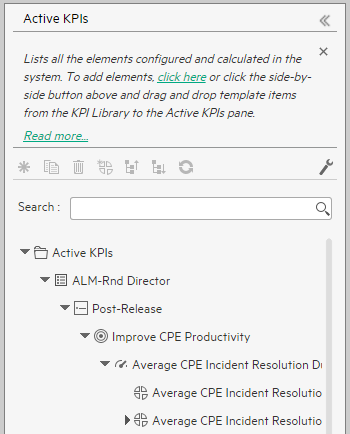
User interface elements are described below (when relevant, unlabeled elements are shown in angle brackets):
|
UI Element |
Description |
|---|---|

|
If the KPI Library pane is closed, click the KPI Library bar. Do the same for the Active KPIs pane if it is closed. Click << in the top right corner of the pane to collapse it. Both panes can be displayed side-by-side together with the Configuration/Calculation details tabs. |

|
Create a new entity. Click to display a menu that enables you to select:
|

|
Create a copy of the current entity. Select an entity in the tree and click the button to duplicate the entity. The entity is created in the tree below the original entity, with the same name. A number between parenthesis is added at the end of the entity's name (for example: MTTR(0)). |
|
|
Delete Currently Selected Node. Select the Scorecard, Perspective, Objective, Metric, KPI, or KPI or Metric Breakdown you want to delete and click the button. |

|
Create KPI or Metric Breakdown. The list of available entities for the KPI or Metric is displayed. To create a KPI Breakdown or Metric you can do one of the following:
To understand KPI/Metric Breakdowns, see KPI Breakdowns or Metric Breakdowns. |

|
Calculation options. Displays the calculation options:
|

|
Collapses the tree nodes. |

|
Expands the tree nodes. |

|
Refresh the tree. Click to refresh the display of the tree. |
| Search |
Enter the relevant string to search for all the elements (Scorecards, Perspectives, Objectives, KPIs,Metrics, KPI Breakdowns, or Metric Breakdowns) in the tree, whose name includes the string. The filter returns the section of tree from the root down to the element whose name includes the specified string (path). It does not include elements that are not directly part of that path.The child sub-tree of the element is collapsed and displayed under the element. If more than one element includes the specified string, the paths to these elements are also displayed. Example If the tree is as follows:
After searching for the string: pro, the resulting tree is as follows:
|
| <tree> |
The pane displays the active tree with the relevant Scorecards, Perspectives, Objectives, KPIs, KPI Breakdowns, Metrics, Metric Breakdowns, and in the Public Metrics and KPIs directory, standalone KPIs, and Metrics.
Note about the Public Metrics and KPIs directory: The KPIs and Metrics under this directory are public and any modification done on one or more may affect other users. If you want to use a standalone KPI and assign it to a Scorecard, clone it before assigning it. You can then modify it to fit your requirements. |
We welcome your comments!
To open the configured email client on this computer, open an email window.
Otherwise, copy the information below to a web mail client, and send this email to SW-Doc@hpe.com.
Help Topic ID:
Product:
Topic Title:
Feedback:









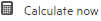 Calculate now. Calculates all KPIs and Objectives values, statuses, and scores in the selected universe. The Calculate Now dialog box opens where you select the universe and confirm that you want to perform the calculation for the current time period. For details, see
Calculate now. Calculates all KPIs and Objectives values, statuses, and scores in the selected universe. The Calculate Now dialog box opens where you select the universe and confirm that you want to perform the calculation for the current time period. For details, see  Recalculate. Recalculates the selected entity for the selected historical (past) time period. The recalculation period is limited to up to a year in the past. The Recalculate dialog box opens where you can specify the universe and the time frame. For details, see
Recalculate. Recalculates the selected entity for the selected historical (past) time period. The recalculation period is limited to up to a year in the past. The Recalculate dialog box opens where you can specify the universe and the time frame. For details, see  Schedule context calculation.Opens the Business Context Calculation Scheduling dialog box where you can schedule the context calculation. For details, see
Schedule context calculation.Opens the Business Context Calculation Scheduling dialog box where you can schedule the context calculation. For details, see  Calculation monitoring. Opens the Calculation Monitoring dialog box where you can monitor the calculation or recalculation history for each Business Context, or to view the Business Contexts that are currently being calculated or recalculated. For details, see
Calculation monitoring. Opens the Calculation Monitoring dialog box where you can monitor the calculation or recalculation history for each Business Context, or to view the Business Contexts that are currently being calculated or recalculated. For details, see 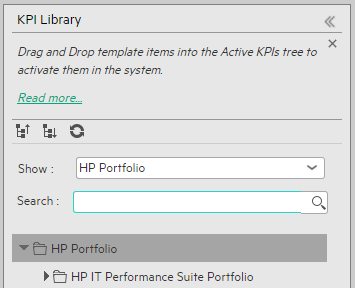
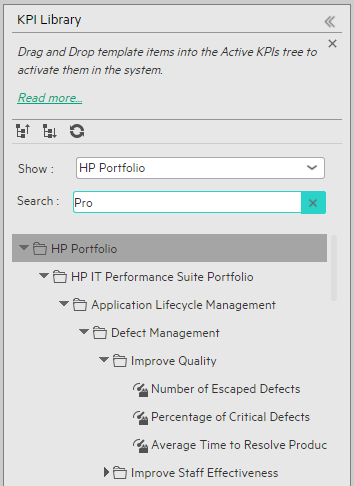
 icon indicates that the drop is not allowed.
icon indicates that the drop is not allowed.