Searching the Help
To search for information in the Help, type a word or phrase in the Search box. When you enter a group of words, OR is inferred. You can use Boolean operators to refine your search.
Results returned are case insensitive. However, results ranking takes case into account and assigns higher scores to case matches. Therefore, a search for "cats" followed by a search for "Cats" would return the same number of Help topics, but the order in which the topics are listed would be different.
| Search for | Example | Results |
|---|---|---|
| A single word | cat
|
Topics that contain the word "cat". You will also find its grammatical variations, such as "cats". |
|
A phrase. You can specify that the search results contain a specific phrase. |
"cat food" (quotation marks) |
Topics that contain the literal phrase "cat food" and all its grammatical variations. Without the quotation marks, the query is equivalent to specifying an OR operator, which finds topics with one of the individual words instead of the phrase. |
| Search for | Operator | Example |
|---|---|---|
|
Two or more words in the same topic |
|
|
| Either word in a topic |
|
|
| Topics that do not contain a specific word or phrase |
|
|
| Topics that contain one string and do not contain another | ^ (caret) |
cat ^ mouse
|
| A combination of search types | ( ) parentheses |
|
View data distribution analysis results
Follow these steps to view data distribution results:
- Go to System Administration > Ongoing Maintenance > Smart Analytics > Smart Ticket.
- Click Search.
- Select a Smart Ticket task from the list, and then click View Distribution.
The following figure shows an example based on the out-of-box data.
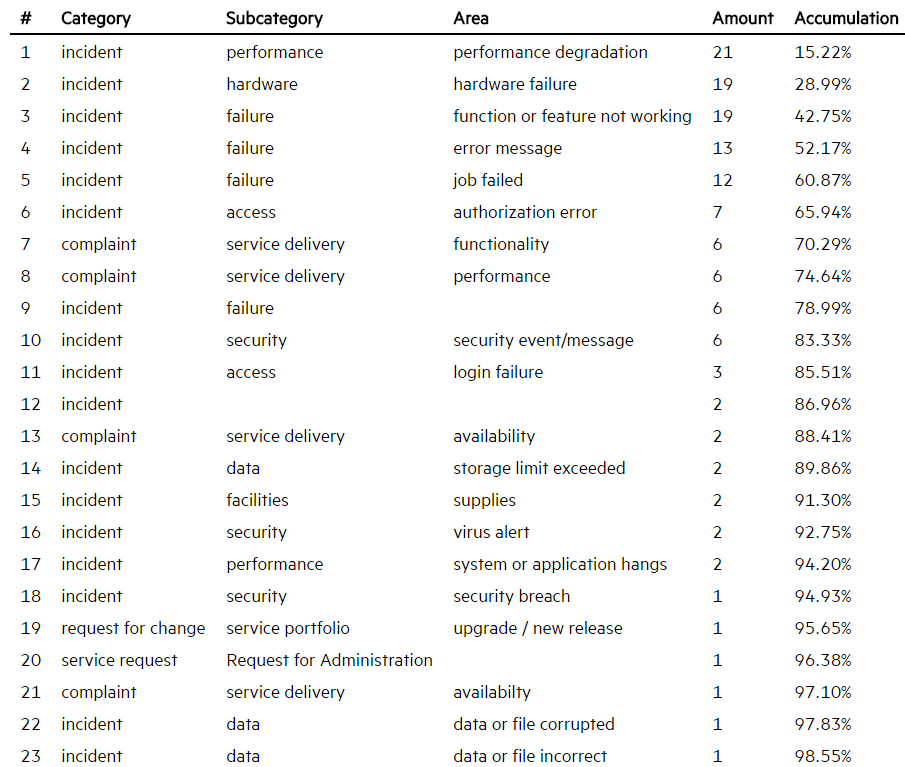
The columns of Category, Subcategory, and Area are different levels in the category hierarchy of the interactions in the OOB system, the “Amount” column is the number of tickets of each category, and the column of “Accumulation” is the accumulated percentage of interactions of the total records.
We can see that 90% means the categories of the first 14 rows constitute the majority of the OOB interactions. So, with this data distribution analysis tool, you can get a better understanding of your tickets, which can in turn help you better train your Smart Analytics system from the following perspectives.
You can perform the following tuning tasks based on your data distribution results.











