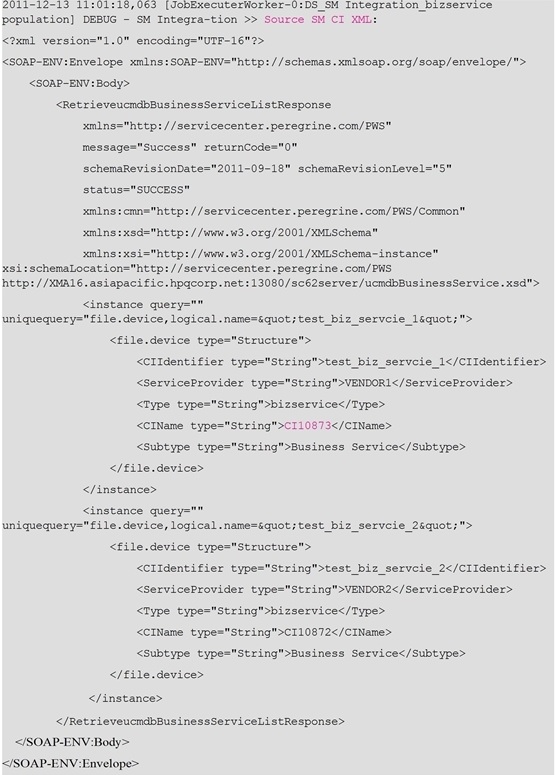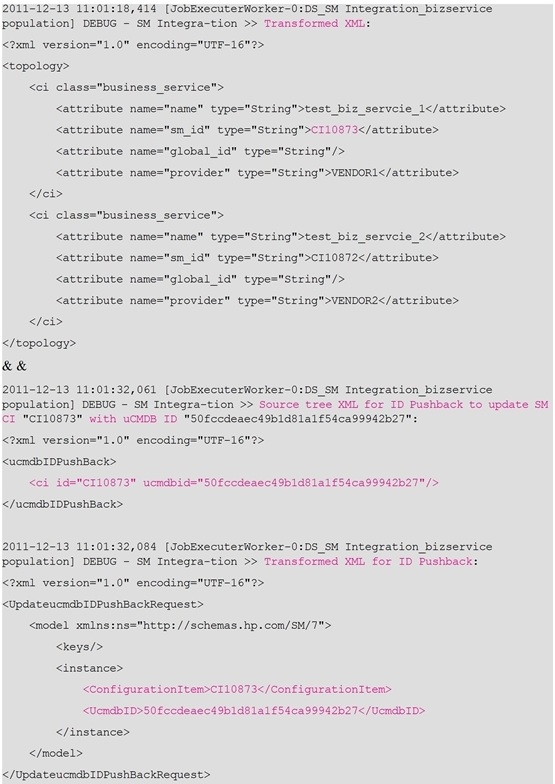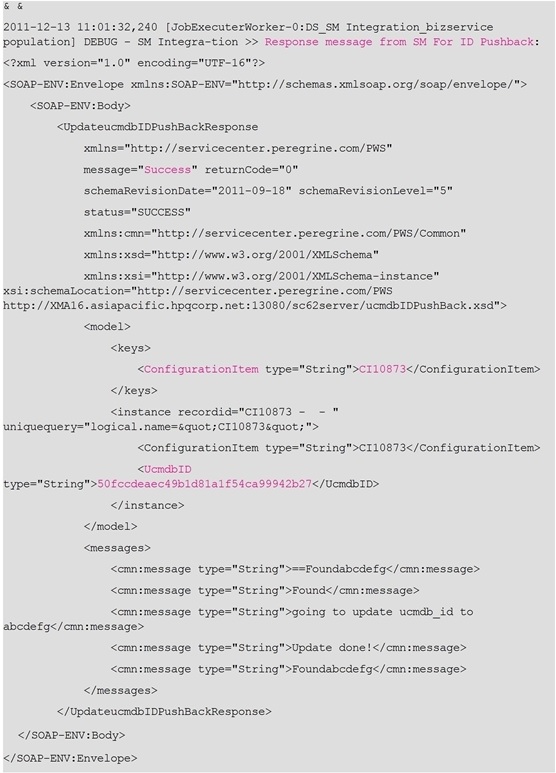Searching the Help
To search for information in the Help, type a word or phrase in the Search box. When you enter a group of words, OR is inferred. You can use Boolean operators to refine your search.
Results returned are case insensitive. However, results ranking takes case into account and assigns higher scores to case matches. Therefore, a search for "cats" followed by a search for "Cats" would return the same number of Help topics, but the order in which the topics are listed would be different.
| Search for | Example | Results |
|---|---|---|
| A single word | cat
|
Topics that contain the word "cat". You will also find its grammatical variations, such as "cats". |
|
A phrase. You can specify that the search results contain a specific phrase. |
"cat food" (quotation marks) |
Topics that contain the literal phrase "cat food" and all its grammatical variations. Without the quotation marks, the query is equivalent to specifying an OR operator, which finds topics with one of the individual words instead of the phrase. |
| Search for | Operator | Example |
|---|---|---|
|
Two or more words in the same topic |
|
|
| Either word in a topic |
|
|
| Topics that do not contain a specific word or phrase |
|
|
| Topics that contain one string and do not contain another | ^ (caret) |
cat ^ mouse
|
| A combination of search types | ( ) parentheses |
|
How to Check the Population Log File
You can set the Development adapter log level to DEBUG to check the incoming CI XML file of Service Manager, and the XSLT-transformed XML file.
Tip You are recommended to enable the Development Mode for the integration point so that the above-mentioned two XML files are in a good format.
To set the adapter log level to DEBUG:
- Log in to the UCMDB server host as an administrator.
- Navigate to the
<UCMDB installation folder>\DataFlowProbe\conf\log\fcmdb.propertiesfile. For example:C:\UCMDB\DataFlowProbe\conf\log\fcmdb.properties - Open the
fcmdb.propertiesconfiguration file in a text editor. - Update the
log4j.category.fcmdb.adapterslog level to DEBUG: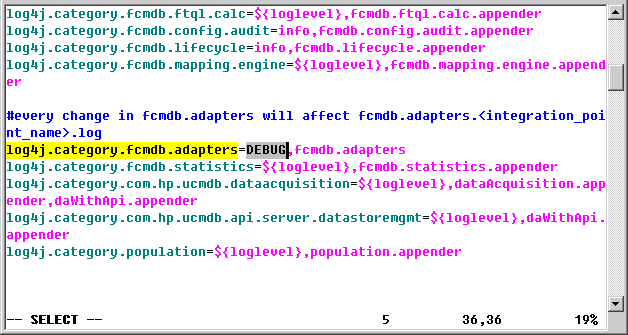
- Save the file.
- Wait a while for the change to take effect.
To enable the Development Mode of the integration point:
For detailed steps, see How to Check the Push Log File.
To check the population log file:
- Log in to the UCMDB server host as an administrator.
- Navigate to the
<UCMDB installation folder>\DataFlowProbe\runtime\log\fcmdb.adapters.<integration_point_name>.logfile. For example:C:\UCMDB\DataFlowProbe\runtime\log\fcmdb.adapters.SM Integration.log - Open the log file in a text editor.
-
Search for text strings
Source SM CI XML,Transformed XML,Source tree XML for ID Pushback,Transformed XML for ID PushbackandResponse message from SM For ID Pushback. The log looks like the following: