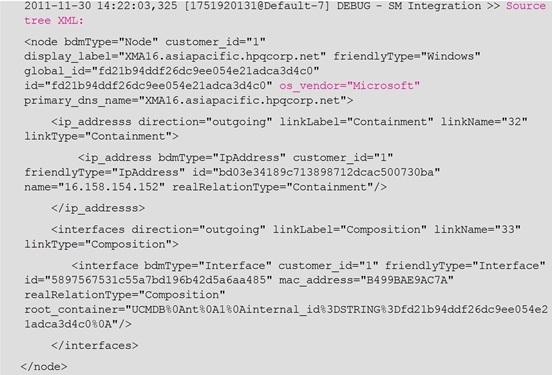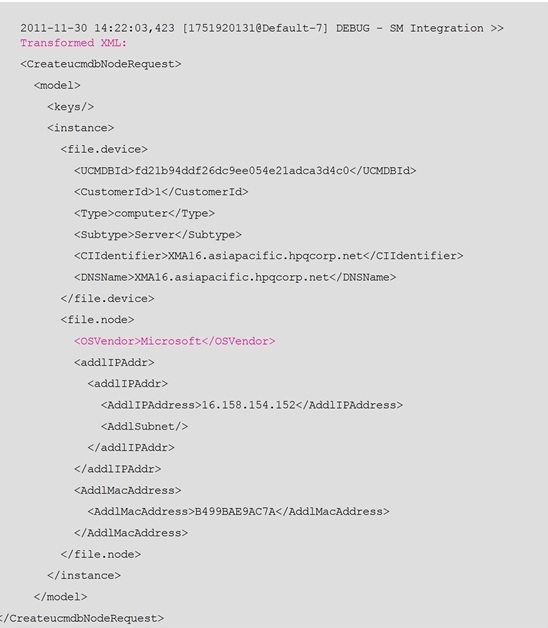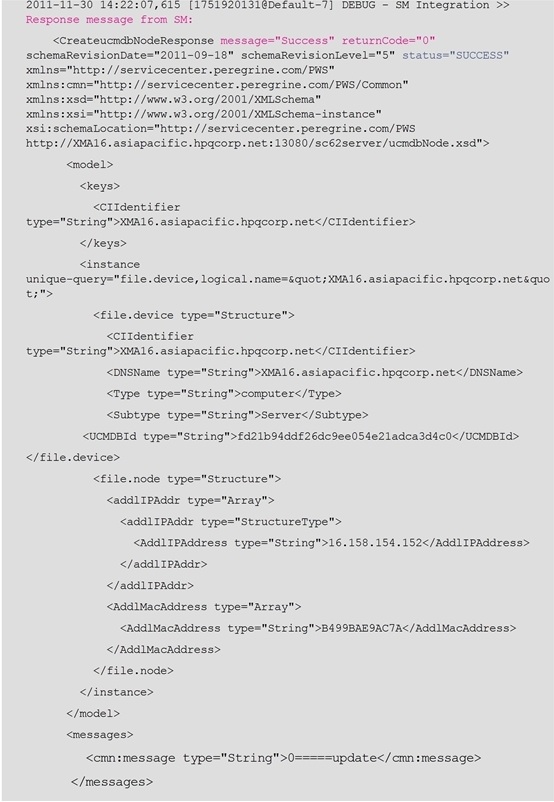Searching the Help
To search for information in the Help, type a word or phrase in the Search box. When you enter a group of words, OR is inferred. You can use Boolean operators to refine your search.
Results returned are case insensitive. However, results ranking takes case into account and assigns higher scores to case matches. Therefore, a search for "cats" followed by a search for "Cats" would return the same number of Help topics, but the order in which the topics are listed would be different.
| Search for | Example | Results |
|---|---|---|
| A single word | cat
|
Topics that contain the word "cat". You will also find its grammatical variations, such as "cats". |
|
A phrase. You can specify that the search results contain a specific phrase. |
"cat food" (quotation marks) |
Topics that contain the literal phrase "cat food" and all its grammatical variations. Without the quotation marks, the query is equivalent to specifying an OR operator, which finds topics with one of the individual words instead of the phrase. |
| Search for | Operator | Example |
|---|---|---|
|
Two or more words in the same topic |
|
|
| Either word in a topic |
|
|
| Topics that do not contain a specific word or phrase |
|
|
| Topics that contain one string and do not contain another | ^ (caret) |
cat ^ mouse
|
| A combination of search types | ( ) parentheses |
|
How to Check the Push Log File
You need to set the Development adapter log level to DEBUG so that you can check the source tree XML file of UCMDB, the XSLT-transformed XML file, and the response XML file from Service Manager.
Tip You are recommended to enable the Development Mode for the integration point so that the above-mentioned three XML files are in a good format. See the following for the steps.
To set the Development adapter log level to DEBUG:
- Log in to the UCMDB server host as an administrator.
- Navigate to the
<UCMDB installation folder>\UCMDBServer\conf\log\fcmdb.propertiesfile. For example:C:\UCMDB\UCMDBServer\conf\log\fcmdb.properties. - Open the
fcmdb.propertiesfile in a text editor. - Update the
log4j.category.fcmdb.adapterslog level to DEBUG.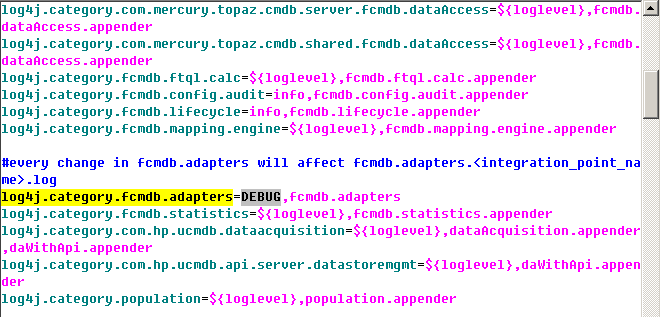
- Save the file.
To enable the Development Mode for the integration point:
- Log in to UCMDB as an administrator.
- Navigate to Data Flow Management > Integration Studio.
- Select the integration point for this integration.
- Click the Edit Integration Point button.
- For Development Mode, select True from the list.
- Click the OK button to save the integration point.
To check the push log file:
- Log in to the UCMDB server host as an administrator.
- Navigate to the
<UCMDB installation folder>\UCMDBServer\runtime\log\fcmdb.adapters.<integration_point_name>.logfile. For example:C:\UCMDB\UCMDBServer\runtime\log\fcmdb.adapters.SM Integration.log - Open the log file in a text editor.
- Search for text strings
Source tree XML:,Transformed XML:, andResponse message from SM:.The following is a sample log file.