Searching the Help
To search for information in the Help, type a word or phrase in the Search box. When you enter a group of words, OR is inferred. You can use Boolean operators to refine your search.
Results returned are case insensitive. However, results ranking takes case into account and assigns higher scores to case matches. Therefore, a search for "cats" followed by a search for "Cats" would return the same number of Help topics, but the order in which the topics are listed would be different.
| Search for | Example | Results |
|---|---|---|
| A single word | cat
|
Topics that contain the word "cat". You will also find its grammatical variations, such as "cats". |
|
A phrase. You can specify that the search results contain a specific phrase. |
"cat food" (quotation marks) |
Topics that contain the literal phrase "cat food" and all its grammatical variations. Without the quotation marks, the query is equivalent to specifying an OR operator, which finds topics with one of the individual words instead of the phrase. |
| Search for | Operator | Example |
|---|---|---|
|
Two or more words in the same topic |
|
|
| Either word in a topic |
|
|
| Topics that do not contain a specific word or phrase |
|
|
| Topics that contain one string and do not contain another | ^ (caret) |
cat ^ mouse
|
| A combination of search types | ( ) parentheses |
|
- How to Add a CI Type to the Integration for Data Push
- How to Add the CI Type to the UCMDB Class Model
- How to Create a Query to Synchronize the CI Type
- How to Add the CI Type's Attributes to the Query Layout
- How to Add the CI Type in Service Manager
- How to Create Web Service Fields to Support the CI Type
- How to Add Managed Fields to Support the CI Type
- How to Map the CI Type's Query to an XSL Transformation File
- How to Map the CI Type's Attributes to Web Service Fields
How to Create Web Service Fields to Support the CI Type
In order to add a CI type to the integration, you must create a Service Manager web service object for each CI attribute for which you created an XSL transformation on the UCMDB system. Service Manager uses the web service object to determine which Service Manager table and column to store the incoming CI attribute values.
The following steps illustrate how to create a web service object necessary to support the SM RDBMS CI type described in previous sections.
Note This example of creating a new web service object (ucmdbRDBMS) is provided only as an illustration of the steps. The best practice is to reuse the existing Service Manager web service object ucmdbRunningSoftware to map with Universal CMDB CI type SM RDBMS.
To create web service fields to support your new CI type:
- Log in to Service Manager with an administrator account.
- Navigate to Tailoring > Web Services > WSDL Configuration.
- In Service Name, type ucmdbIntegration.
- In Name, select the name of the join file you have created for the new CI type. For example, joinRDBMS.
- In Object Name, type a name. For example, ucmdbRDBMS.
- Click the Allowed Actions tab, and specify the actions as shown in the following figure.
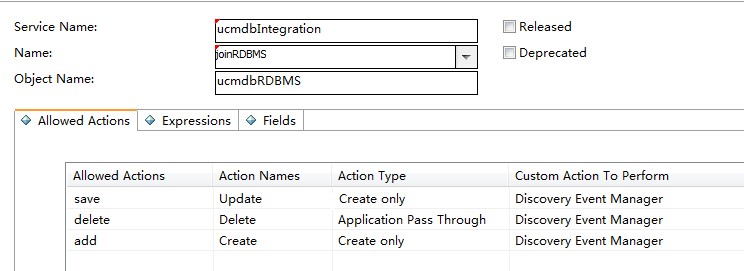
Caution For UCMDB integration WSDL configurations, be sure to use the “Create only” action type for the “add” and “save” actions, and “Application Pass Through” for the “delete” action. For more information about the action types, see Service Manager Web Services.
- Click Add to create the WSDL configuration.
-
Click the Fields tab, select fields from the list and type a caption for each of them, as shown in the following table.
Field Caption ucmdb.id UCMDBId ci.name ApplicationName type Type subtype SubType company CustomerId sm.device.display.name DisplayName description Description - Click Save to save WSDL configuration changes.
The new web service fields are now available to the integration.











